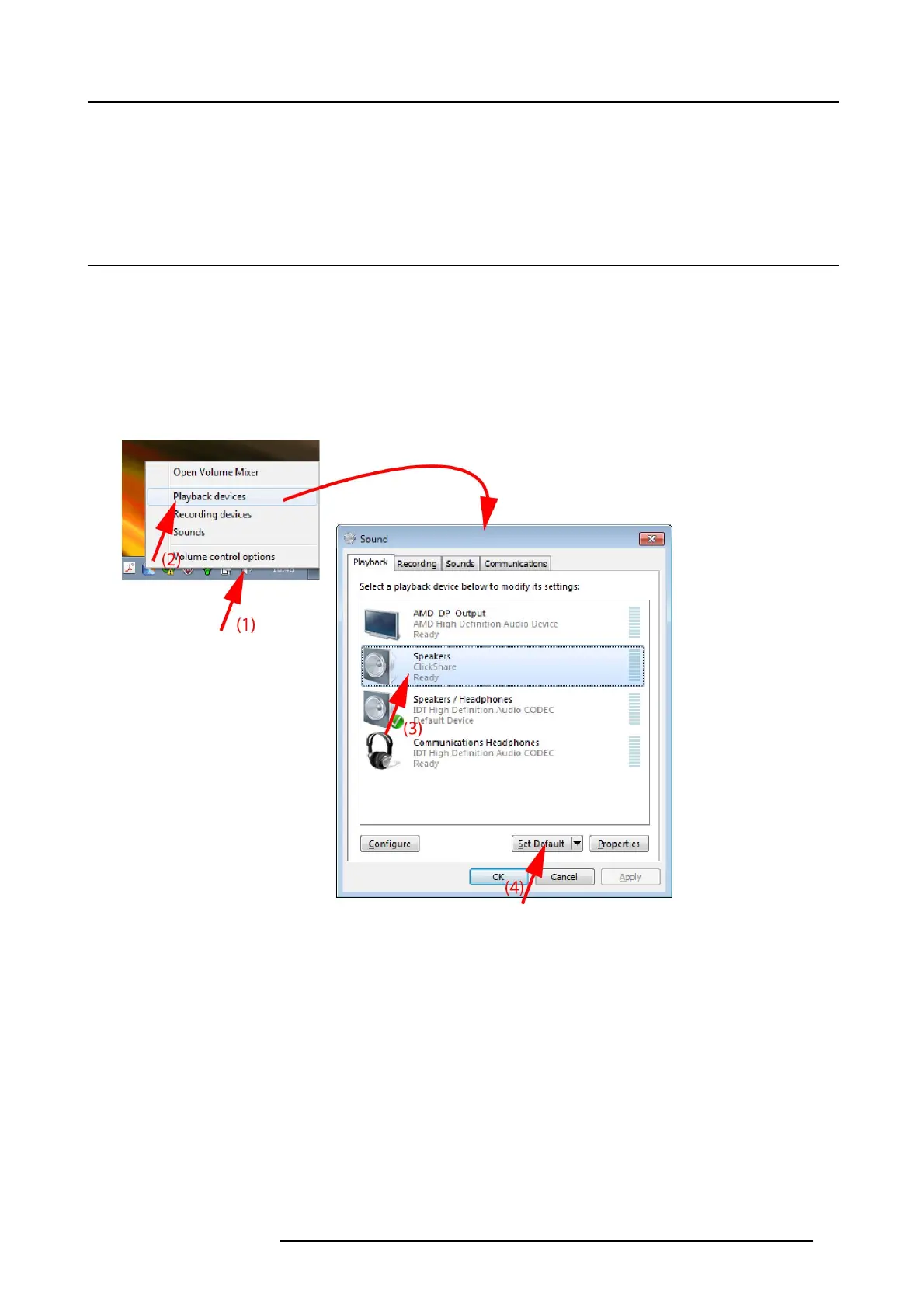3. Getting started
Known issue
• Virtual Extended Desktop not supported on some W indows7 and W indows8 sy stems due to a problem in recent versions of
the AMD graphical driver. Downgrade to an older version of the driver m ight resolve the issue but m ake s ure the AMD driver
updated above version 13.8 .
3.6 Audio configuration
Audio configuration
The connected user mus t control his own audio signal using the audio configura tion of his com puter. If he does not want to broadcast
his audio s ignal, he has to mute audio on his computer.
For some operating system, it is nec essary to set C lickShare as your default output device. Once you unplug the Button, the default
setting is switched back to the previous setting.
Set ClickShare as default in Windows 7
1. Right click on the speaker icon in the system tray (1).
Image 3-13
Speakers ClickShare, default
2. Click Playback devices (2).
The Sound window opens on the Playback tab.
3. Select Spea kers ClickShare (3) a nd click Set default (4).
4. Click Apply or OK to activate the new setting.
Set ClickS hare as de fault in Windows XP
1. Right click on the speaker icon in the system tray.
R5900025 CSE-200 16/02/2016
15