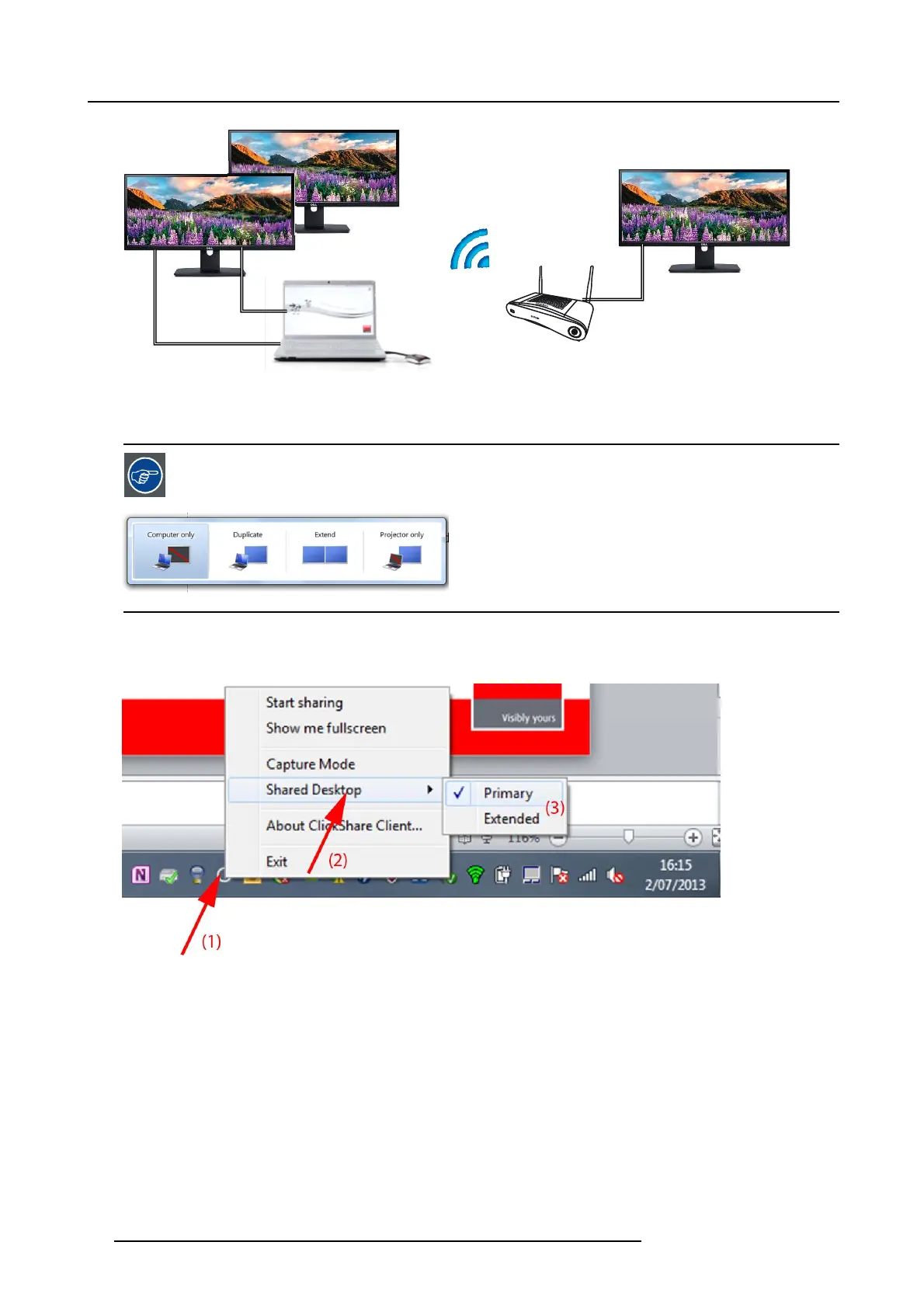3. Getting started
3
1
2
2
Image 3-10
PC with two extended screens connected. The first extended screen, screen 2 will always be c
aptured and displayed on the meeting
room display.
To know if your system supports the extended desk top feature, press Window ke y + P. It should bring up the
following pop-up on screen:
Image 3-11
How to select
1. Right click on the ClickShare icon in the s ystem tray (1).
Image 3-12
Shared desktop selection
A context menu opens.
2. Select Shared Desktop (2).
3. Select the desired s etting (3).
Primary : the primary PC screen is dis played on the meeting room display.
Extended always the secondary screen is displayed on the meeting room display.
14
R5900025 CSE-200 16/02/2016
