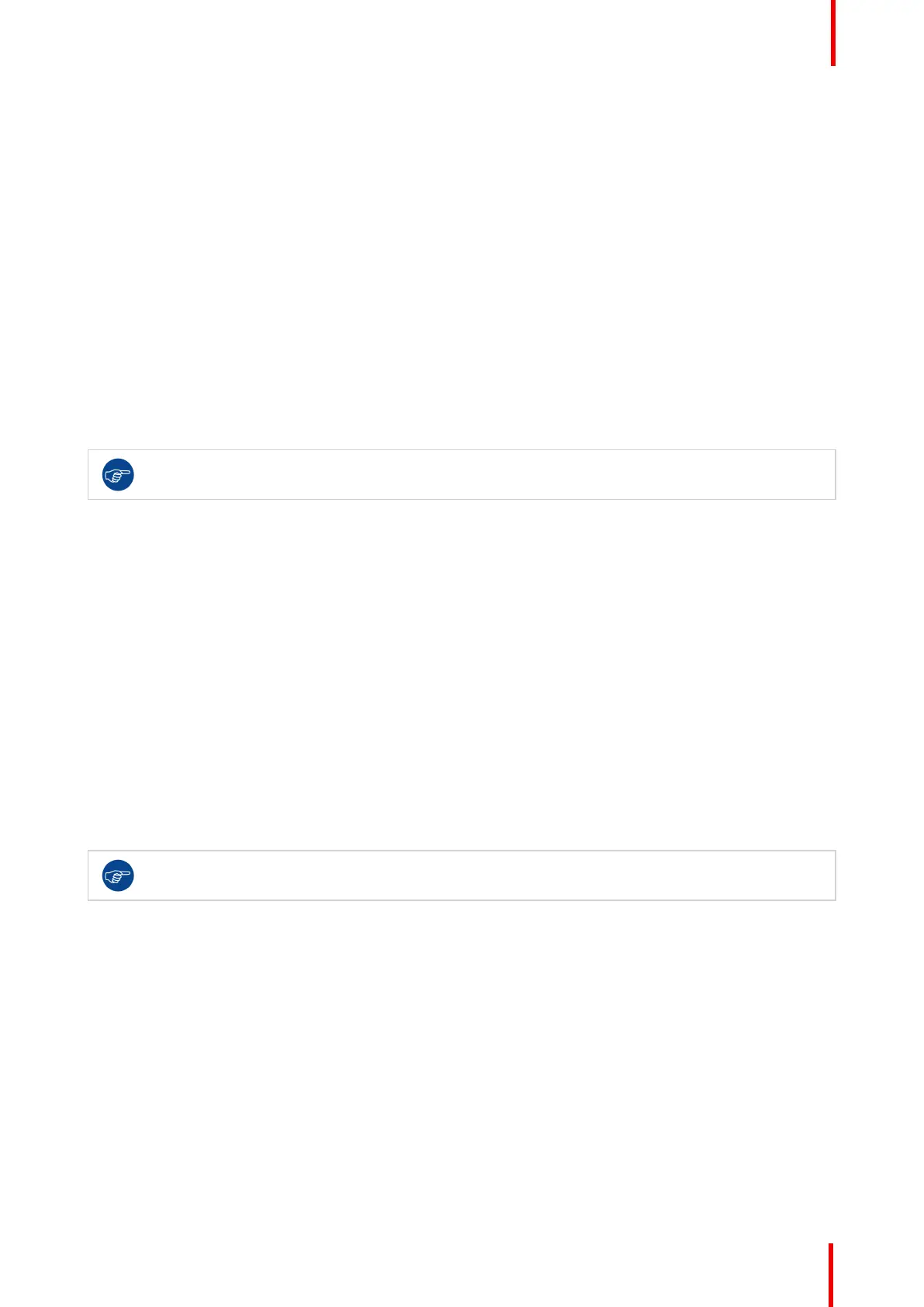K5902108-04 Coronis Fusion 4MP / 6MP 27
• User: When selecting the User color temperature setting, you will be able to manually define the X and Y
coordinates or the display color temperature in separate submenus.
• Native White: The native, unmodified color temperature of the LCD panel.
To select a color preset:
1. Bring up the OSD main menu.
2. Navigate to the Configuration > Calibration > Color Settings menu.
3. Enter the Color Presets submenu.
4. Select one of the available Color Presets and confirm.
4.10 Color temperature
About color temperature:
It is possible to change the color temperature of your display.
Color temperature can only be changed on your display when color presets is set to user.
Therefore, please refer to “Color presets”, page 26 to do this.
To change the color temperature:
1. Bring up the OSD main menu.
2. Navigate to the Configuration > Calibration > Color Settings menu.
3. Enter the Color Definition submenu.
4. Select Color Temperature and confirm.
5. Enter the Color Temperature submenu.
6. Set the Temperature value as desired and confirm.
4.11 Color coordinates
About color coordinates:
It is possible to change the color coordinates of your display.
Color coordinates can only be changed on your display when color presets is set to user. Therefore,
please refer to “Color presets”, page 26 to do this.
To change the color coordinates:
1. Bring up the OSD main menu.
2. Navigate to the Configuration > Calibration > Color Settings menu.
3. Enter the Color Definition submenu.
4. Select Color Coordinates and confirm.
5. Enter the x and/or y submenu.
6. Set the coordinate value for x and/or y as desired and confirm.
Advanced operation
