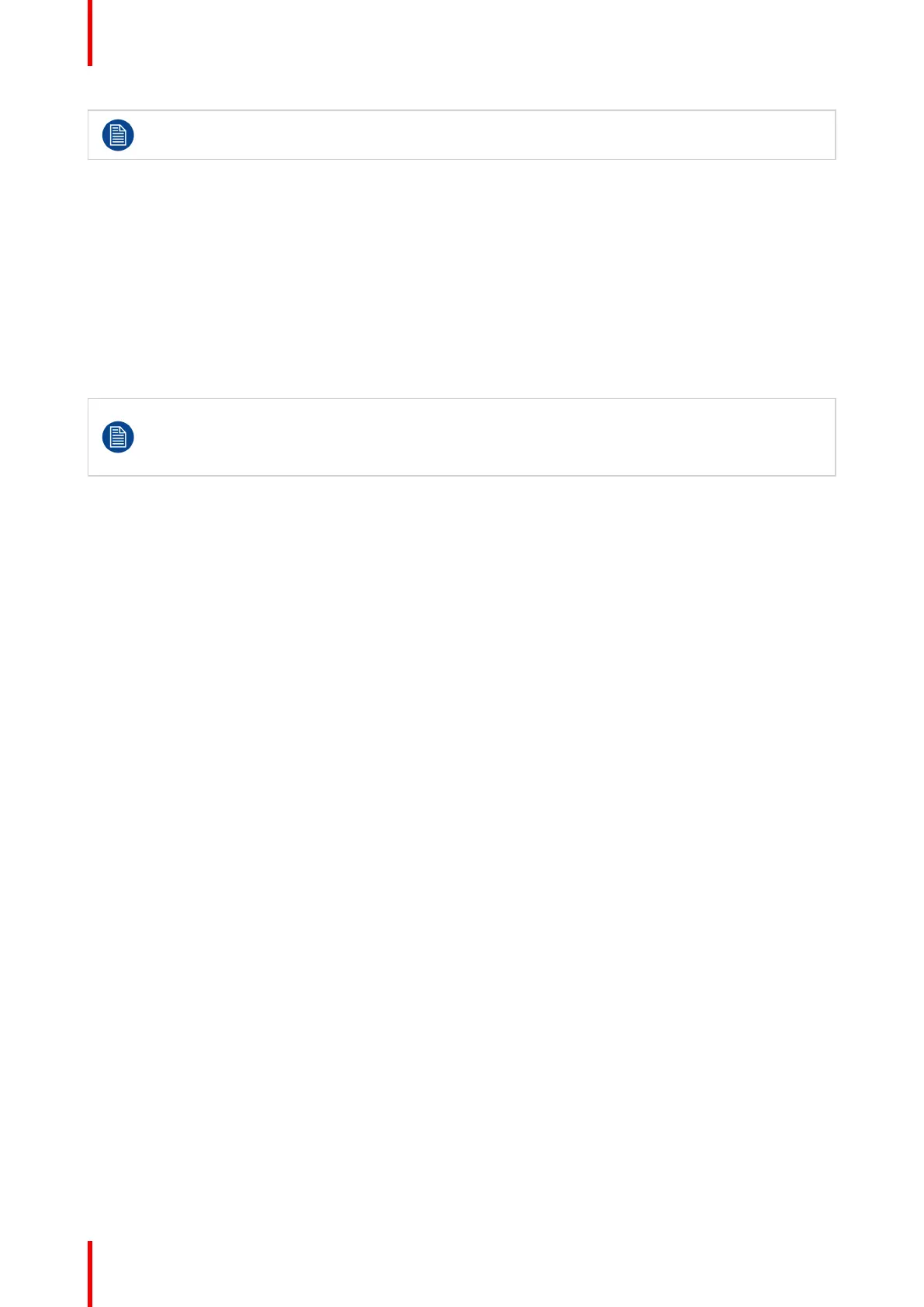K5902108-04 Coronis Fusion 4MP / 6MP34
In expert mode, Left and Right can only be configured when the Auto input selection feature is
disabled.
To manually configure the video input signal(s):
1. Bring up the OSD main menu.
2. Navigate to the Configuration > Image Sources menu.
3. Enter one of the available submenus as desired.
4. Select one of the available connectors/inputs and confirm.
4.21 Grayscale conversion modes
Your Coronis Fusion 4MP / 6MP display automatically detects the connected video input signals
and applies the correct grayscale conversion settings. Manually selecting a grayscale conversion
mode is possible, but then your display’s image source selection mode should be set to allow this.
Please refer to “Image source selection modes”, page 33 to do this.
About grayscale conversion modes
Grayscale conversion modes specify how color generated on the display controller is converted to grayscale
in your display.
The available grayscale conversion modes are:
• No conversion
• Use red channel: This mode is intended for grayscale displays where gray is sent over the red channel.
• Use green channel: This mode is intended for grayscale displays where gray is sent over the green
channel.
• Use blue channel: This mode is intended for grayscale displays where gray is sent over the blue channel.
To manually select a grayscale conversion mode:
1. Bring up the OSD main menu.
2. Navigate to the Configuration > Image Sources > Input Settings > DisplayPort 1/2, DVI 1/2 menu.
3. Enter the Grayscale Conversion submenu.
4. Select one of the available color conversion modes and confirm.
4.22 EDID format
About EDID format
The Coronis Fusion 4MP / 6MP supports two EDID formats: E-EDID V1.4 and DisplayID V1.3
To select the EDID format
1. Bring up the OSD main menu.
2. Navigate to the Configuration > Image Sources > Input Settings menu.
3. Enter the EDID format submenu.
4. Select one of the available format and confirm.
Advanced operation
