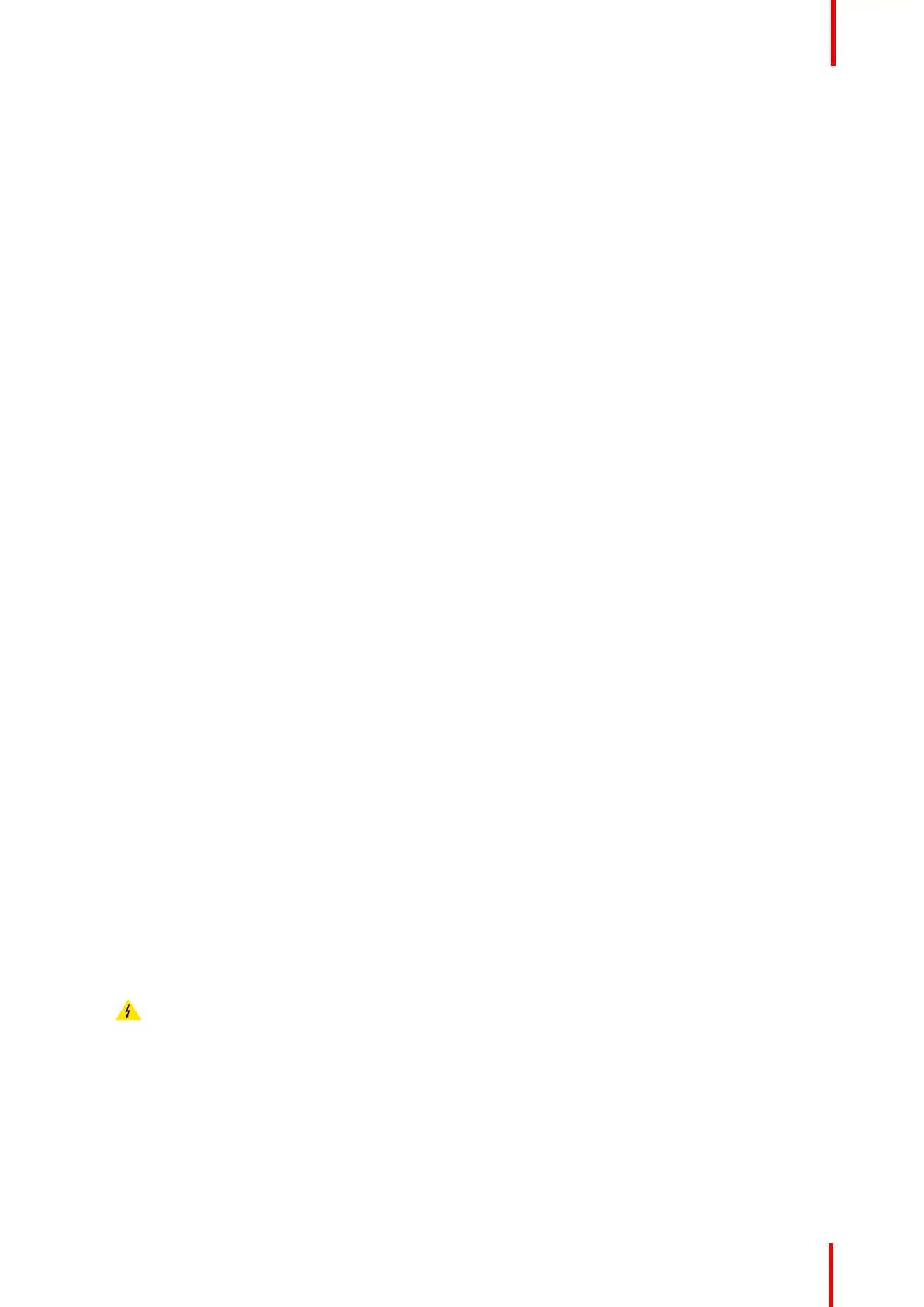K5902108-04 Coronis Fusion 4MP / 6MP 31
4.17.2 DICOM status report
About DICOM status report
Following information is available:
DICOM Compliance Status (status since last compliance check):
• Compliance status: Shows if the current DICOM curve is compliant or not.
• Maximum error: Shows the maximum error of the current DICOM curve. This is the deviation compared to
a perfect DICOM.
• Error threshold: Shows the error threshold. This is the maximum error allowed before a DICOM
calibration is required.
• Time elapsed since latest compliance check: Shows the backlight runtime since last compliance check.
• Display Function: Shows the current display function.
• Ambient light compensation: Shows the ambient light compensation status.
• Reading Room: Shows the selected reading room.
• Luminance: Shows the measured luminance.
• Black luminance: Shows the measured black luminance.
DICOM Calibration Status:
• No calibration executed yet: No other information is visible
• Calibration executed: When the calibration is executed, the following extra information is shown:
Backlight runtime elapsed since latest calibration, display function, ambient light compensation, reading
room.
Current DICOM Settings
• Display Function: Shows the current display function.
• Ambient Light Compensation: Shows the ambient light compensation status.
• Reading room: Shows the selected reading room.
To retrieve the DICOM status report:
1. Bring up the OSD main menu.
2. Navigate to the Configuration > Calibration > Embedded QA menu.
3. Select DICOM status report to make the information visible on the screen.
4.17.3 DICOM compliance check
About DICOM compliance check
The DICOM compliance check will measure the DICOM curve of your display in different steps. After
measurement, the DICOM status report is shown.
To start DICOM compliance check:
1. Bring up the OSD main menu.
2. Navigate to the Configuration > Calibration > Embedded QA menu.
3. Select DICOM compliance check to start the compliance check.
Warning: Pressing a key during the compliance check will abort the check.
4.17.4 DICOM calibration
About DICOM calibration
The DICOM calibration will add a correction to the current DICOM curve to approach the perfect DICOM curve
as well as possible.
Advanced operation
