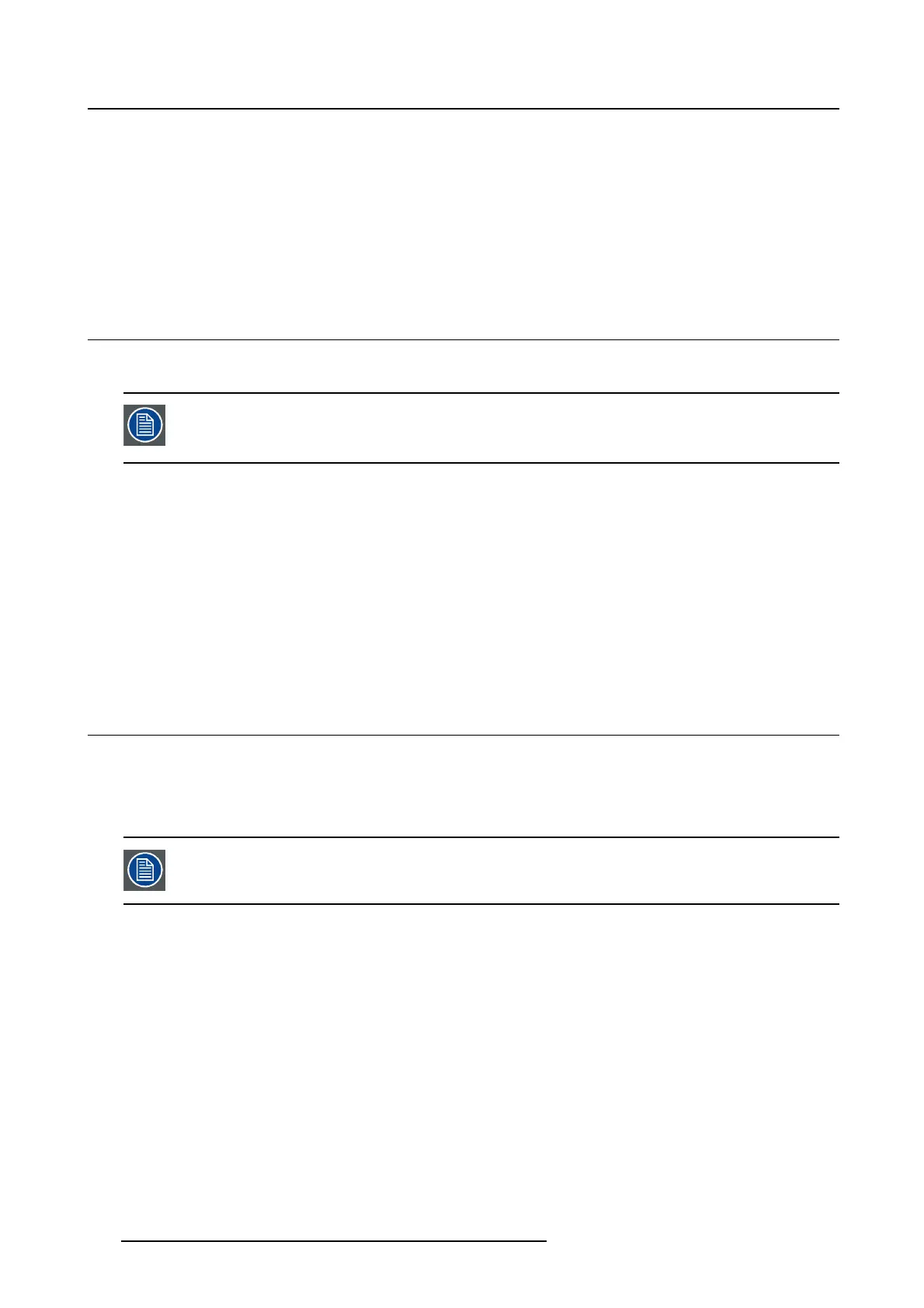5. Advanced operation
To select a reading room:
1. Bring up the OSD main menu.
2. Navigate to the Co nfiguration > Calibration > Ambient Light menu.
3. Enter the Reading Room submenu.
4. Select one of the available reading rooms and confirm.
5.17 Continuous ALC
About Continuous A LC
Continuous ALC can only be selected when the DICOM display function is selected.
Therefore, please refer to "Display functions", page 26 to correctly s et the display func-
tion.
Enabling continuous ALC will continuously recalculate the DICOM display function taking the averaged
ambient light into account.
To select continuous ALC:
1. Bring up the OSD main menu.
2. Navigate to the Co nfiguration > Calibration > Ambient Light menu.
3. Enter the Continuous ALC submenu.
4. Select Enabled/Disabled as desired and confirm.
5.18 Imag e scaling
About image scaling
Enabling image scaling will multiply each individual pixel to one or more adjacent pixels so that the size
of the displayed image will be a multiple of the original image source video input signal.
Image scaling is only possible when the resolution of your display’s video input signal
is less than or equal to half the maximum resolution of the display.
To enable/disable image scaling:
1. Bring up the OSD main menu.
2. Navigate to the Configuration > Image Source menu.
3. Enter the Scaling submenu.
4. Select Enabled/Disabled as desired and confirm.
28
B4100592 CORONIS 5MP 05/08/2014
