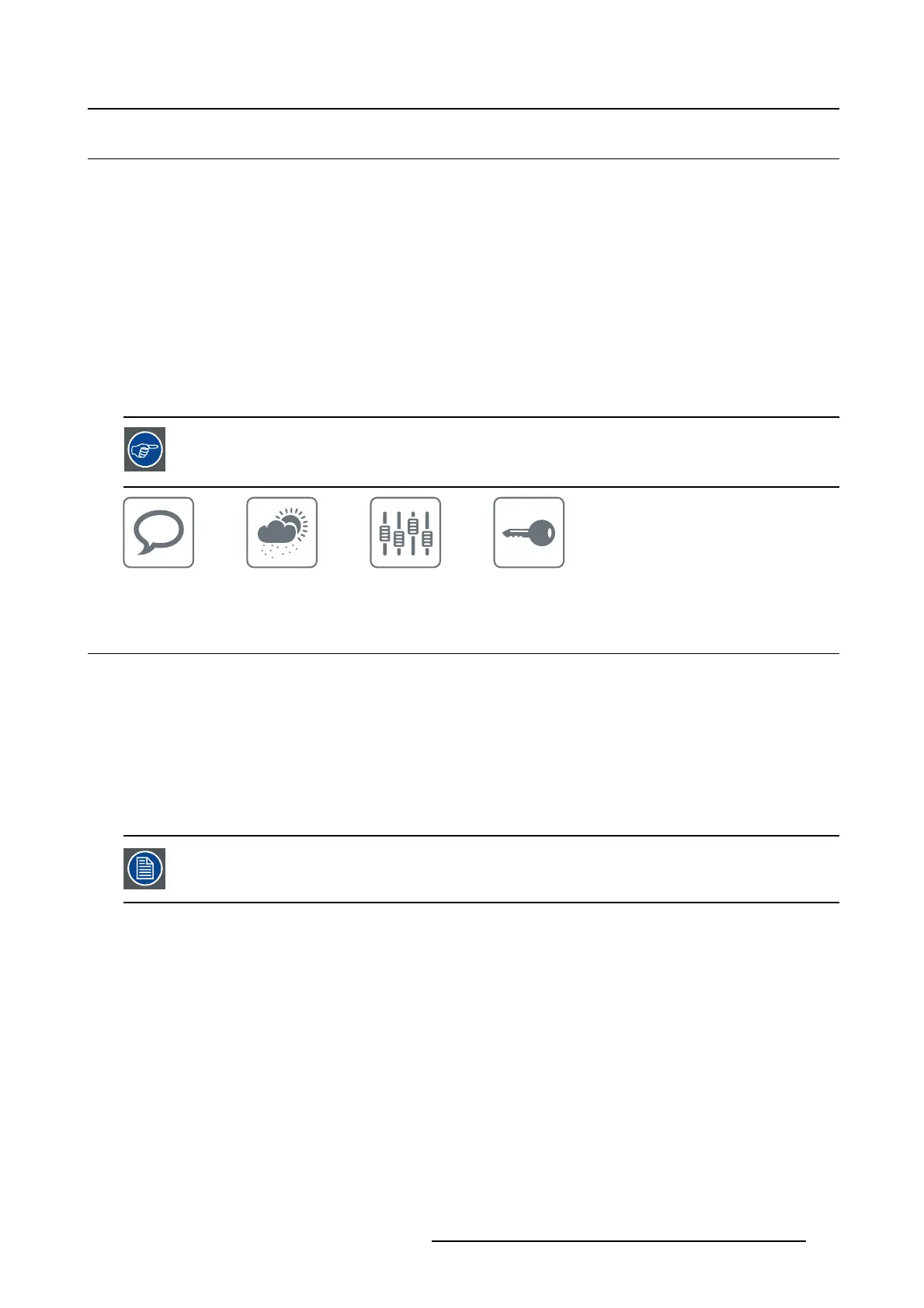4. Daily operation
4.4 Bringi ng up the OSD menus
How to bring up the OSD menus
TheOSDmenuallowsyoutoconfigure different settings to make your NIO 3MP LED Display fityour
needs within your working environment. Also, you can retrieve general information about your display
and its current configuration settings through the OSD menu.
Bringing up the OSD menus can be done by:
1. If not already done so, switch on the display as previously described.
2. Illuminate the keys as previously described.
3. While the keys are illuminated, touch the menu key.
As a result, the OSD main menu comes u p in the bottom right corner of the screen. However, if no further
actions are taken within the following 90 seconds, the OSD will disappear again.
The OSD menu auto-exit function can be disabled in the OSD menu. Please refer to
"OSD menu automatic close function", page 19 for detailed instructions on how to do
this.
4.5 Navigating th rough the OSD menus
How to navigate through t he OSD menus
Navigating through the OSD menus can be done by:
• Use the up/down keys to move through the (sub)menus, change values or make selections.
• To go into a submenu or confirm adjustments and selections, use
the menu key.
• Us the standby key to cancel adjustments or exit a (sub)menu.
• Exit all OSD menus at once by touching the standby key for approximately 2 seconds.
The key icons are displayed above the keys, adapted to the functio
nthatitisusedfor
(menu dependant).
K5902067 NIO 3MP LED DISPLAY 10/04/2013 17
