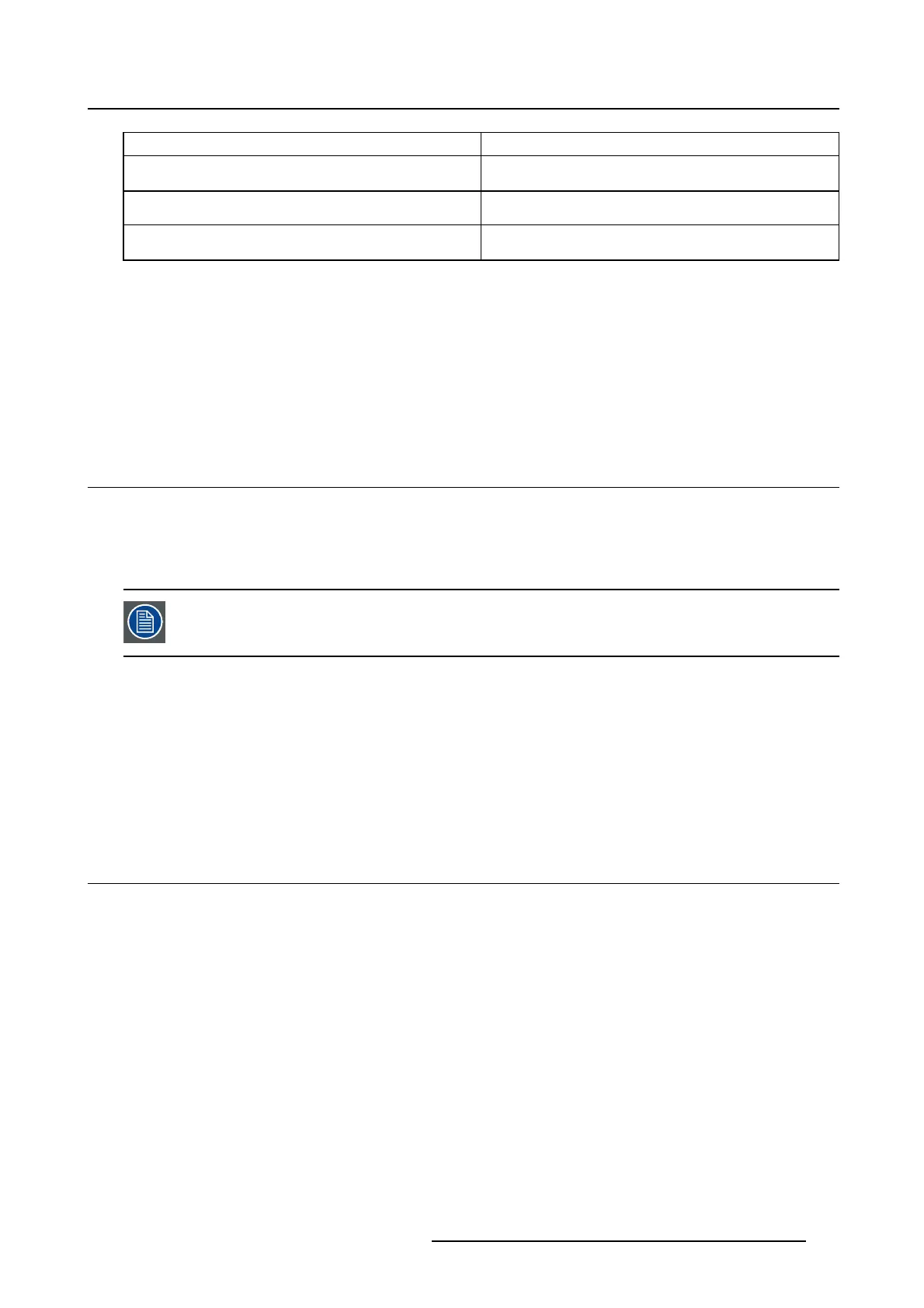5. Advanced operation
Staff Office Corresponds to light conditions in office rooms.
Clinical Viewing Room Corresponds to light conditions in diagnostic
reading rooms for clinical viewing.
Emergency Room
Corresponds to light conditions in emergency
rooms.
Operating Room Corresponds to light conditions in operating rooms.
This setting has the highest maximum ambient light.
To select a reading room:
1. Bring up the OSD main menu.
2. Navigate to the Configuration > Calibration > Ambient Light menu.
3. Enter the Reading Room submenu.
4. Select one of the available reading rooms and confirm.
5.15 Image scaling
About image scaling
Enabling image scaling will multiply each individual pixel to one or more adjacent pixels so that the size
of the displayed image will be a multiple of the original image source video input signal.
Image scaling is only possible when the resolution of your display
’s video input signal
is less than or equal to half the maximum resolution of the display.
To enable/disable image scaling:
1. Bring up the OSD main menu.
2. Navigate to the Configuration > Image Source menu.
3. Enter the Scaling submenu.
4. Select Enabled/Disabled as desired and confirm.
5.16 Display orientation
About Display orientation
Your display automatically detects its physical orientation (portrait or landscape) and, by default, automat-
ically adjusts the image orientation to this. This means that when your display is physically rotated, the
image will rotate along.
The OSD menu however, allows to overrule this behavior and force the image orientation to portrait or
landscape regardless of the physical orientation of the display. This may be especially useful when oper-
ating your display with the screen facing upwards.
To set the Display orientation
1. Bring up the OSD main menu.
2. Navigate to the Configuration > Image Sources menu.
3. Enter the Display Orientation submenu.
4. Select Landscape/Portrait/Automatic as desired and confirm.
K5902067 NIO 3MP LED DISPLAY 10/04/2013
25