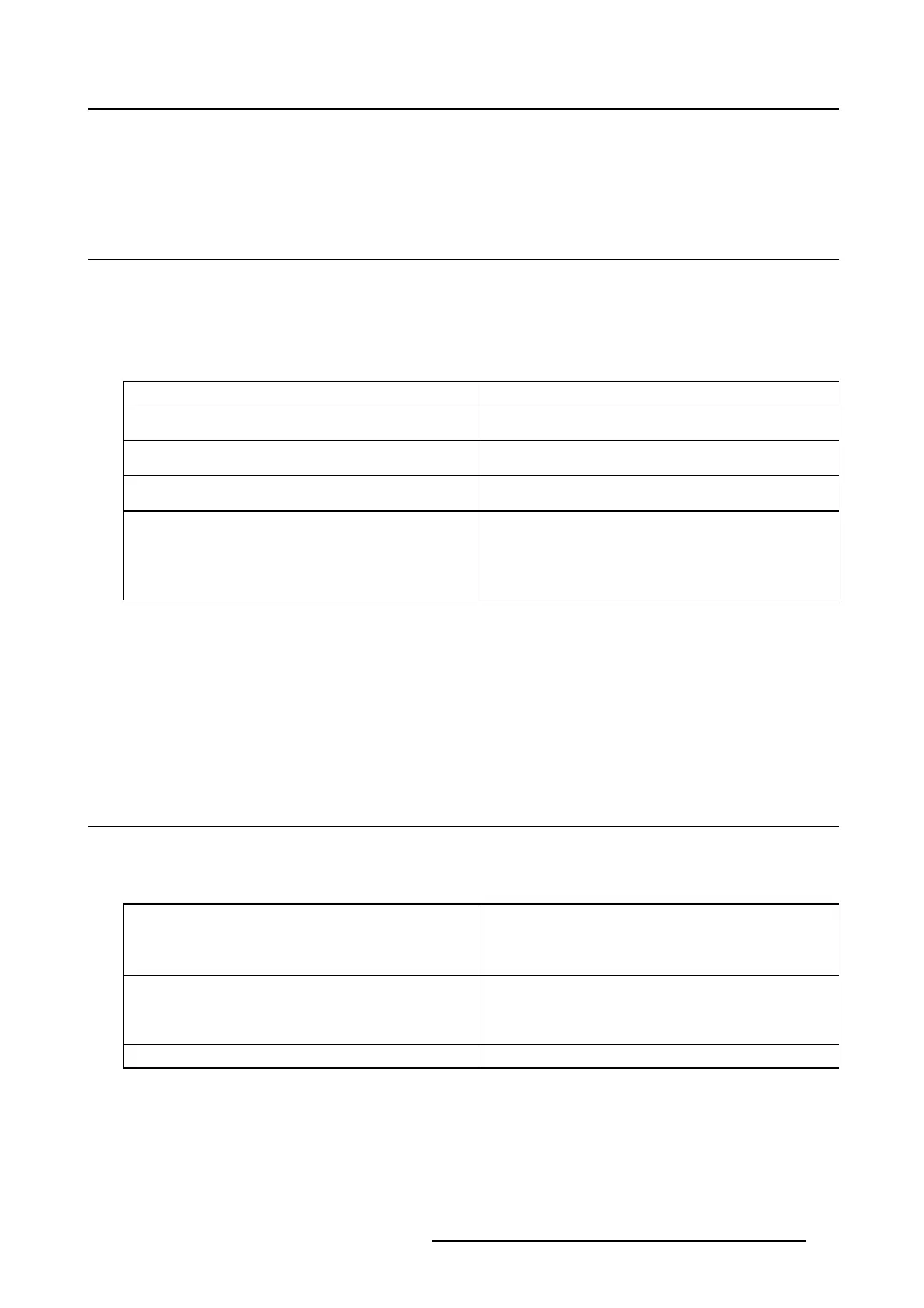5. Advanced operation
3. Enter the Video Encoding submenu.
4. Select one of the available video encoding modes and confirm.
5.19 G rayscal e conversio n modes
About grayscale conversion modes
Grayscale conversion modes specify how color generated on the display controller is converted to
grayscale in your display.
The available grayscale conversion modes are:
No Conversion
Use Red Channel This mode is intended for grayscale displays where
gray is sent over the red channel.
Use Green Channel This mode is intended for grayscale displays where
gray is sent over the green channel.
Use Blue Channel This mode is intended for grayscale displays where
gray is sent over the blue channel.
Use All Channels This mode is intended for grayscale displays where
gray is sent over the red, green and blue channel.
This is done by means of a standard conversion
mechanism where 30% red, 59% green and 11%
blue are used to generate gray.
To manually select a grayscale conversion mode:
1. Bring up the OSD main menu.
2. Navigate to the Configuration > Image Source menu.
3. Enter the Grayscale Conversion submenu.
4. Select one of the available color conversion modes and confirm.
5.20 EDID timings
About EDID t imings
Following EDID timings are available for your
NIO 3MP LED Display:
Refresh Rate Allows to manually select the refresh rate of the
image source video input signal depending on the
maximum refre sh rate of the display controller
connected to your display.
Preferred Orientation Allows to change the orientation of the image
source video input signal to landscape, portrait or
to let the display automatically assign the correct
orientation.
Color Depth
Allows to change the color depth to 8 or to 10 bit.
To manually set EDID timings:
1. Bring up the OSD main menu.
2. Navigate to the Configuration > Image Source menu.
3. Enter the Timings submenu.
K5902067 NIO 3MP LED DISPLAY 10/04/2013
27