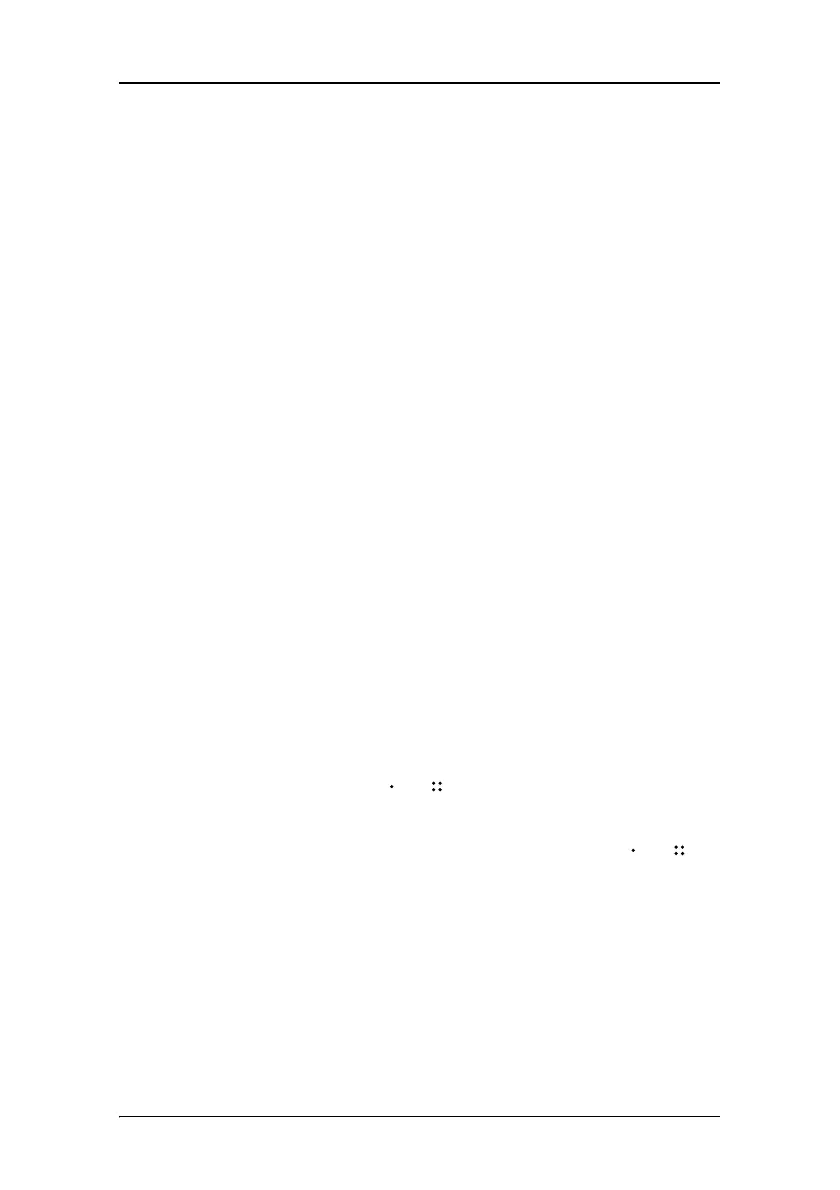Introduction
18
When Quick Input Selection is enabled (see below), this key
selects the next input.
3. Enter
To display the OSD (on-screen display). In the OSD, this button acts
as Enter button to make selections.
4. Standby
To put the display in standby mode.
To switch the display in stand-by, touch and hold this key until the
display switches off. To turn the display on, touch and hold this key
for about 2 seconds until the display switches on.
5. Power LED
Indicates the display’s power status.
Green: Display is on (when enabled in the OSD).
Orange: Display is in Standby power-saving mode.
Off: Display is disconnected from the power or the LED’s on state is
disabled in the OSD.
Quick input selection
You can quickly select another video input as follows:
1. Make sure the OSD is not on the screen. If it is, exit the OSD.
2. Touch the navigation keys or . The illumination is switched on
and the current video input is displayed.
3. While the illumination is on, touch the navigation keys or to
select another video input.
The quick input selection feature can be enabled/disabled in the Setup
OSD menu.
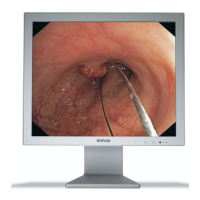