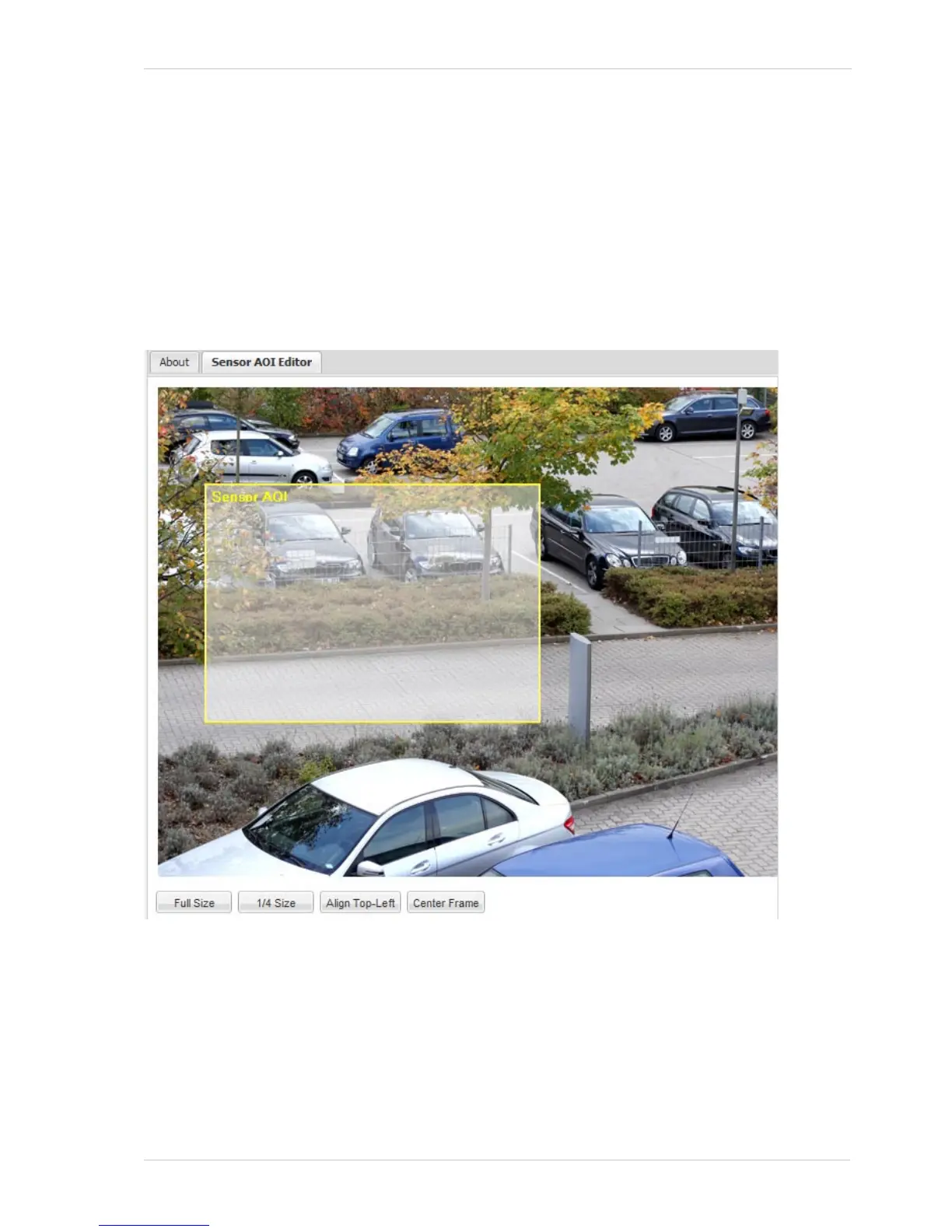AW00097209000 Configuring the Camera
Basler IP Fixed Box Cameras 23
Sensor AOI Editor - Whenever the Global tab is selected, the Sensor AOI Editor tab will also be
available as shown below. You can use the editor to set the sensor AOI size and position rather than
entering numbers in the boxes on the Global tab. To set the sensor AOI with the editor, simply use
your mouse to drag the edges of the rectangle that represents the sensor AOI. If the AOI is set to
the full size of the sensor area in the editor, you won’t see a rectangle. In that case, hover with your
mouse over one of the corners of the sensor area. When the pointer turns into a left-right arrow,
click the left mouse button and drag the AOI to the desired size. You can also use the buttons at the
bottom of the editor to set the AOI to the full size or a 1/4 of the size of the sensor, to align the AOI
to the top left side of the sensor, or to center the AOI on the sensor.
Note: The 1/4 Size button will not be present on some camera models.
In addition to the Sensor AOI Editor, there are the following 4 editors:
White Balance Mask Editor
Auto Brightness Mask Editor
Privacy Mask Editor
Motion Mask Editor
