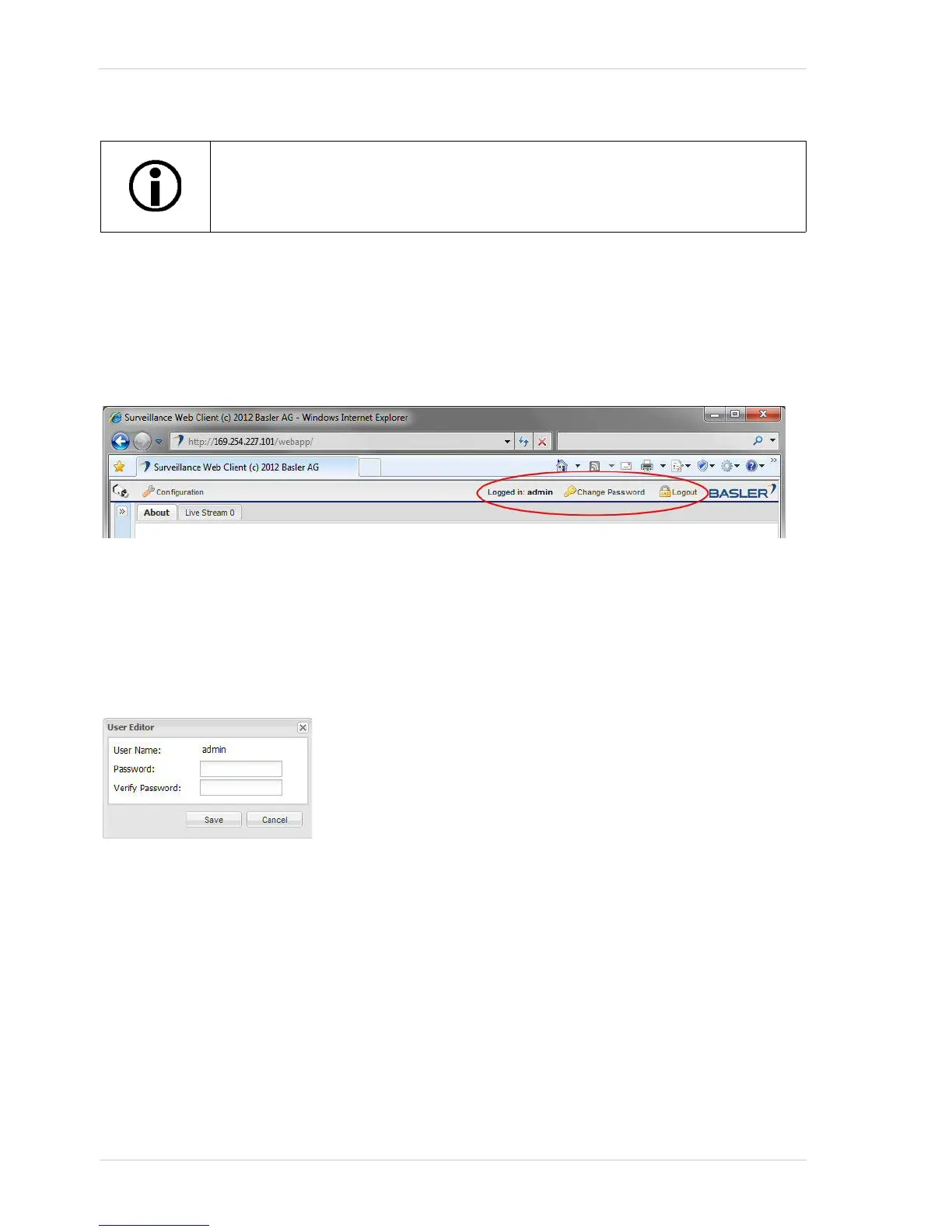Configuring the Camera AW00097209000
66 Basler IP Fixed Box Cameras
3.10.2 Logging In and Logging Out
Once you have logged into the camera, a Logged in: indicator, a Change Password button, and a
Logout button (shown circled in red below) will appear in the Basler toolbar.
Notice that the Logged in: indicator displays the user name of the person who is currently logged
into the camera (in this case, the user is named "admin").
Click the Change Password button to change the password of the person who is currently logged
into the computer. When you click the button, a User Editor window will appear as shown below.
Enter a valid password, reenter the password to verify, and click the Save button.
User names and passwords can include letters, numbers, and underscores (_). User names and
passwords are case sensitive.
To log out, simply click the Logout button. When you log out, the web browser will gray, and a Please
Login window will appear as shown below.
To log back in, enter a valid user name and password, and then click the Login button.
To disable user authentication, make sure that you have logged in as an
administrator and simply uncheck the Authentication enabled box.
