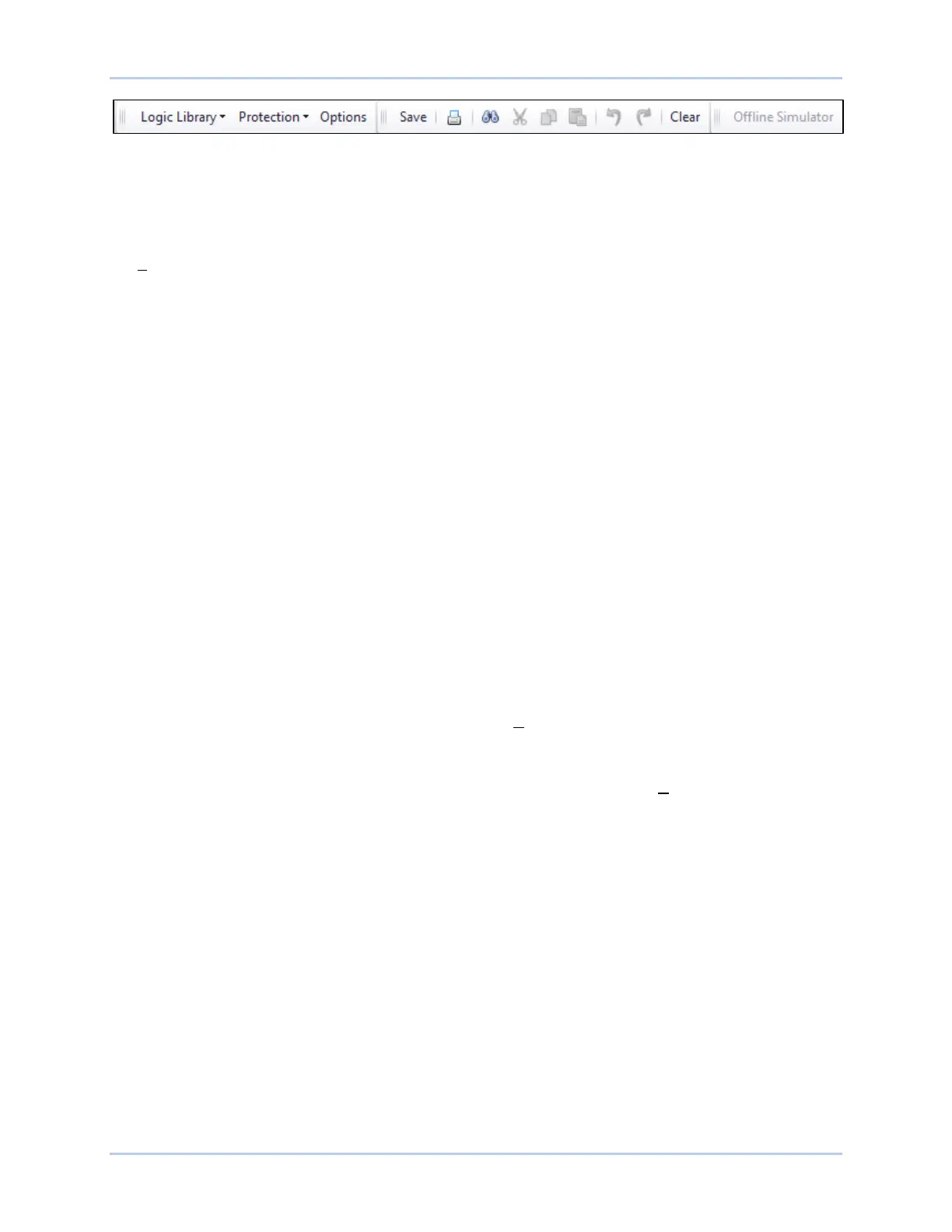9440300990 21-27
DECS-250 BESTlogic™Plus
Figure 21-11. BESTlogicPlus Programmable Logic Toolbar
Saving a BESTlogicPlus File
After programming BESTlogicPlus settings, click on the Save button to save the settings to memory.
Before the new BESTlogicPlus settings can be uploaded to the DECS-250, you must select Save from
the File pull-down menu located at the top of the BESTCOMSPlus main shell. This step will save both the
BESTlogicPlus settings and the operating settings to a file.
The user also has the option to save the BESTlogicPlus settings to a unique file that contains only
BESTlogicPlus settings. Click on the Logic Library drop-down button and select Save Logic Library File.
Use normal Windows® techniques to browse to the folder where you want to save the file and enter a
filename to save as.
Opening a BESTlogicPlus File
To open a saved BESTlogicPlus file, click on the Logic Library drop-down button on the BESTlogicPlus
Programmable Logic toolbar and select Open Logic Library File. Use normal Windows techniques to
browse to the folder where the file is located.
Protecting a BESTlogicPlus File
Objects in a logic diagram can be locked so that when the logic document is protected these objects
cannot be changed. Locking and protecting is useful when sending logic files to other personnel to be
modified. The locked object(s) cannot be changed. To view the lock status of the object(s), select Show
Lock Status from the Protection drop-down menu. To lock object(s), use the mouse to select object(s) to
be locked. Right click on the selected object(s) and select Lock Object(s). The gold colored padlock next
to the object(s) will change from an open to a locked state. To protect a logic document, select Protect
Logic Document from the Protection drop-down button. Establishing a password is optional.
Uploading a BESTlogicPlus File
To upload a BESTlogicPlus file to the DECS-250, you must first open the file through BESTCOMSPlus or
create the file using BESTCOMSPlus. Then pull down the Communication menu and select Upload Logic.
Downloading a BESTlogicPlus File
To download a BESTlogicPlus file from the DECS-250, you must pull down the Communication menu and
select Download Settings and Logic from Device. If the logic in your BESTCOMSPlus has changed, a
dialog box will open asking you if want to save the current logic changes. You may choose Yes or No.
After you have taken the required action to save or not save the current logic, the downloading is
executed.
Copying and Renaming Preprogrammed Logic Schemes
Copying a saved logic scheme and assigning a unique name is accomplished by first loading the saved
logic scheme into BESTCOMSPlus. Click on the Logic Library drop-down button and select Save Logic
Library File. Use normal Windows® techniques to browse to the folder where you want to save the new
file and enter a filename to save as. Changes are not activated until the new settings have been saved
and uploaded to the device.
Printing a BESTlogicPlus File
To view a preview of the printout, click on the Print Preview icon located on the BESTlogicPlus
Programmable Logic toolbar. If you wish to print to a printer, select the printer icon in the upper left corner
of the Print Preview screen.
You may skip the print preview and go directly to print by clicking on the Printer icon on the
BESTlogicPlus Programmable Logic toolbar. A dialog box, Select Views to Print opens allowing you to