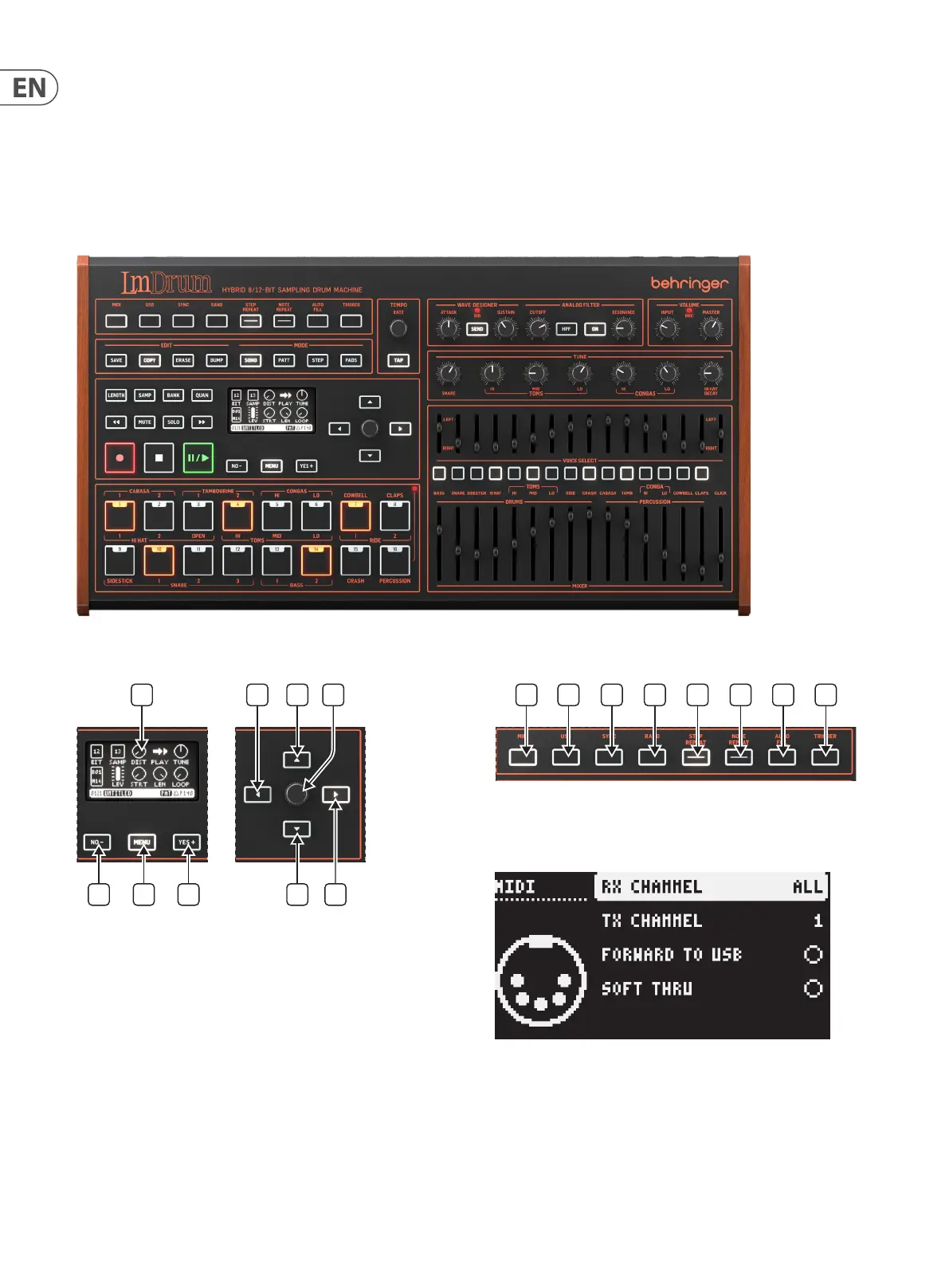12 LM DRUM User Manual
INTRODUCTION
The Behringer LM DRUM is not just a recreation of the rst sample based drum machine from the 1980s. On top of its iconic sounds the LM DRUM adds a more versatile
programming environment, adapted from the RD-8 and RD-9; and the option to sample sounds and create banks of your own to use as you wish. It comes with up to
date MIDI and USB connectivity, outputs for every voice, and can be linked to an electronic drumkit or pads and played as an instrument, with full velocity sensitivity.
This manual is designed to help you customize your LM DRUM to your own requirements, and to help you get the best out of it. It is arranged in the same way as the
Quick Start Guide that came in the box, but is able to go into much more depth.
TOP PANEL
NAVIGATION
When using the various menu pages navigation is performed using the four
buttons surrounding the data control (35 – 38), the data control itself (34), and
the no (31) and yes (33) buttons. On a single page menu, such as the MIDI menu,
buttons 35 and 38 or the data control can be used to scroll through the options;
and buttons 36 and 37 to move through the available options. Button 37 switches
on any on/o option, while button 36 switches it o. Pressing the data control
acts as an Enter button where necessary.
When there are multiple pages, as is found in the main menu, then the yes
button (33) steps forward into the sub-menu pages, and the No button (31) steps
back. Note that the yes button can also be used to switch on an on/o option, but
the no button either steps back a page or closes the menu rather than switching
it o. Any menu can also be closed by pressing its access button a second time. In
most instances it is not necessary to press enter to save altered options.
CONTROL SECTION
1. MIDI
The MIDI button accesses the MIDI options menu, with the available alternatives
shown on the display:
RX Channel – choose between All, 1 – 16 or Out, which matches the RX
channel to that selected for TX.
TX Channel – choose between All, 1 – 16 or O, which disables transmission
of MIDI messages.
Forward to USB – when this option is selected any MIDI messages received on the
MIDI In socket, will be forwarded to the USB socket.
Soft Thru – when this option is selected then the MIDI Out socket doubles as a
second MIDI Thru.
31 32 33
38 37
1 2 3 4 5 6 7 8 9
1011 12 13 14 15 16 17 18