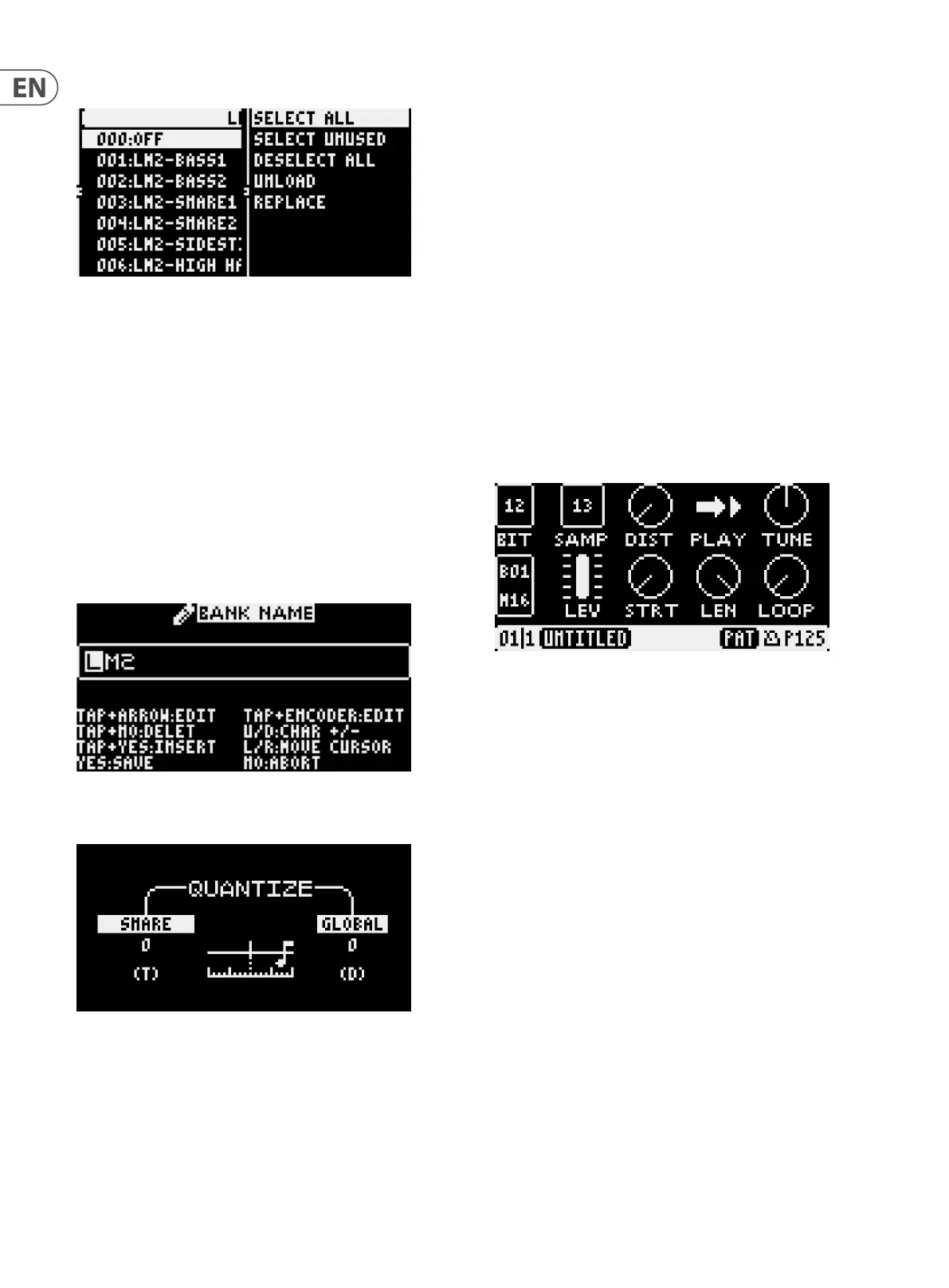16 LM DRUM User Manual
Pressing the navigate right button (37) opens up a sub-menu:
The options are:
SELECT ALL – selects all the samples in the bank. A tick appears next to each.
SELECT UNUSED – selects all sample locations that are not assigned to a pad.
A tick appears next to each.
DESELECT ALL – deselects all samples.
UNLOAD – removes either the sample that is highlighted, or all selected samples
from the bank. Yes or No must be pressed to either complete this action or to
abort it.
REPLACE – allows a dierent sample to replace the current highlighted sample.
Pressing the data control opens a list of samples, use the data control or
navigation buttons 35 and 37 to navigate to the new sample, then Yes to replace
or No to abort.
Pressing and holding the Tap button and pressing Bank opens the bank naming
sub-menu. Use buttons 36 and 37 to navigate through the character slots and
buttons 35 and 38 or the data control to change the character.
22. QUAN
This button is used to set the quantization for real time programming. Use
the data control (34) to adjust global quantization; and the rate control (9) in
conjunction with the voice select buttons (53) to adjust an individual voice. Both
have a range of 0 (default) to 127.
Quantization can be switched on and o when recording by pressing and holding
the record button and pressing play.
23. << (BACK)
This button is used to step backward through groups of steps when running a
pattern of more than 16 steps in length.
24. MUTE
This button is used in conjunction with the select buttons (53) to mute and
unmute voices during playback and programming.
25. SOLO
This button is used in conjunction with the select buttons (53) to solo voices
during playback and programming.
26. >> (FORWARD)
This button is used to step forward through groups of steps when running a
pattern of more than 16 steps in length.
27. RECORD
This button is used to put the LM DRUM into record mode. Press play (29) to start
recording. See PROGRAMMING below.
28. STOP
This button is used to stop recording or playback. The current pattern or song will
revert to its rst step.
29. PLAY/PAUSE
This button is used to start playing back a pattern or song. A second press will
pause playback; a third will resume from the point at which it was paused.
MENU SECTION
DEFAULT MENU
The default menu is that which shows on the display when none of the sub-
menus accessed by the Menu button, as described below, is in use. It shows
the settings of various parameters and alters when they are changed. Some
parameters can only be selected for editing in this screen, some can be edited
in this or the second screen. When a parameter is changed the changes are
automatically saved. Edits are non-destructive, so making further adjustments
is possible.
TOP ROW
(left to right)
BIT – shows the bit level of the current sample being played. The default
sampling is 12 bit, but this can be altered using the bitcrusher (see below).
SAMP – shows which sample is assigned to the most recently used pad, which
will be edited by other controls.
DIST – introduces distortion to the current sample.
PLAY – shows which PLAY option has been selected: Forward (default), Forward
Looping, Reverse Looping or Reverse selected with the data control. Pressing and
holding the Tap button allows the sample’s decay to be adjusted using the data
control, in the range 10 ms to 10 seconds.
TUNE – if the sample is one of those that has a tuning control (see below) then
the position and value of the tuning is shown here.
MIDDLE ROW
(left to right)
Bxx – shows the current sample bank in use.
Mxx – shows the current step block (16, 32, 48 or 64). If autoscroll is enabled this
will show as Axx. Autoscroll can be quickly enabled by pressing and holding the
Tap button and pressing >> (Fwd); or disabled by pressing and holding Tap and
pressing << (Back).