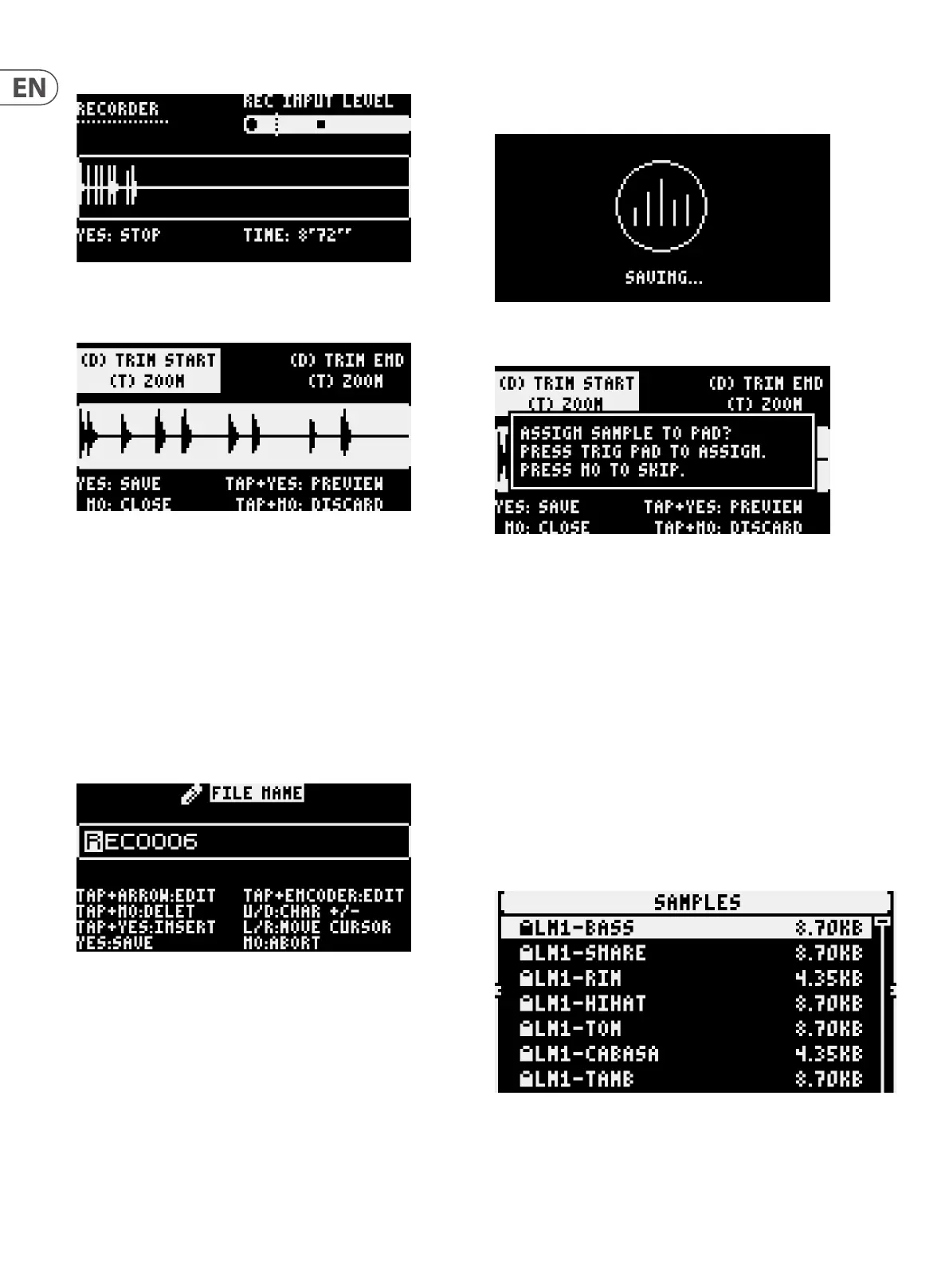24 LM DRUM User Manual
Once recording has started the display changes to the second record screen:
recording time is shown at the bottom right. Pressing the yes button ends the
recording. As soon as recording has nished the display changes to the initial
editing screen:
At top left the data control can be used to trim the start of the sample, which is
useful if there was a pause before the sound being recording started. The rate
control allows the display to be zoomed in to aid this. Top right allows the same
operation to trim unwanted elements from the end of the sample, such as silence
after the sound being recorded nished.
At the bottom of the screen are four options for what happens next:
YES – saves the sample and moves on to the next screen.
NO – closes the recorder and returns to the default screen, leaving the
sample in memory. Pressing SAMP again returns to this screen.
TAP & YES – previews the sample.
TAP & NO – discards the sample and returns to the default screen.
The next screen allows the sample to be named and saved:
When the sample name has been entered correctly, or you are happy with the
default name, which is RECxxxx depending on how many user samples have
already been made, press YES to save.
The nal screen allows the sample to be assigned to a pad using the step/pad
buttons, or this step to be skipped using the NO button.
The nal menu allows your new sample to be assigned to any of the LM DRUM’s
pads in place of the default sound. Pressing no leaves the sample unassigned.
However, once saved, user samples can be allocated by using the replace function
in the bank sub-menu.
USING SYNTHTRIBE
Any .wav le under 1 Mb in size, can be loaded into SynthTribe and downloaded
onto the LM DRUM. SynthTribe will convert stereo samples to mono and adjust
the sample rate to 24 kHz. The LM DRUM’s native format is 12 bit, 24 kHz mono.
The les can be sent singly, or as a multiple send, will download into the rst
empty slot(s) of the currently selected bank. SynthTribe also includes a Librarian
function which allows samples to be backed up and restored individually.
SAMPLE MANAGEMENT
To manage the LM DRUM’s sample memory press and hold the tap button and
then press the sample button. This opens the sample menu. All of the samples in
memory are listed. Note that the default samples found in banks 1 to 7 are locked
(padlock symbol is shown beside the sample name) and cannot be deleted.