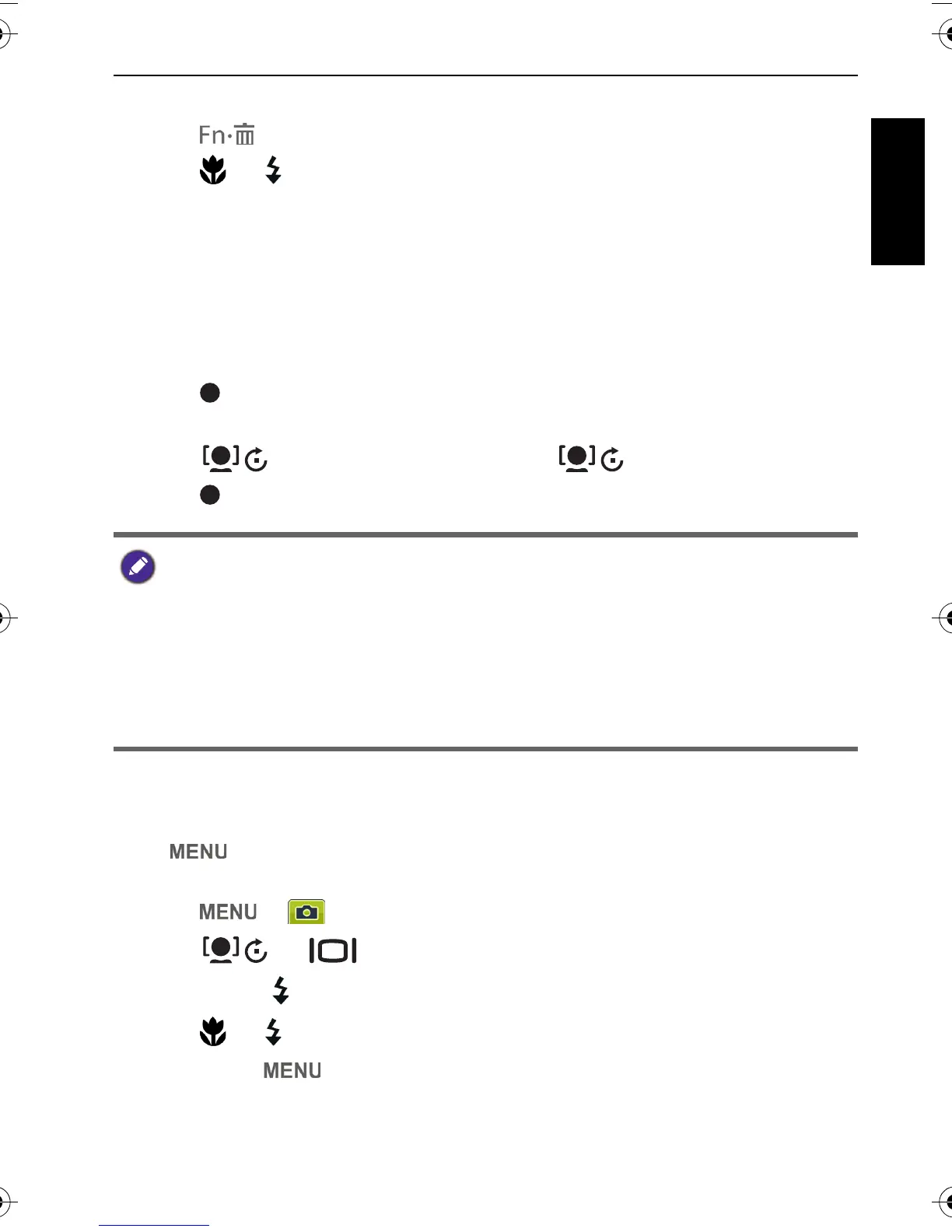Operating the camera 45
English
To select an effect:
1. Press > Effect.
2. Press or to select a color mode option.
3. Press to confirm setting.
Recording Videos
You can record video with this camera. Set the movie size before you start
recording a video. See "Movie size" on page 41 for details.
To record the video clip:
1. Press to start recording.
2. Use the Zoom lever to zoom in/out on the subject.
3. Press to pause the recording. Press again to resume.
4. Press to stop the recording.
Using the Capture Menu
Press to access the Capture Menu. In this menu, you can change the drive
mode and set up other capture settings.
1. Press > .
2. Press or to select a menu item.
3. Press or to enter the submenu.
4. Press or to select the settings.
5. Press > to save the setting and exit the menu mode.
• Video recording will automatically stop when the video file size reaches 4 GB.
• Video recording at HD 720p (16:9; 1280 x 720) will automatically stop when the
video file size reaches 4 GB or the total recording time is near 29 minutes.
• Recording a video at HD 720p (16:9; 1280 x 720) requires a Class 6 or above
SDHC card.
• Videos captured in Web mode are stored under the XXXUTUBE directory (XXX
are numbers) with the file size limited to 1 GB or 10 minutes per video file (video
recording will automatically stop).
GH600 UM - EN.book Page 45 Friday, October 14, 2011 4:33 PM
