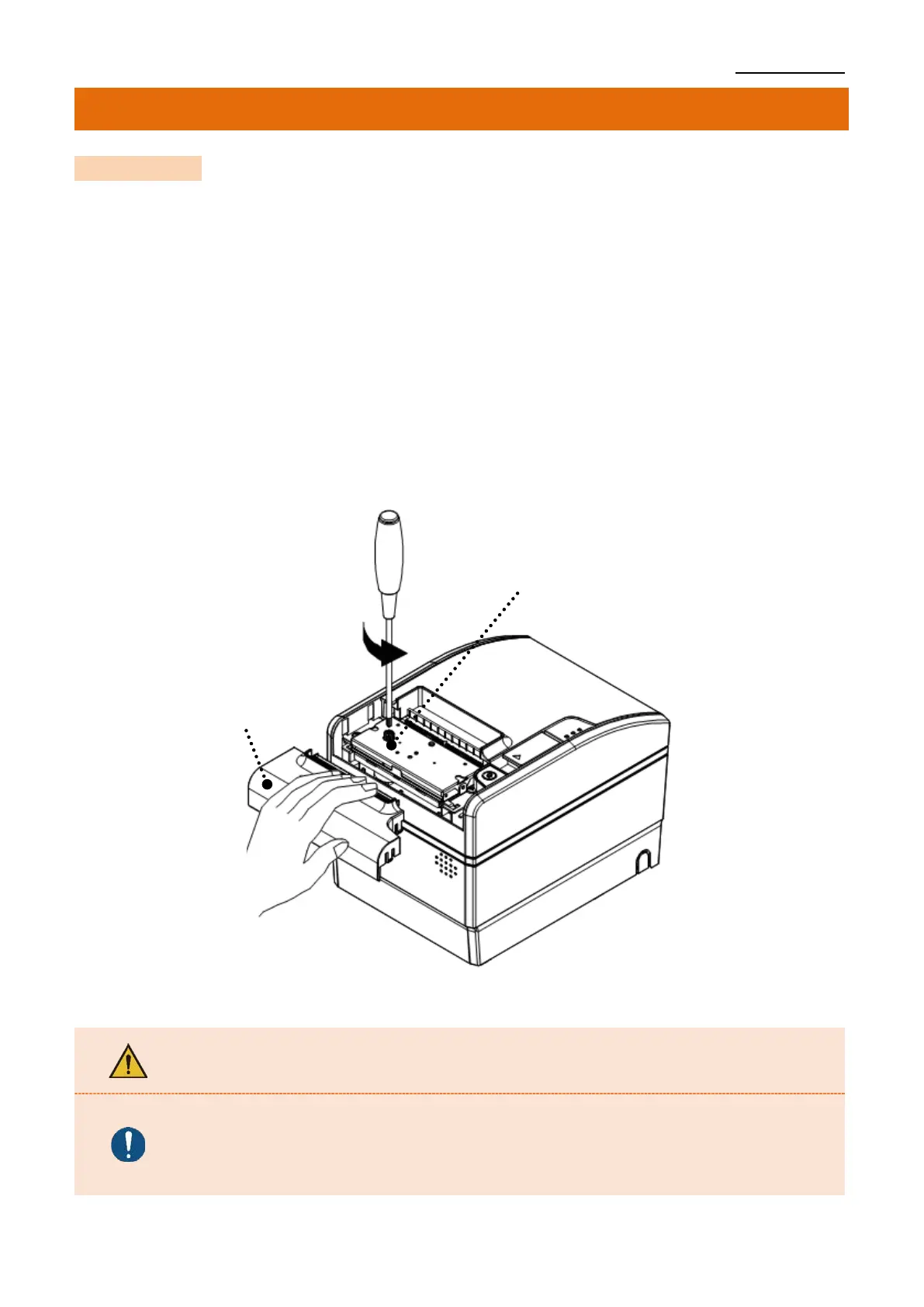SRP-S300
Ver. 2.00
7. Maintenance
7-1 Paper Jam
• Never force the paper out in the event of a paper jam.
If paper is stuck, turn the printer ON/OFF and open the cover to remove the crumpled
paper inside the printer. If the Printer Cover will not open, please follow the following
instructions.
1) Turn the printer OFF.
2) Pull out the Cutter Cover to separate from the printer.
3) Turn the knob and insert the blade that sticks out using a cross-head screwdriver as
shown below.
4) Push the cover-open button and remove the jammed paper.
5) Put the Cutter Cover back in place.
6) Turn the printer ON and use it
If the cover does not open, do not forcibly open it.
It may result in poor paper cutting or printer damage.
- Placing your hand above the printer outlet may cause a paper jam.
- In case of a minor jam, it may be possible that the operating
blade returns to the original position by turning the printer
