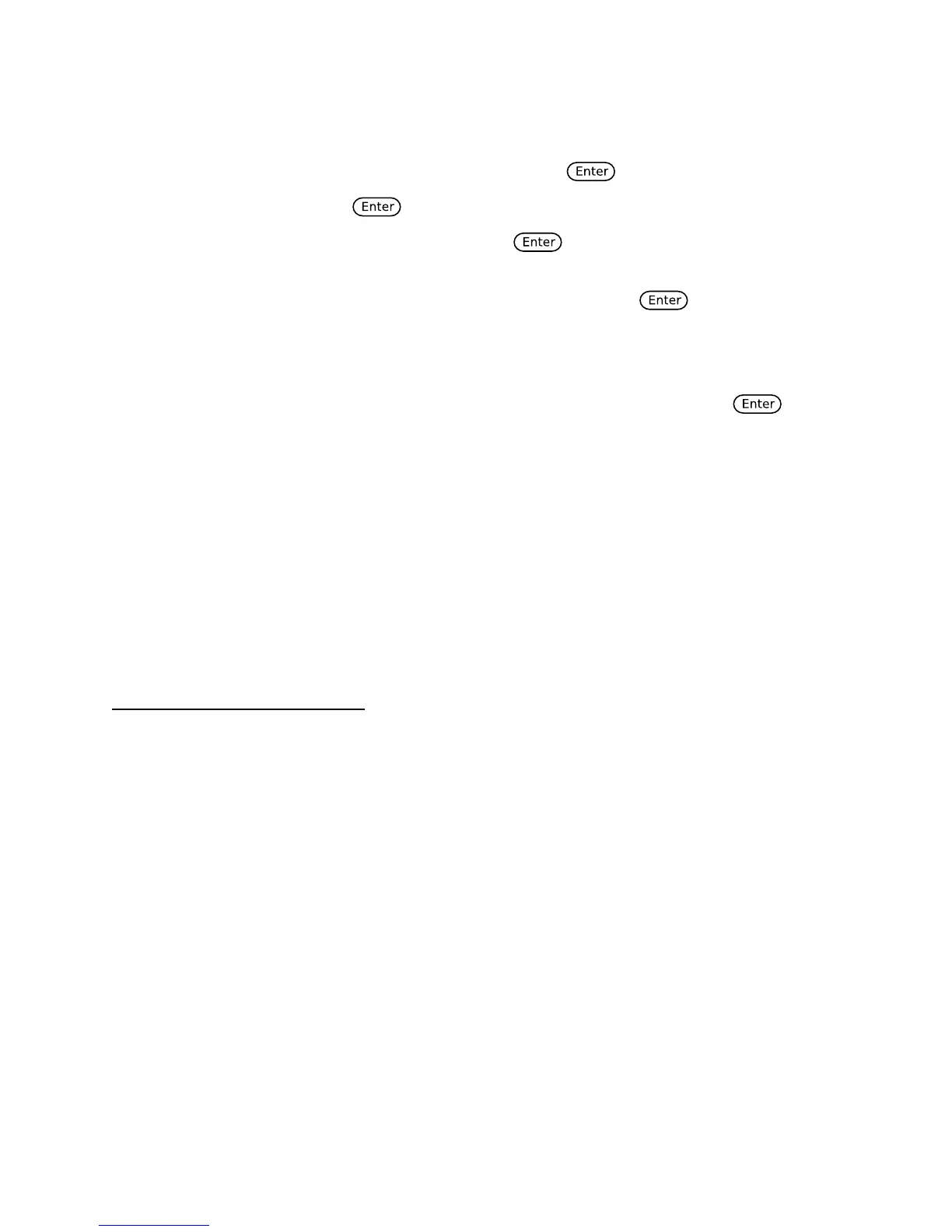42
Software OPP - Users can set the electronic load’s software OPP value with the following steps.
1. Go to CONFIG menu and select Protect. Then press .
2. Select P-limit and press .
3. To enable software OPP, select On and press . The default is Off.
4. If enabled (ON), the load will prompt to enter a value for Point. Use the numeric keypad
or rotary knob to enter the OPP power limit value, then press . The valid range
depends on the model of the load.
5. It will then prompt to enter a value for Delay. This is the protection trip delay, which is
the amount of time to delay from when the input has reached the limit before triggering
OPP. Use the numeric keypad or rotary knob to enter a value, then press to
confirm change. The valid range is 0 – 60 seconds.
Operations to Clear the OPP State
Check whether the input power is within the rated power range or the programmed protection
ranges. If it is outside the range, disconnect the device under test. Then press any key on the
front panel or remotely send command PROTection:CLEar. The OPP displayed on the front
panel will turn off and the electronic load exits OPP protection state.
Overvoltage Protection (OVP)
The instrument’s maximum OVP limit is 110% of the maximum rated voltage.
If the OVP circuit has triggered, input will turn off, buzzer alarm will go off, and the status
register’s OV and VF bit will be set. The mainframe will display OVP and the condition will
remain until they are reset. Once overvoltage protection occurs, the VF pin on the rear panel
will output TTL Low voltage level. Under normal conditions, it outputs a 5 V TTL high signal.
Operations to Clear the OVP State
Check whether the input voltage is within the electronic load’s rated voltage or the
programmed protection voltage ranges. If it is outside the range, please disconnect the device
under test. Then press any key on the front panel or remotely send SCPI command
PROTection:CLEar. The OVP displayed on the front panel will turn off and the electronic load
exits OVP protection state.
