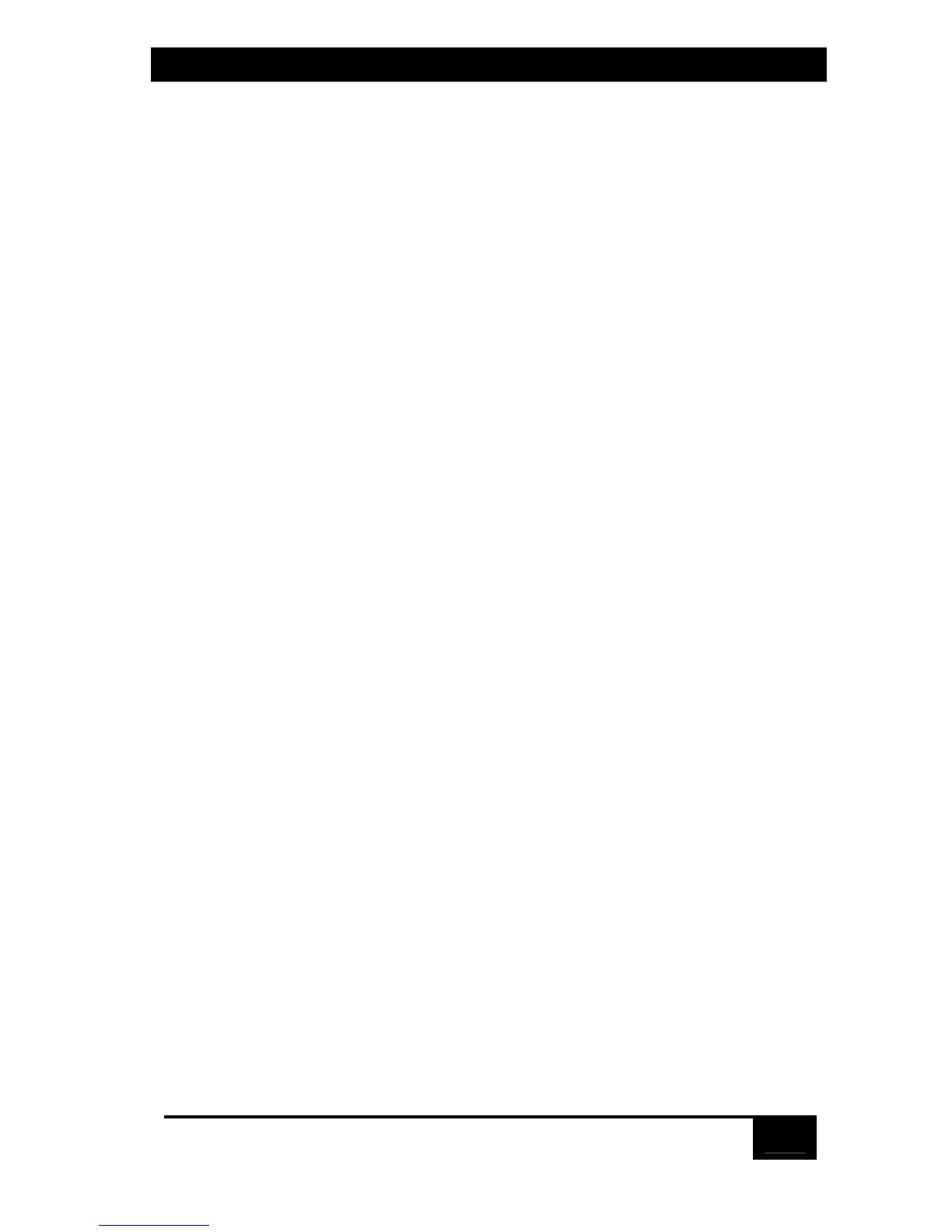Chapter 5: Operation: On-Screen Display
59
5.2.6 Configure system: Scan time
This item determines the time, in seconds, that the ServSwitch will pause at each of
the computers when scanning. The factory-default setting is 5 seconds. To change
the scan time, press [Enter] while “Scan time” is highlighted. An “Input new value”
box appears. Use the shared keyboard’s number keys to input a new value from 1
to 999 seconds and hit [Enter]. (You can also set this value to zero to disable
scanning completely.) The input box disappears and the new setting appears in
the “Scan time” field.
5.2.7 Configure system: Scan Mode
This item turns scanning on or off. (Factory default is off.) To change the scan
mode, press [Enter] while “Scan mode” is highlighted. An off/on input box
appears. Use the arrow keys to select “on” or “off” and hit [Enter]. The input box
disappears and the new setting appears in the “Scan mode” field.
5.2.8 configure system: Power-on scan
This item determines whether the ServSwitch operates normally when it is powered
up or begins scanning immediately. To change the power-on scan setting, press
[Enter] while “Power on scan” is highlighted. An off/on input box appears. Use
the arrow keys to select “On” (Serv unit defaults to scan mode at power-up) or
“Off” (unit operates normally at power-up) and hit [Enter]. The input box
disappears and the new setting appears in the “Power on scan” field. (You must
save this change, as described in Section 5.1.3, for it to be effective. The factory-
default value for this option is “off.”)
5.2.9 configure system: Typematic Rate
This item determines how quickly repeated keystrokes are sent to the attached
CPUs when a key on the shared keyboard is held down. The factory-default setting
is 20 characters per second. To change the typematic rate, press [Enter] while
“Typematic rate” is highlighted. An “Input new value” box appears. Use the shared
keyboard’s number keys to input a new “rate value” from 0 to 31 and hit [Enter].
(This rate value corresponds to a certain number of keystrokes per second, as
shown in Table 3-1 on the next page.) The input box disappears and the new
setting appears in the “Typematic rate” field.
