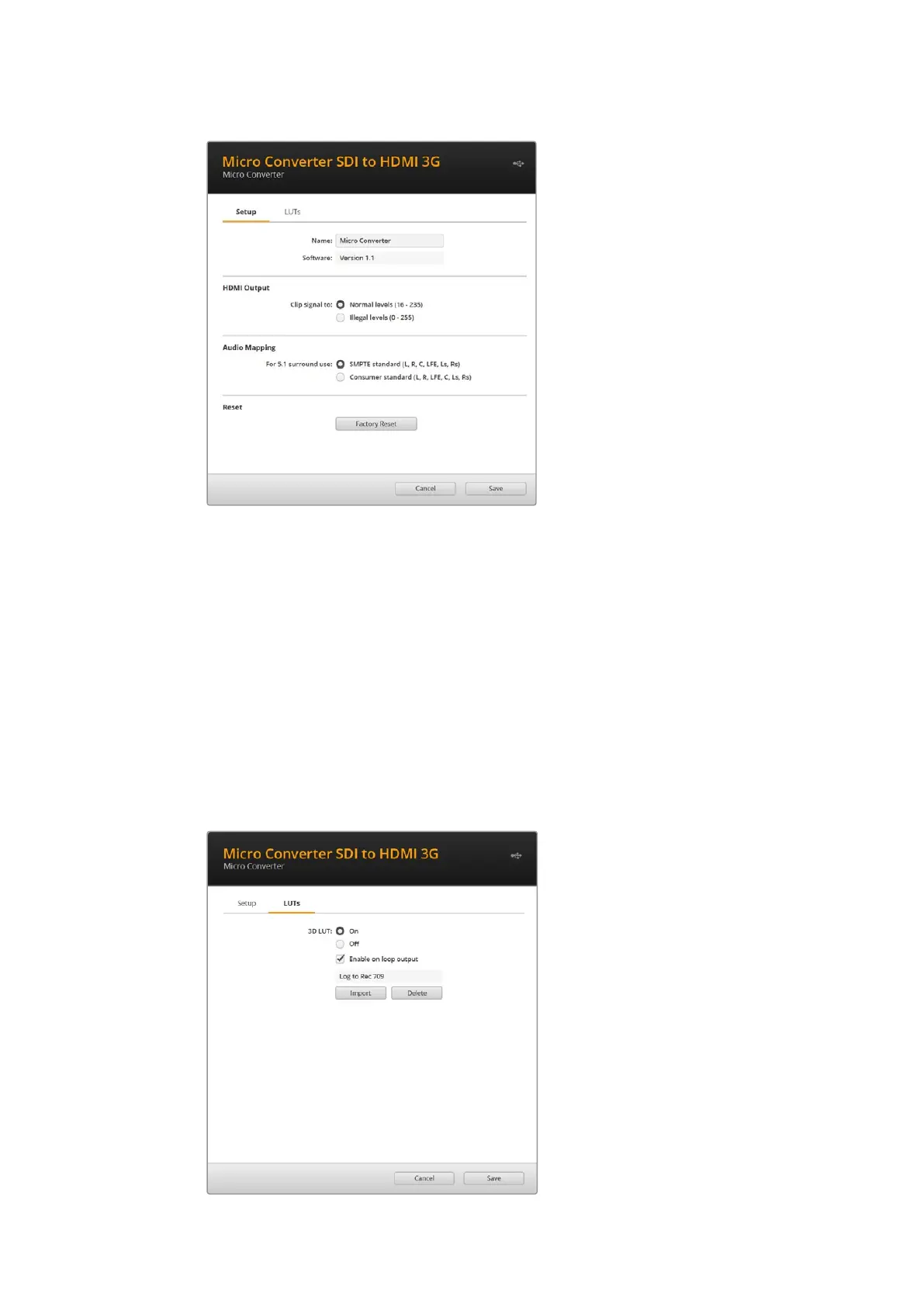HDMI Output
To stay within HDMI legal broadcast levels, select ‘normal levels’. To allow video levels to
conform to the SDI input, select ‘illegal levels’. We recommend using normal levels.
Audio Mapping
For 5.1 surround, select your desired audio mapping from either SMPTE or consumer standard.
Reset
You can also reset your converter to factory settings by clicking the ‘factory reset’ option.
LUTs
To add a 3D LUT on the HDMI output, select ‘on’ and click on the ‘import’ button. Now navigate
to the location of the LUT you want to import and select it. Click ‘save’.
To add the LUT on the SDI loop out, select the ‘enable on loop output’ checkbox. Disable the
LUT by selecting the ‘off’ option. To remove the loaded LUT, simply click the ‘delete’ button.
Blackmagic Micro Converters 16
