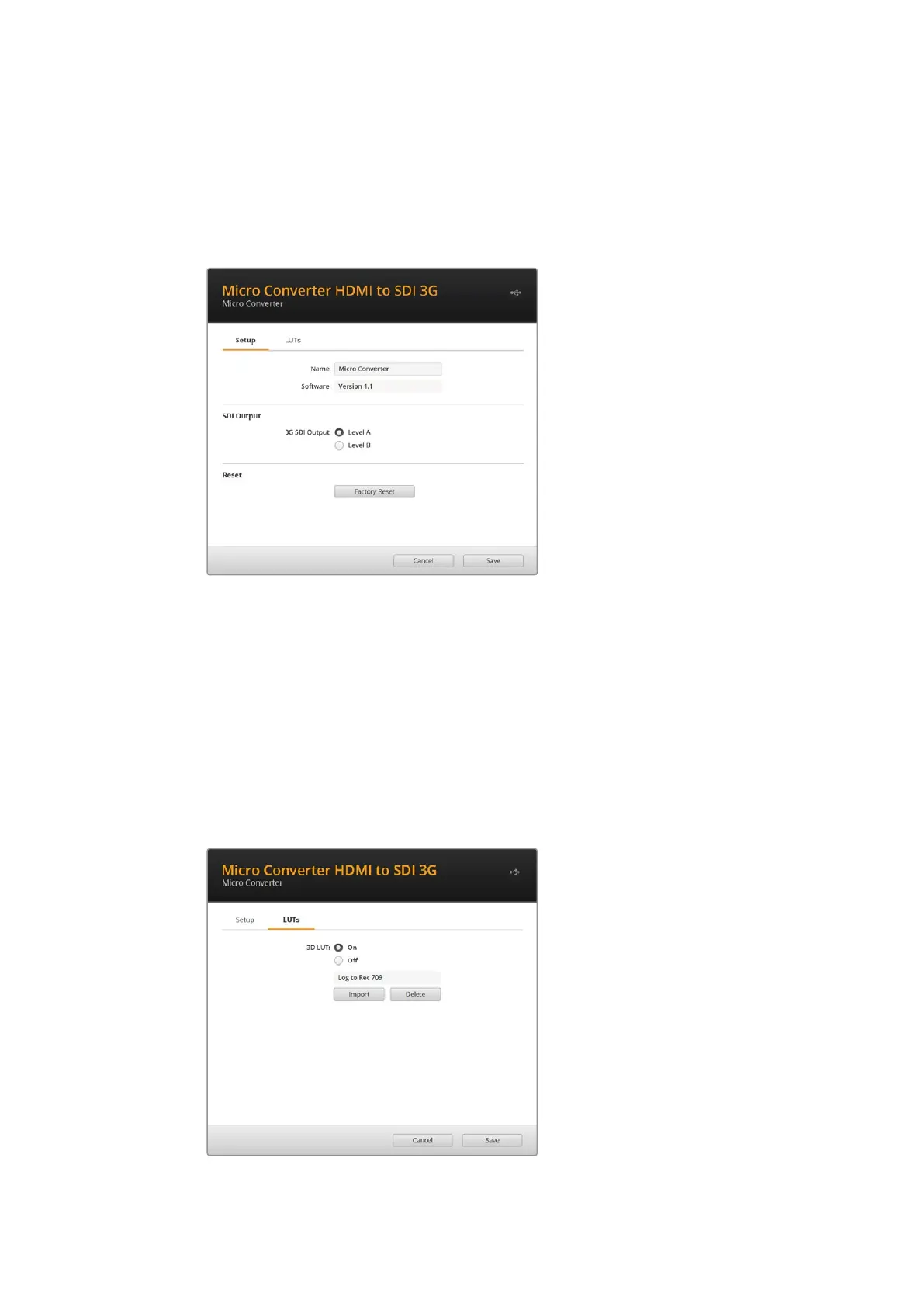Blackmagic Converters Setup Settings
The Blackmagic Converters Setup utility can be used to change settings and update your Micro
Converter’s software. You can access these settings by moving between the ‘setup,’ and
‘about’ tabs.
The ‘setup’ tab contains the software information and name for your converter.
SDI Output
The 3G SDI Output lets you select between Level A or Level B 3G-SDI. This setting lets you
change the 3G-SDI output standard to maintain compatibility with equipment that can only
receive level A or level B 3G-SDI video. Level B is the default setting.
Reset
You can also reset your converter to factory settings by clicking the ‘factory reset’ option.
LUTs
To add a 3D LUT on the SDI output, select ‘on’ and click on the ‘import’ button. Now navigate to
the location of the LUT you want to import and select it. Click ‘save’.
To remove the loaded LUT, simply click the ‘delete’ button.
Blackmagic Micro Converters 18
