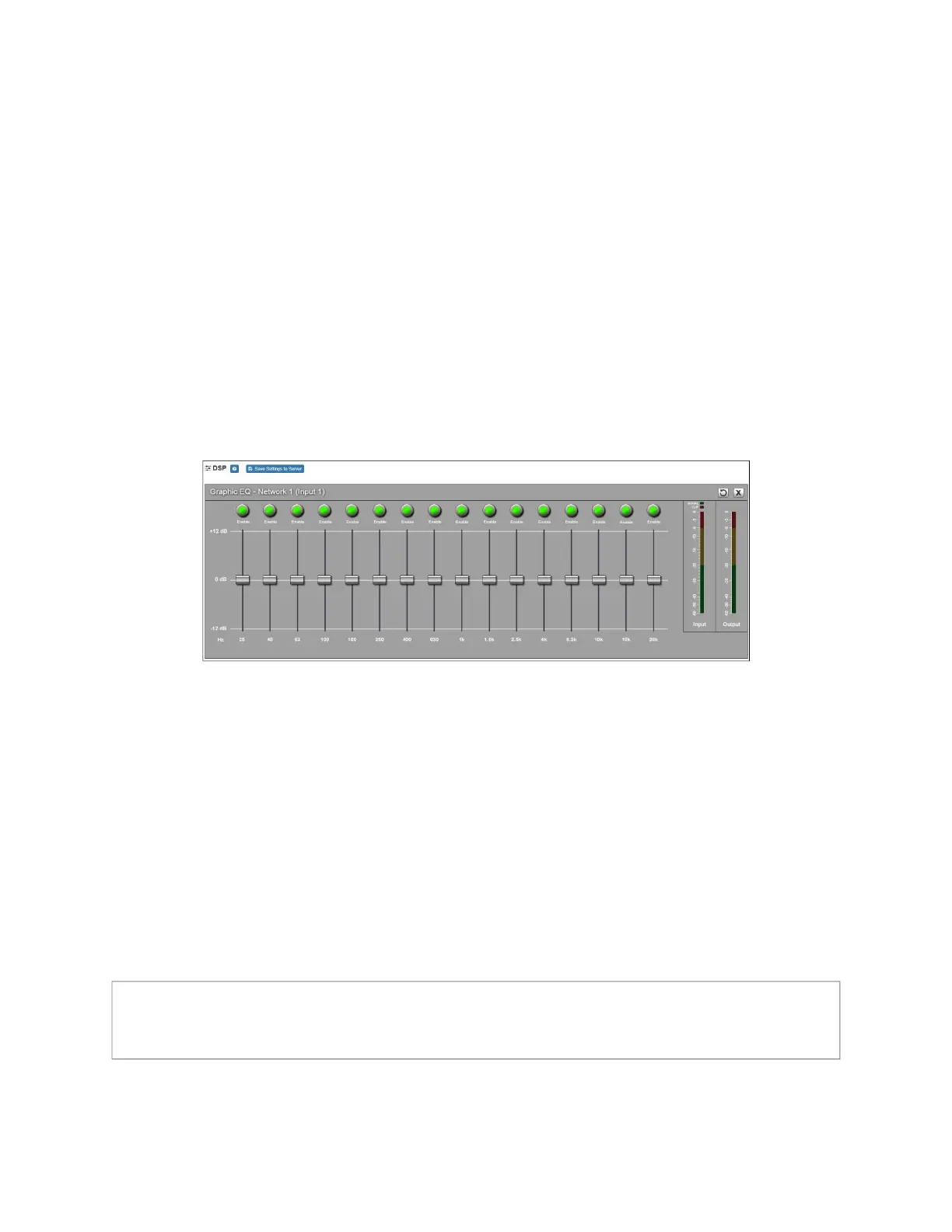28
Graphic EQ
The graphic equalizer allows you to tailor the audio signal to optimize the frequency
response of the sound system.
The graphic equalizer parameters are set per channel.
To adjust the graphic equalizer settings for a channel:
1 On the appliance Web UI’s main page, select DSP.
2 Select the Menu button for the channel.
3 From the drop-down menu, select Graphic EQ.
The Graphic EQ provides 16 slider knobs that can be moved between +12 dB and -12
dB. The frequency of each slider is different and range from 25 Hz to 20,000 (20k) Hz.
By default, each knob is set at 0 dB, which means that no frequencies are being
boosted or cut.
4 Adjust frequencies as desired, ensuring the Enable LEDs are green for the selected
frequencies.
Clip LED Illuminates when the input signal is clipping.
Input meter Indicates the strength of the input signal.
Figure 12. Graphic EQ Settings
Note: For the best results, frequencies should be cut only. Boosting frequencies to com-
pensate for room dimensions or speaker response deficiencies usually results in a loss
of
headroom in the signal chain.
Table 12. De
lay Settings
