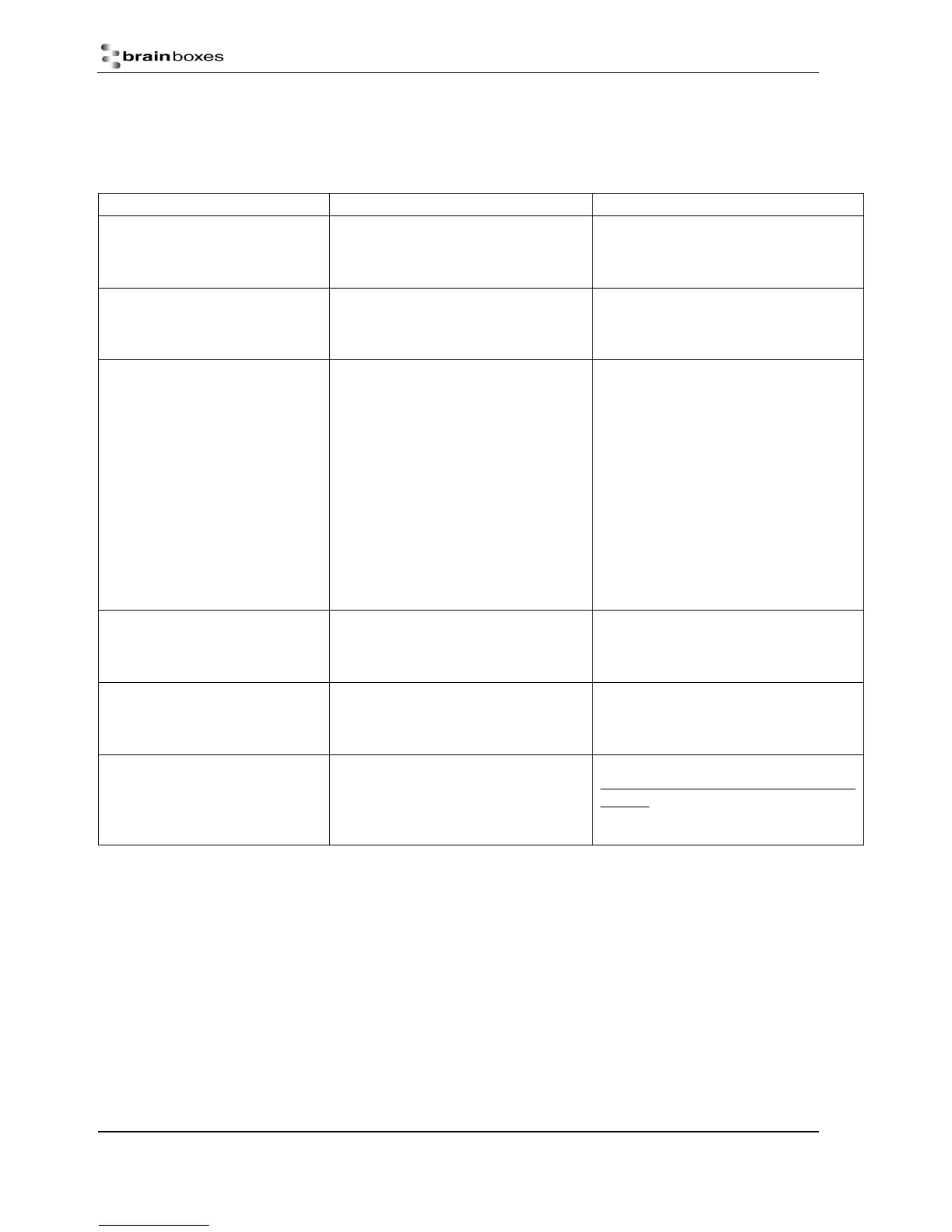Manual for BL-819, BL-830, BL-875
V6.1
© Copyright Brainboxes Ltd Page 37 of 40
12. Troubleshooting
In the rare occasion that you experience difficulties using this product, please read the following suggestions from the table
below before contacting our support team.
Problem Description Solution
Data doesn’t seem to be received
by the product, but seems to be
sent by it (e.g. data only travelling
in one direction)
This is normally the result of the product
being configured as requiring RTS/CTS
handshaking, but being plugged into a
device which does not support it.
Switch off the RTS/CTS handshaking by
putting the device into upgrade mode and
using the Upgrade Wizard
Interaction with the menu appears
slow and unresponsive, but data
does show eventually.
This is normal operation when the
product is in Client mode. The product is
using most of its processor cycles to try
and find and connect to a remote device.
Reconfigure the product to Server mode
whilst attempting to configure other
options
Cannot interact with the menu There are a number of scenarios where
this might happen…
1. A Bluetooth connection is made
2. The Product has failed to initialise
correctly (perhaps if the power adapter
has been attached whilst switched on).
3. Incorrect communication parameters
selection.
4. Incorrect Wiring configuration
1. No interaction with the menu is possible
when a Bluetooth connection is present.
Break the connection to restore access to
the menu.
2. Switch the power off then on again.
3. Change the communication settings in
your terminal application to match those
of the devices settings. If you have
forgotten or lost these settings, then the
device can be restored to its factory
settings by performing a long reset.
4. Check your devices wiring and
handshake configuration requirements
Firmware upgrade (DFU Wizard)
fails
1. Product not connected
2. Product not configured for upgrade
1. Connect your Adapter to a suitable port
on your PC and connect the power.
2. Follow instructions in above sections for
preparing for upgrade
Can’t connect to iPhone, iPad, iPod Cannot establish a connection to an
Apple product
Brainboxes Bluetooth products do not
work with Apple products as Apple’s
products do not support the Serial Port
Profile (SPP) needed for communication
I do not know what pins to connect
my hardware to
Many users are unsure which pins of the
BL device they are using are used to
connect to their hardware
A picture of the BL pinouts is located here:
http://www.brainboxes.com/product/item
s/bl-819 and in section 8 of this manual.
The pins are the same for the BL-
819/830/875.
