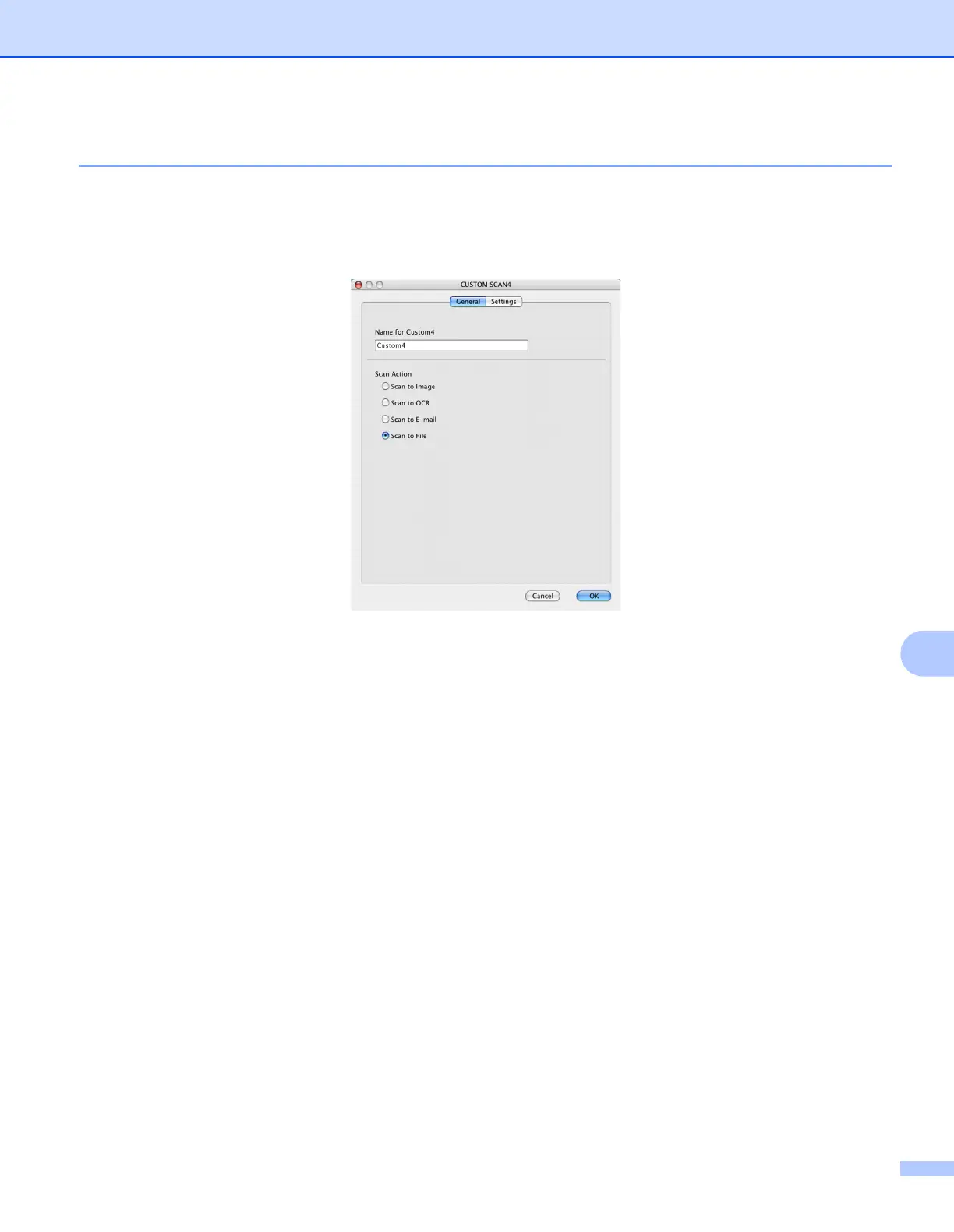ControlCenter2
186
10
Scan to File 10
General tab
Enter a name in Name for Custom (up to 30 characters) to create the button name.
Choose the type of scan from the Scan Action field.
Settings tab
Choose the file format from the File Type pop-up menu. Save the file to the default folder or choose your
preferred folder by clicking the Browse button.
Choose the Resolution, Scan Type, Document Size, Show Scanner Interface, Brightness and
Contrast settings and enter the file name if you want to change it.
If you want to specify the destination of the scanned image, check Show Save As Window.
If you want to scan and then crop a portion of a page after pre-scanning the document, check the Show
Scanner Interface box.
