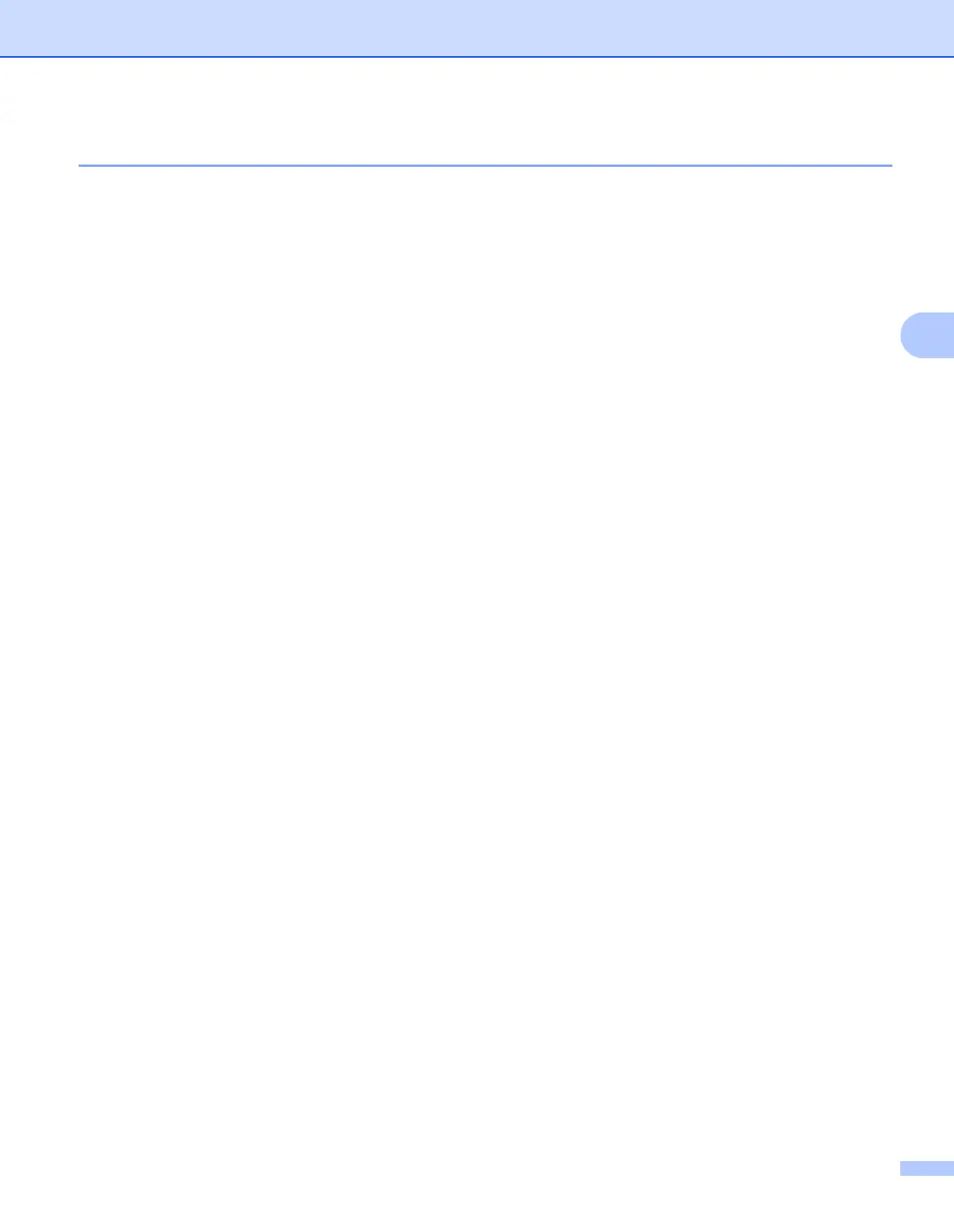ControlCenter4
70
4
Using the OCR feature 4
The OCR button lets you scan a document and convert it into text. This text can be edited using your favourite
word processing software.
a Select the Scan tab.
b Configure the settings in the PC Scan setting area.
c Click the Scan button.
d Confirm and edit (if necessary) the scanned image in the image viewer.
e Click OCR.
f Configure the OCR settings and click OK.
g Your default word processing application will open and display the converted text data.
