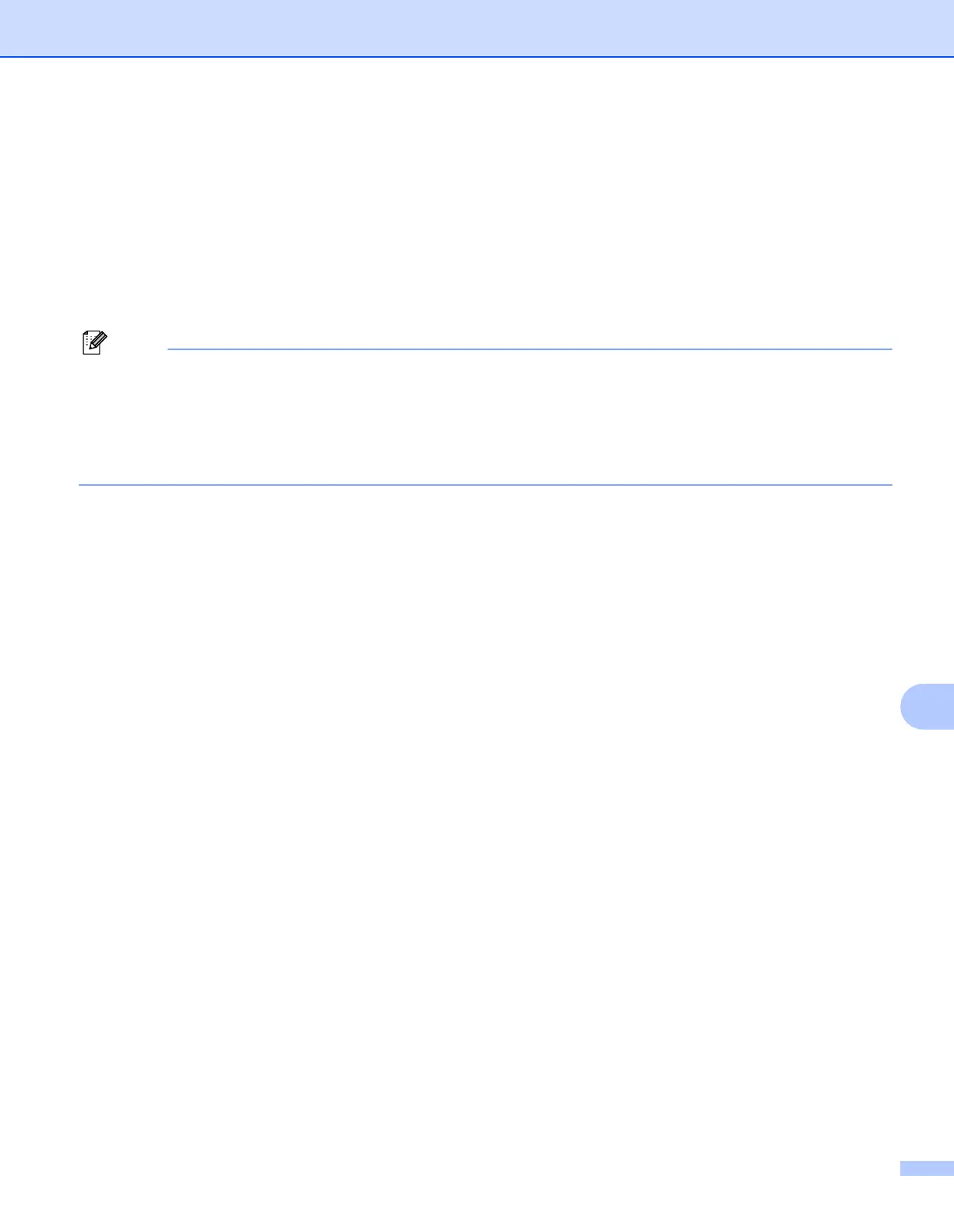Remote Setup
194
11
Print
Lets you print the chosen items on the machine. You cannot print the data until it is uploaded to the
machine. Click Apply to upload the new data to the machine and then click Print.
Export
Lets you save the current configuration setting to a file.
Import
Lets you read the setting from a file.
• You can use the Export and Import buttons to save Quick Dial or all your settings for your machine.
• If you need to change the machine that was registered to your Macintosh during the installation of MFL-Pro
Suite (see the Quick Setup Guide), or if the network environment was changed, you need to specify the
new machine. Open the Device Selector and choose the new machine. (For network users only.)
• If the Secure Function Lock is set to on, you cannot use Remote Setup.
