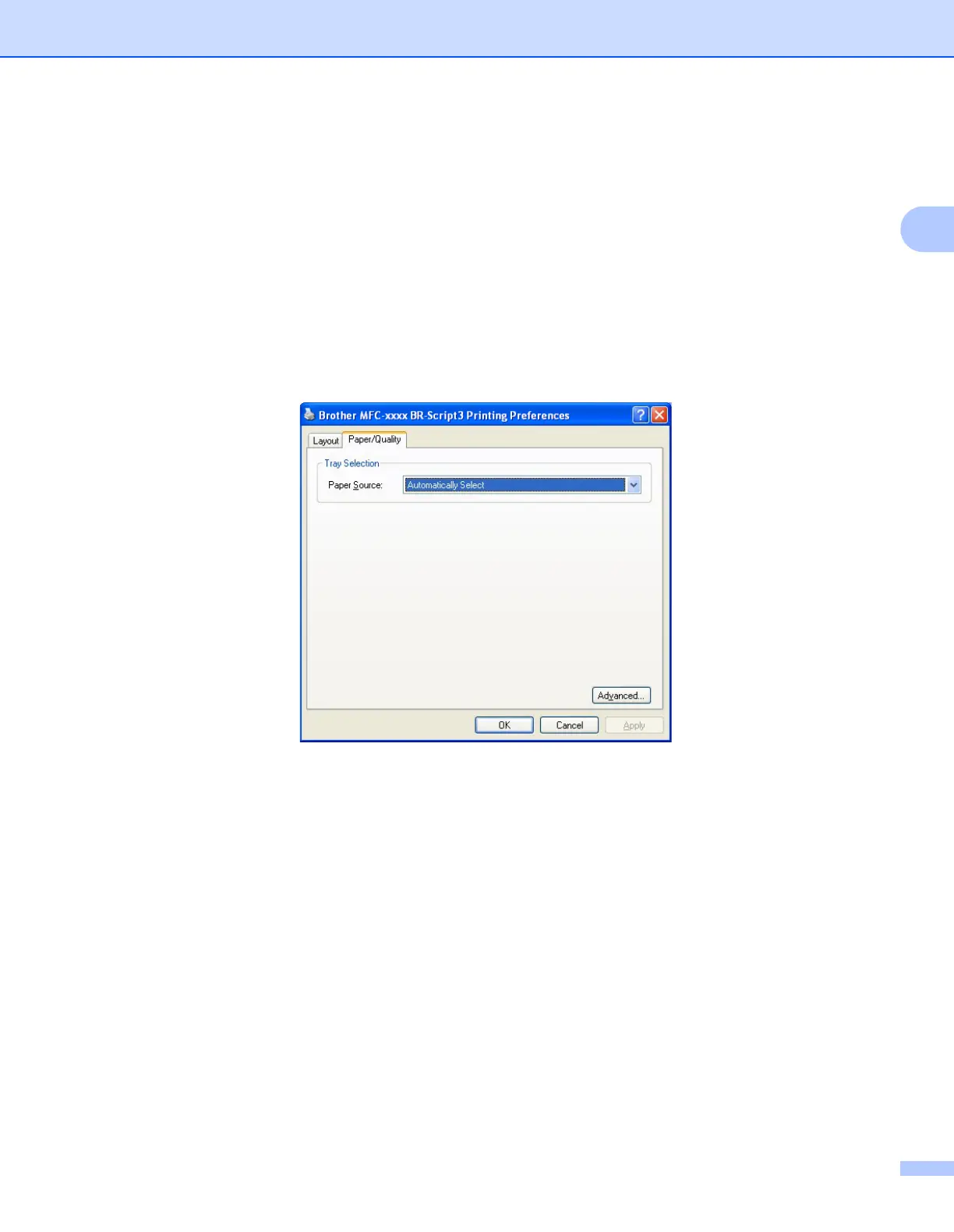Printing
36
2
• Page Order
Specifies the order in which the pages of your document will be printed. Front to Back prints the
document so that page 1 is on top of the stack. Back to Front prints the document so that page 1 is on
the bottom of the stack.
• Pages Per Sheet
The Pages Per Sheet selection can reduce the image size of a page by allowing multiple pages to be
printed on one sheet of paper. Also, you can print a document in the booklet style automatically when
you choose Booklet.
Paper/Quality tab
Choose the Paper Source.
• Paper Source
You can choose Automatically Select, Tray1 or Manual Feed.
Automatically Select
This setting will automatically pull paper from any paper source that has a paper size defined in the
printer driver that matches your document.
Tray1
This setting will pull paper from Tray1.
Manual Feed
This setting will pull paper from the manual feed slot. The paper size should match the size defined in
the printer driver.
