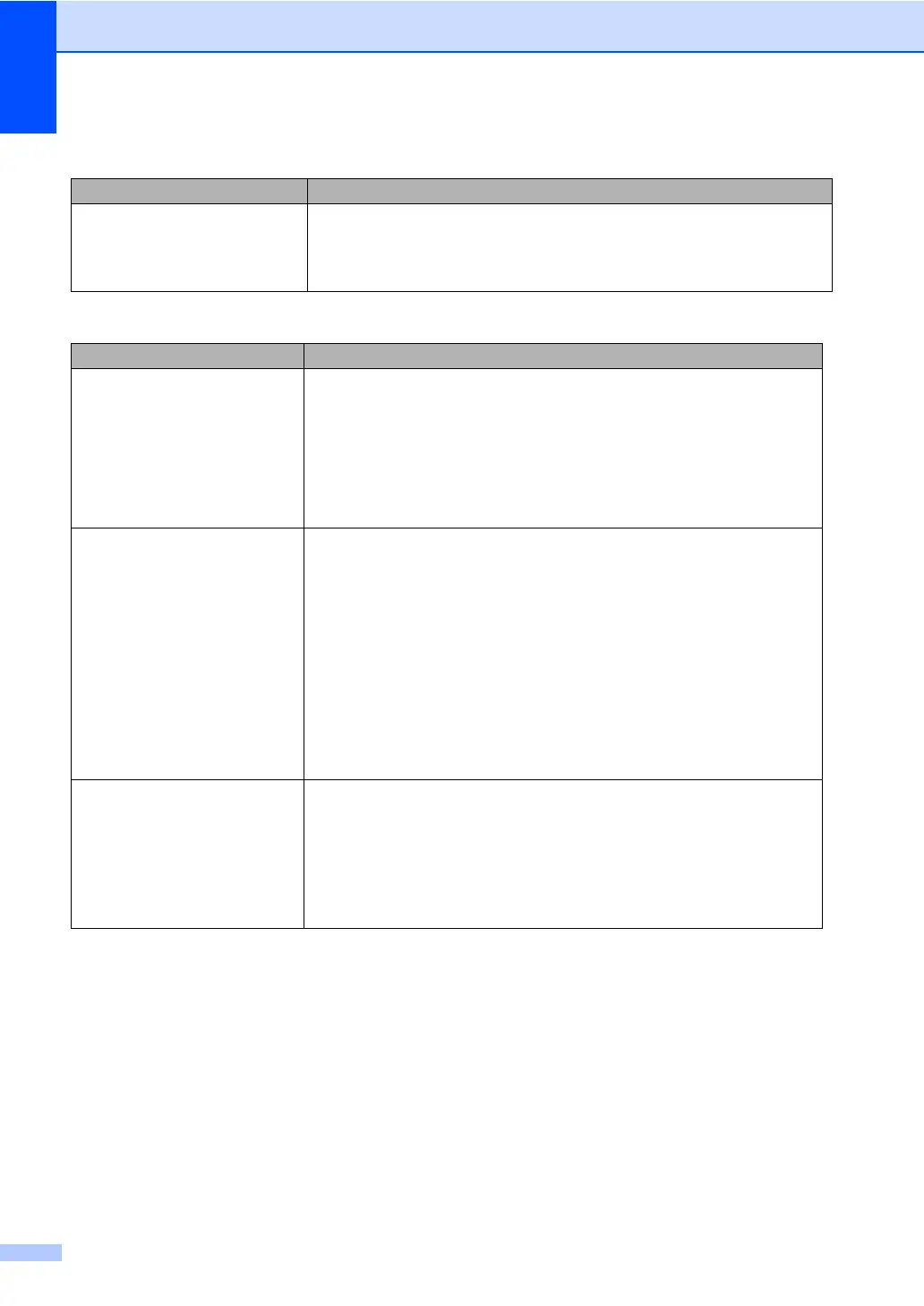54
Printouts are too light. If this problem occurs when making copies turn Toner Save mode to off in the
machine menu setting. (See Toner save on page 19.)
Set Toner Save mode to off in the Advanced tab in the printer driver. (See
Advanced tab in the Software User’s Guide on the CD-ROM.)
Network Difficulties (DCP–8065DN only)
Difficulties Suggestions
Cannot print over a wired Network. Make sure your machine is powered on and is on-line and in Ready mode.
Print the Network Configuration list to see your current Network settings.
Reconnect the LAN cable to the hub to verify that the cable and network
connections are good. If possible, try connecting the machine to a different
port on your hub using a different cable. If the connections are good, the
upper LED of the back panel of the machine will be green.
If you are using a wireless connection or are having Network problems see
the Network User's Guide on the CD-ROM for more information.
The network scanning feature
does not work.
(For Windows
®
only) The firewall setting on your PC may be rejecting the
necessary network connection. Follow the steps below to configure the firewall.
If you are using any other than the firewalls mentioned below, see the instructions
for that software or contact the software manufacturer.
<Windows
®
XP SP2>
1. Click the Start button, ‘Settings’, ‘Control Panel’ and then ‘Windows
Firewall’. Make sure that Windows Firewall on the ‘Basic’ tab is set to on.
2. Click the ‘Exceptions’ tab and ‘Add port’ button.
3. Enter any name, port number (54295 for network scanning), select ‘UPD’
and click ‘OK’.
4. Make sure that the new setting is added and is checked, and then click ‘OK’.
For Windows
®
XP SP1, please visit the Brother Solutions Center.
Your computer cannot find your
machine.
<For Windows
®
users>
The firewall setting on your PC may be rejecting the necessary network
connection. For details, see the instruction above.
<For Macintosh
®
users>
Re-select your machine in the DeviceSelector application located in Macintosh
HD/Library/Printers/Brother/Utilities or from the Model pop-up menu of
ControlCenter2.
Print Quality Difficulties (Continued)
Difficulties Suggestions