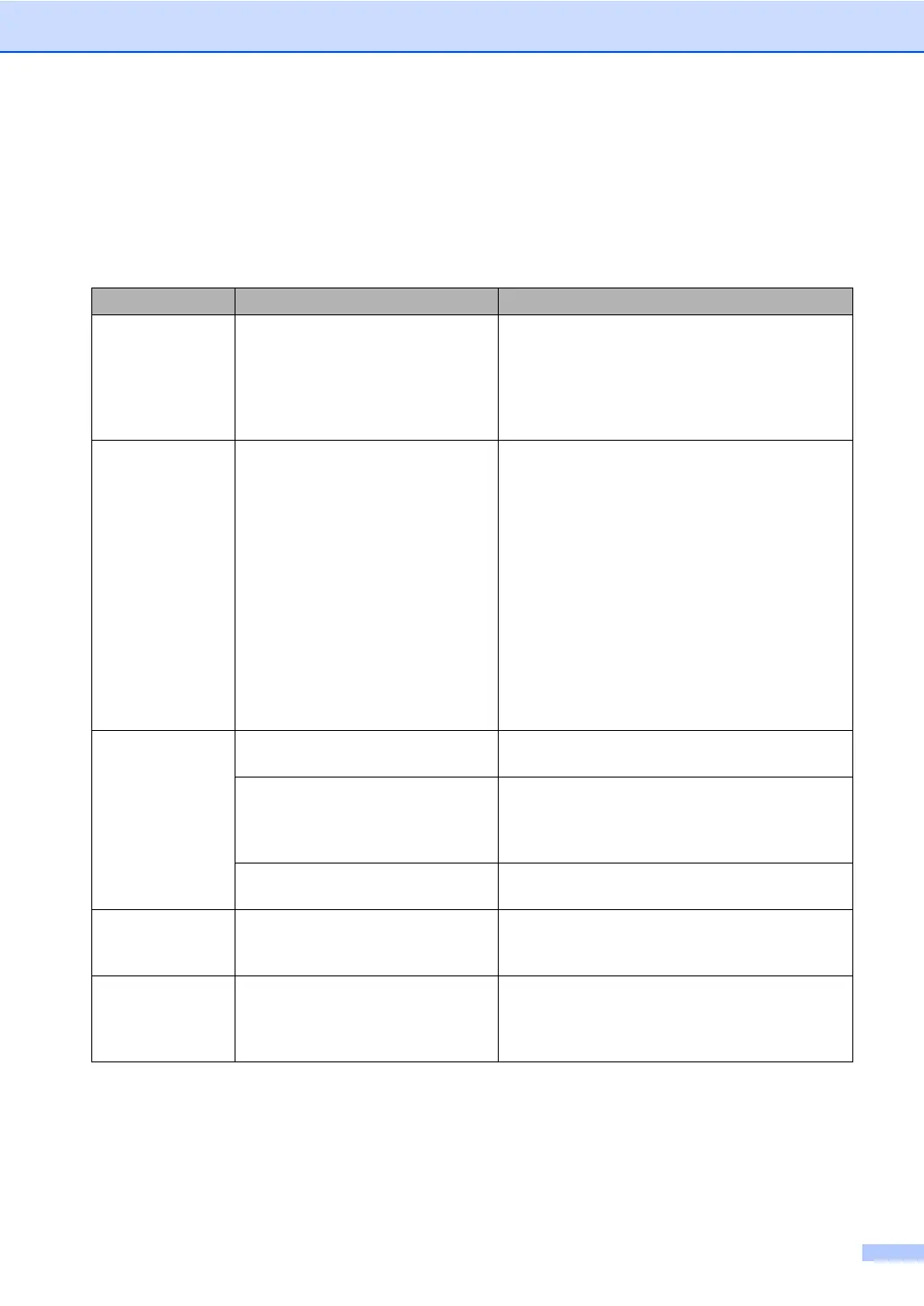Troubleshooting and routine maintenance
59
Error messages C
As with any sophisticated office product, errors may occur. If this happens, your machine will
identify the error and display an error message. The most common error messages are shown
below.
Error Message Cause Action
Check Paper
Size
Paper is not the correct size. Load the correct size of paper and then set the
Paper Size (Menu, 1, 2). (See Paper Size on
page 17.) Then, set the Tray Use for copying
and printing (Menu, 1, 5, 1 or Menu, 1, 5, 2).
(See Tray use in Copy mode on page 18 and
Tray use in Print mode on page 18.)
Cooling Down
Wait for a
while
The temperature of the drum unit or
toner cartridge is too hot. The
machine will pause its current print
job and go into cooling down mode.
During the cooling down mode, you
will hear the cooling fan running
while the LCD shows Cooling
Down, and Wait for a while.
Make sure that you can hear the fan in the
machine spinning and that the exhaust outlet
isn't blocked by something.
If the fan is spinning, remove any obstacles that
surround the exhaust outlet, and then leave the
machine turned on but do not use it for several
minutes.
If the fan is not spinning follow the suggestions
below.
Turn off the machine's power switch and then
turn it on again. If the error message continues
leave the machine for several minutes and then
try it again.
Cover is Open The front cover is not closed
completely.
Close the front cover of the machine.
The fuser cover is not closed
completely.
Open the back cover, and then open the fuser
cover. Remove jammed paper if there is any,
and then close the fuser cover and the back
cover.
The document cover is not closed
completely.
Remove the document from the scanner glass,
and then close the document cover.
Doc. Cover
Open
The document cover is not closed
completely.
Remove the document form the ADF, remove
the document on the scanner glass, and then
close the document cover.
Document Jam The document was not inserted or
fed properly, or the document
scanned from the ADF was too
long.
See Document jams on page 62 or Using the
ADF on page 10.
