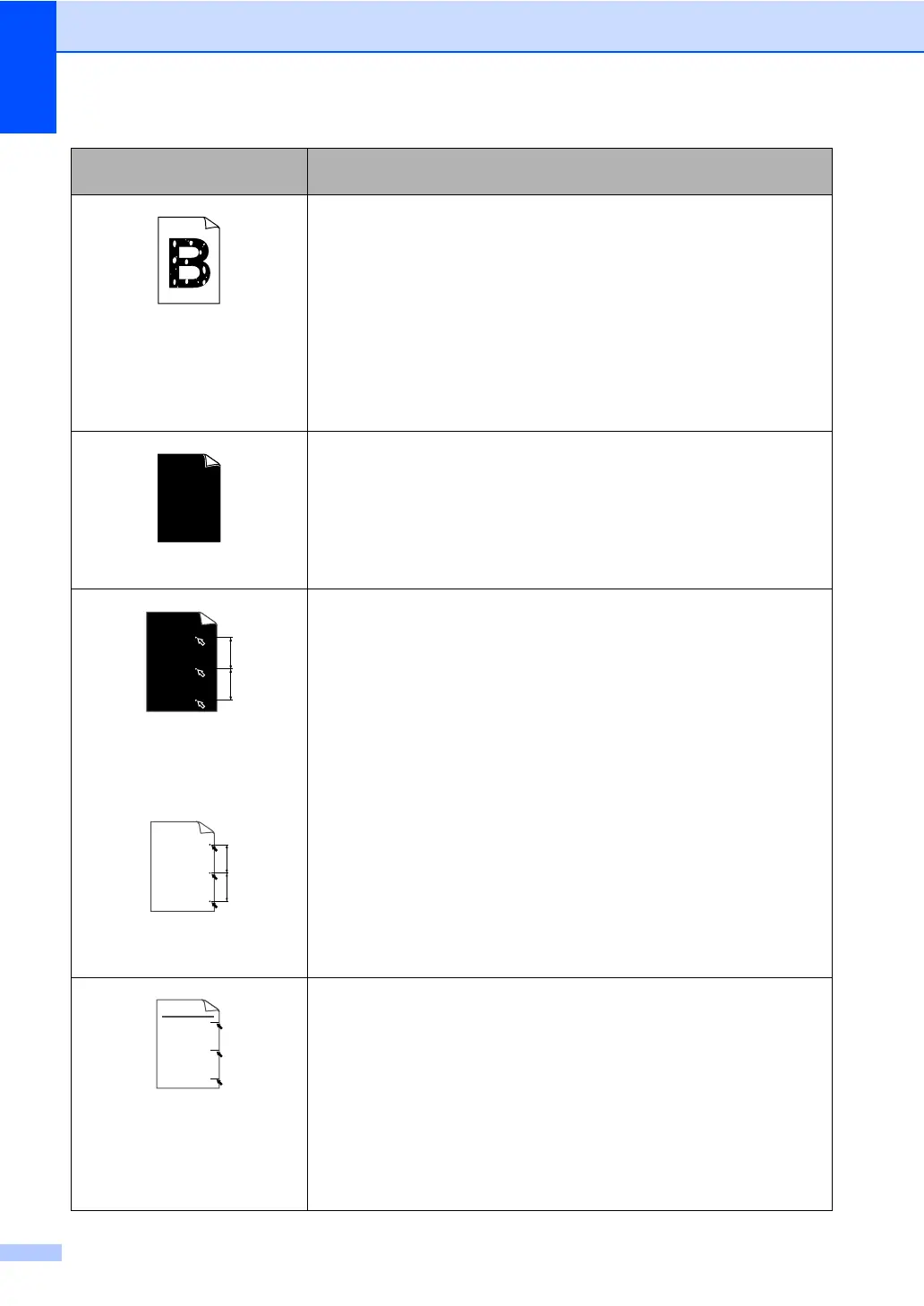56
Hollow print
Make sure that you use paper that meets our specifications. (See
Acceptable paper and other media on page 11.)
Choose Thick paper mode in the printer driver or in the machine’s Paper
Type menu setting, or use thinner paper than you are currently using. (See
Paper Type on page 17 and Basic tab in the Software User’s Guide on the
CD-ROM.)
Check the machine’s environment. Conditions such as high humidity can
cause hollow print. (See
Choosing a location on page 38.)
Clean the primary corona wire on the drum unit. (See
Cleaning the corona
wire
on page 71.) If the print quality has not improved, put in a new drum unit.
(See
Replacing the drum unit (DR-520) on page 76.)
All black
Clean the primary corona wire on the drum unit. (See Cleaning the corona
wire
on page 71.) If the print quality has not improved, put in a new drum unit.
(See
Replacing the drum unit (DR-520) on page 76.)
The drum unit may be damaged. Put in a new drum unit. (See
Replacing the
drum unit (DR-520)
on page 76.)
White Spots on black text
and graphics at 3.7 in. (94
mm) intervals
Black Spots at 3.7 in. (94 mm)
intervals
Dust, paper powder, glue, and so on may stick to the surface of the photosensitive
drum (OPC) and cause black or white spots to appear on printed documents.
Make a few copies of a blank, white sheet of paper.
If you still see the spots on printed documents after making multiple copies, clean
the drum unit (see
Cleaning the drum unit on page 72).
If the print quality still has not improved you need to install a new drum. (See
Replacing the drum unit (DR-520) on page 76.)
Black toner marks across the
page
Make sure that you use paper that meets our specifications. (See
Acceptable paper and other media on page 11.)
If you use label sheets for laser printers, the glue from the sheets may
sometimes stick to the OPC drum surface. Clean the drum unit. (See
Cleaning the drum unit on page 72.)
Do not use paper that has clips or staples because they will scratch the
surface of the drum.
If the unpacked drum unit is in direct sunlight or room light, the unit may be
damaged.
The drum unit may be damaged. Put in a new drum unit. (See
Replacing the
drum unit (DR-520)
on page 76.)
Examples of poor print
quality
Recommendation
ABCDEFGH
abcdefghijk
ABCD
abcde
01234