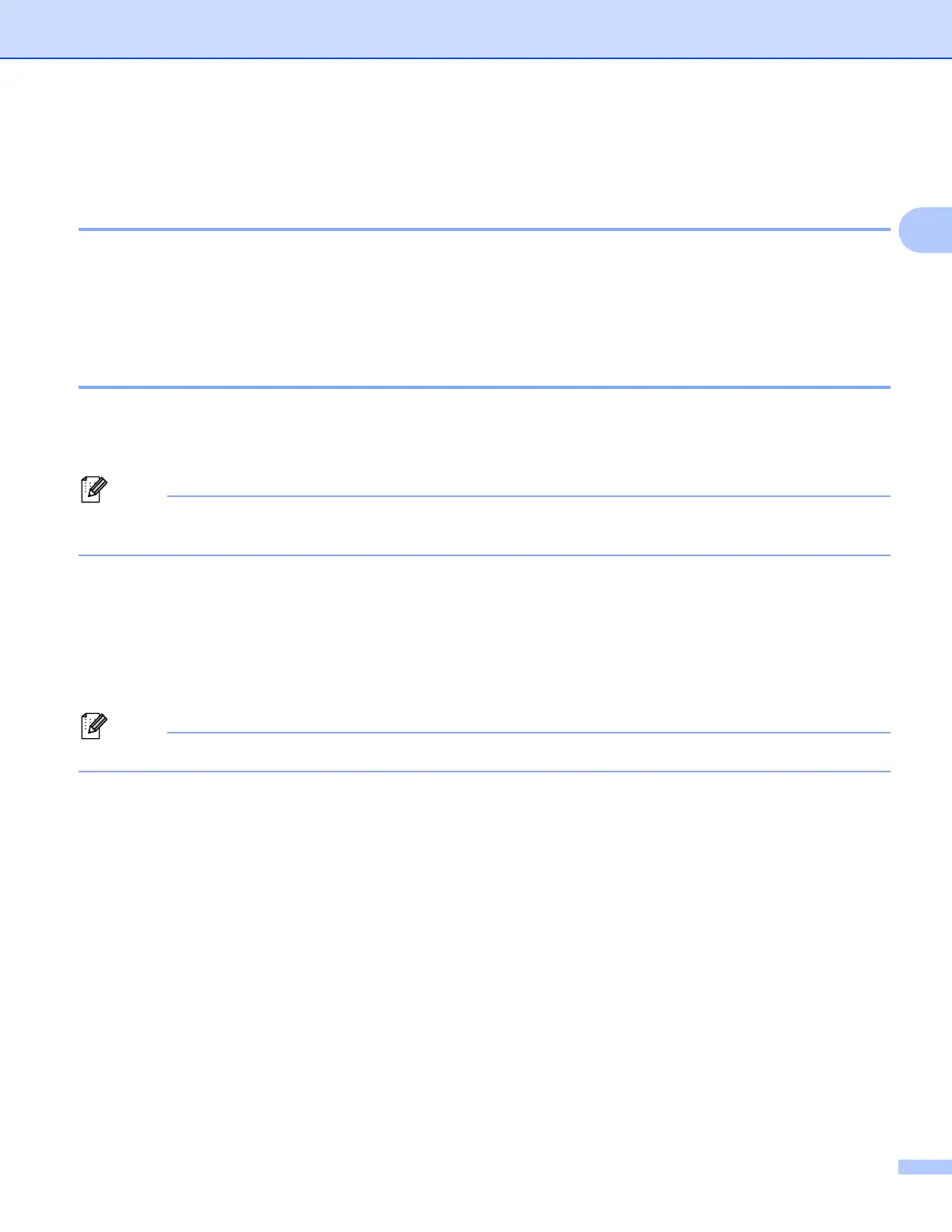Scanning
42
2
Scanning a document using the WIA driver 2
WIA compliant 2
For Windows
®
XP/Windows Vista
®
/Windows
®
7 you can choose Windows
®
Imaging Acquisition (WIA) when
scanning images. You can scan images directly into the PaperPort™12SE viewer that Brother included with
your machine or you can scan images directly into any other applications that support WIA or TWAIN
scanning.
Scanning a document into the computer 2
a Load your document.
b Start the Nuance™ PaperPort™12SE software that was installed during the MFL-Pro Suite installation.
The instructions for scanning in this guide are based on Nuance™ PaperPort™12SE. The process will
vary when scanning from other applications.
c Click Scan Settings from the Desktop tab on the ribbon.
The Scan or Get Photo panel appears on the left side of the screen.
d Click Select.
e Choose WIA:Brother DCP-XXXX or WIA:Brother DCP-XXXX LAN from the Available Scanners list.
(Where XXXX is your model name.) Click OK.
If you choose TWAIN: TW-Brother DCP-XXXX, the TWAIN driver will start.
f Check the Display scanner dialog box on the Scan or Get Photo panel.
g Click Scan.
The Scan dialog box appears.
