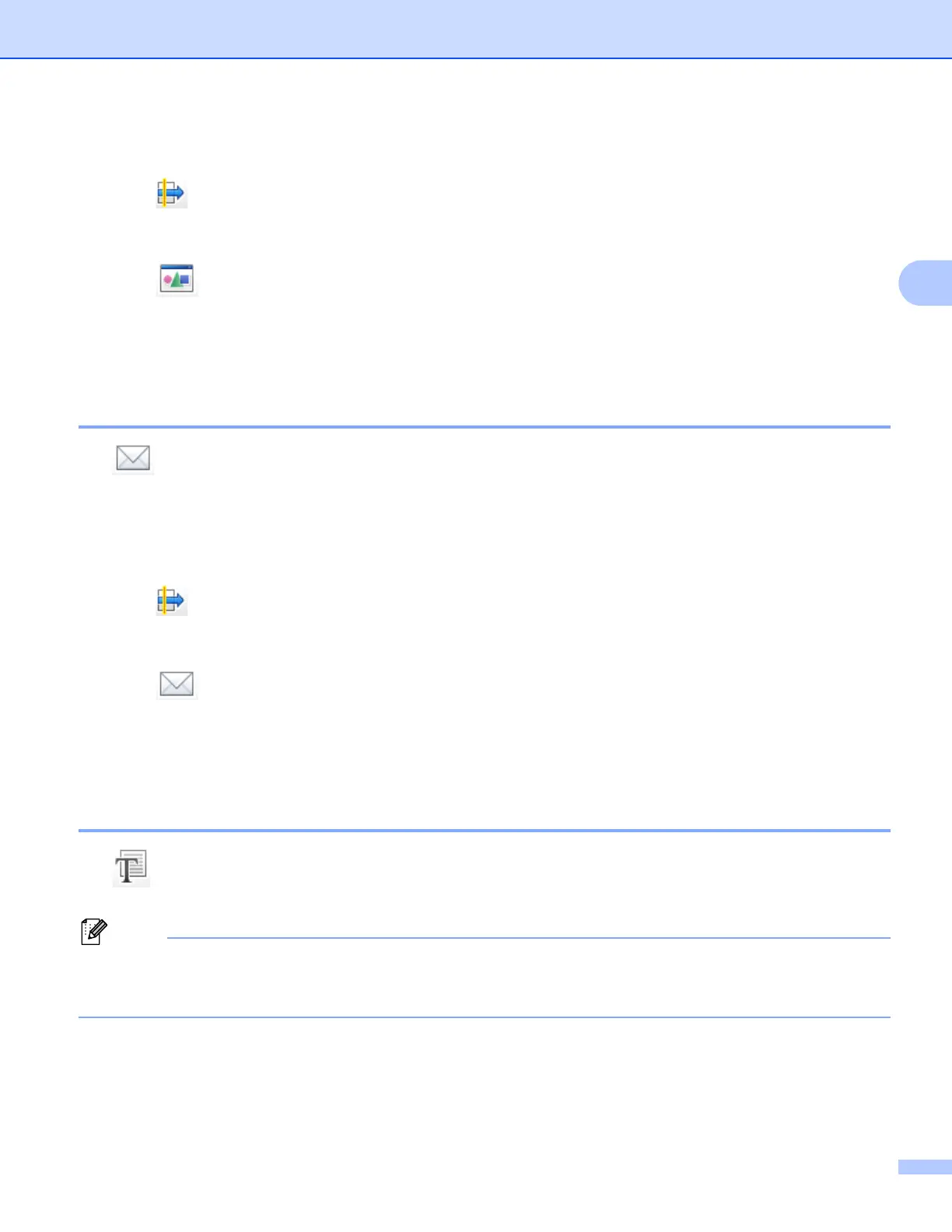ControlCenter4
64
3
b Configure the settings in the PC Scan setting area.
c Click (Scan).
d Confirm and edit (if necessary) the scanned image in the image viewer.
e Click (Open with an Application).
f Select the application from the drop-down list and click OK.
g The image will appear in the application you have chosen.
Attaching the scanned data to an E-mail 3
The (Send E-mail) button lets you scan a document to your default E-mail application, so you can send
the scanned job as an attachment.
a Select the Scan tab.
b Configure the settings in the PC Scan setting area.
c Click (Scan).
d Confirm and edit (if necessary) the scanned image in the image viewer.
e Click (Send E-mail).
f Configure the attached file settings and click OK.
g Your default E-mail application will open and the image will be attached to a new, blank E-mail.
Using the OCR feature 3
The (OCR) button lets you scan a document and converts it into text. This text can be edited using your
favorite word processing software.
To use this feature, you must install Nuance™ PaperPort™12SE included to the installer CD-ROM. If you
installed MFL-Pro Suite from the installer CD-ROM (uuQuick Setup Guide), Nuance™ PaperPort™12SE
has been installed.
a Select the Scan tab.
b Configure the settings in the PC Scan setting area.
