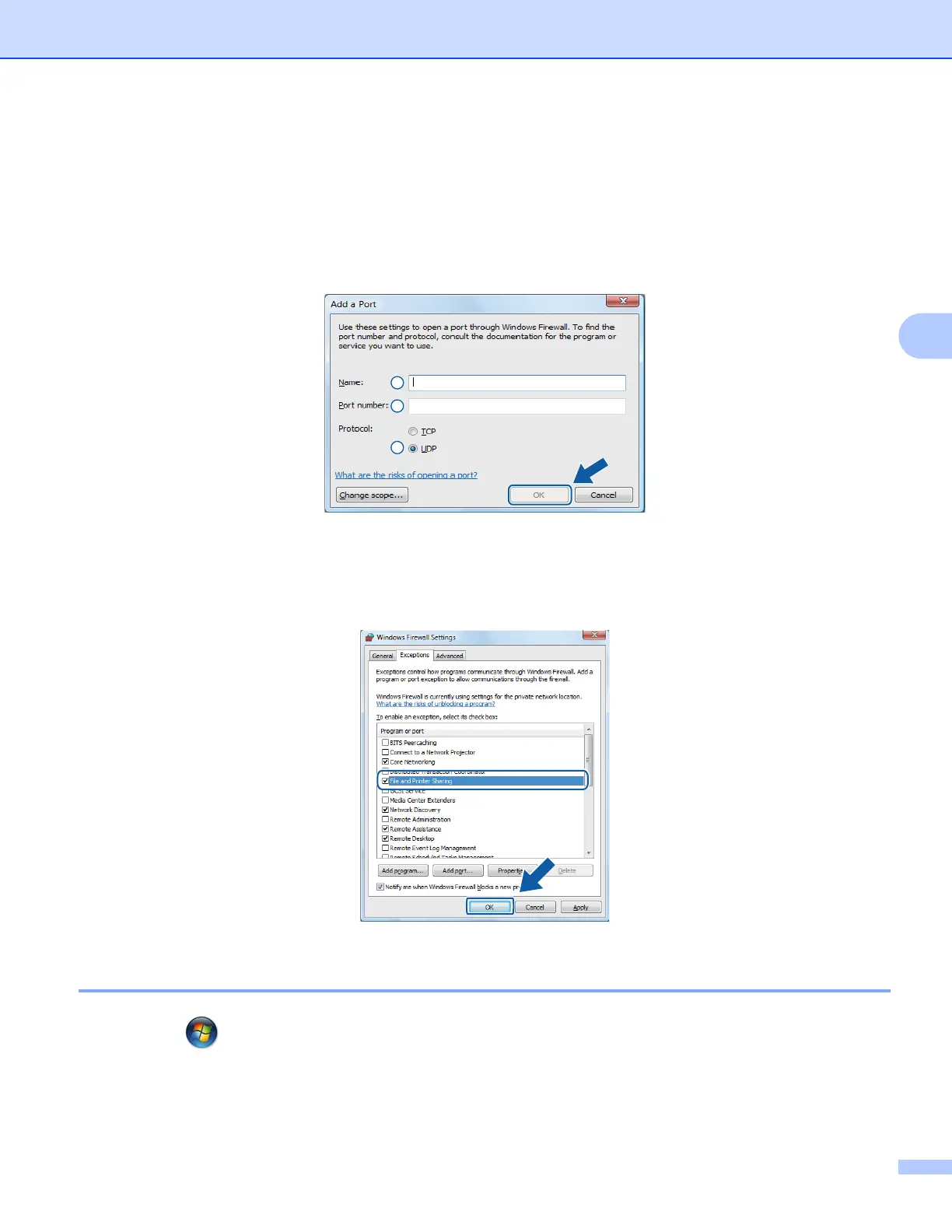Firewall settings (For Network users)
88
4
f To add port 54925 for network scanning, enter the information below:
1In Name: Enter any description, for example “Brother Scanner”.
2In Port number: Enter “54925”.
3Make sure UDP is selected.
Then, click OK.
g Make sure that the new setting is added and is checked, and then click OK.
h If you still have trouble with your network connection such as Network Scanning or Printing, check the
File and Printer Sharing box in the Exceptions tab and then click OK.
Windows
®
7 users 4
a Click the button, Control Panel, System and Security and then Windows Firewall.
Make sure the Windows Firewall state is set to On.
b Click Advanced settings. The Windows Firewall with Advanced Security window appears.
1
2
3
