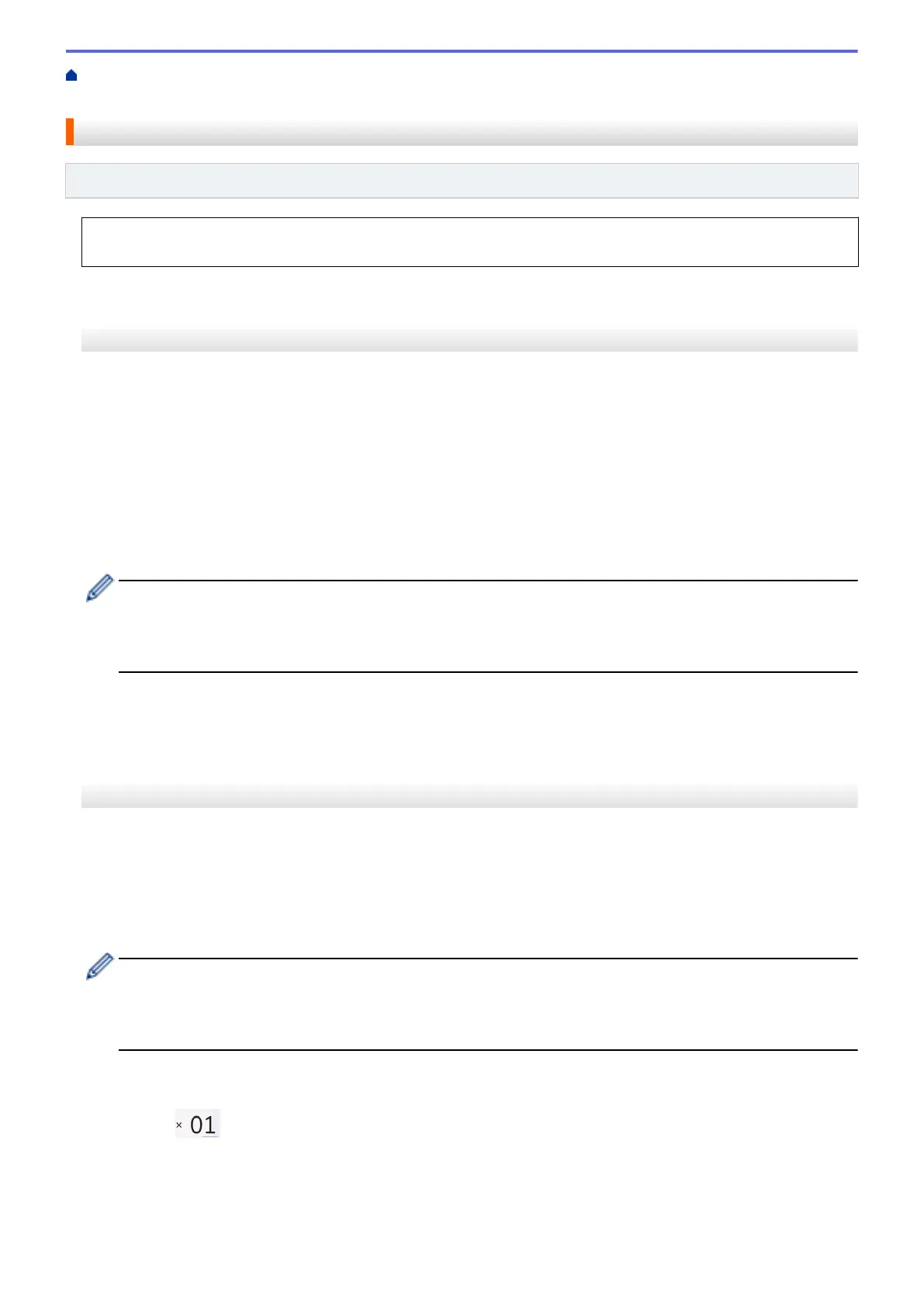Home > PhotoCapture Center > Print Photos Directly from Media > Print Photos from Media on the Brother
Machine > Print Photos by Image Number
Print Photos by Image Number
Related Models: DCP-J572DW/DCP-J772DW/DCP-J774DW/MFC-J890DW/MFC-J895DW
Before you can print an individual image, you must print the photo Index Sheet (thumbnails) to know the image
number.
>> DCP-J572DW
>> DCP-J772DW/DCP-J774DW/MFC-J890DW/MFC-J895DW
DCP-J572DW
1. Open the media slot cover.
2. Put the media in the slot.
3. Press a or b to select [JPEG Print]. Press OK.
4. Press a or b to select the following:
a. Select [Index Print]. Press OK.
b. Select [Print Photos]. Press OK.
5. Enter the image numbers you want to print using the keyboard displayed on the LCD. After you have selected
the image numbers, press a, b, d or c to select [OK], and then press OK.
• Enter multiple numbers at one time using a comma or a hyphen. For example, enter 1, 3, 6 to print
images No.1, No.3 and No.6. Print a range of images using a hyphen. For example, enter 1-5 to print
images No.1 to No.5.
• Enter up to 12 characters (including commas and hyphens) for the image numbers you want to print.
6. Press + or - on the control panel repeatedly to enter the number of copies you want.
7. To change the print settings, press a or b to select the setting you want to change, and then press OK. Press
a or b to select the option you want, and then press OK.
8. Press Colour Start.
DCP-J772DW/DCP-J774DW/MFC-J890DW/MFC-J895DW
1. Open the media slot cover.
2. Put the memory card or USB flash drive in the correct slot.
3. Press [Photo] > [Index Print] > [Print Photos].
4. Enter the image numbers you want to print using the touchscreen. After you have selected the image
numbers, press [OK].
• Enter multiple numbers at one time using a comma or a hyphen. For example, enter 1, 3, 6 to print
images No.1, No.3 and No.6. Print a range of images using a hyphen. For example, enter 1-5 to print
images No.1 to No.5.
• Enter up to 12 characters (including commas and hyphens) for the image numbers you want to print.
5. Enter the number of copies in one of the following ways:
• Press [-] or [+] on the touchscreen.
• Press to display the keyboard on the touchscreen, and then enter the number of copies using the
touchscreen keyboard. Press [OK].
6. To change the print settings, press [Print Settings].
When finished, press [OK].
7. Press [Start].
315
