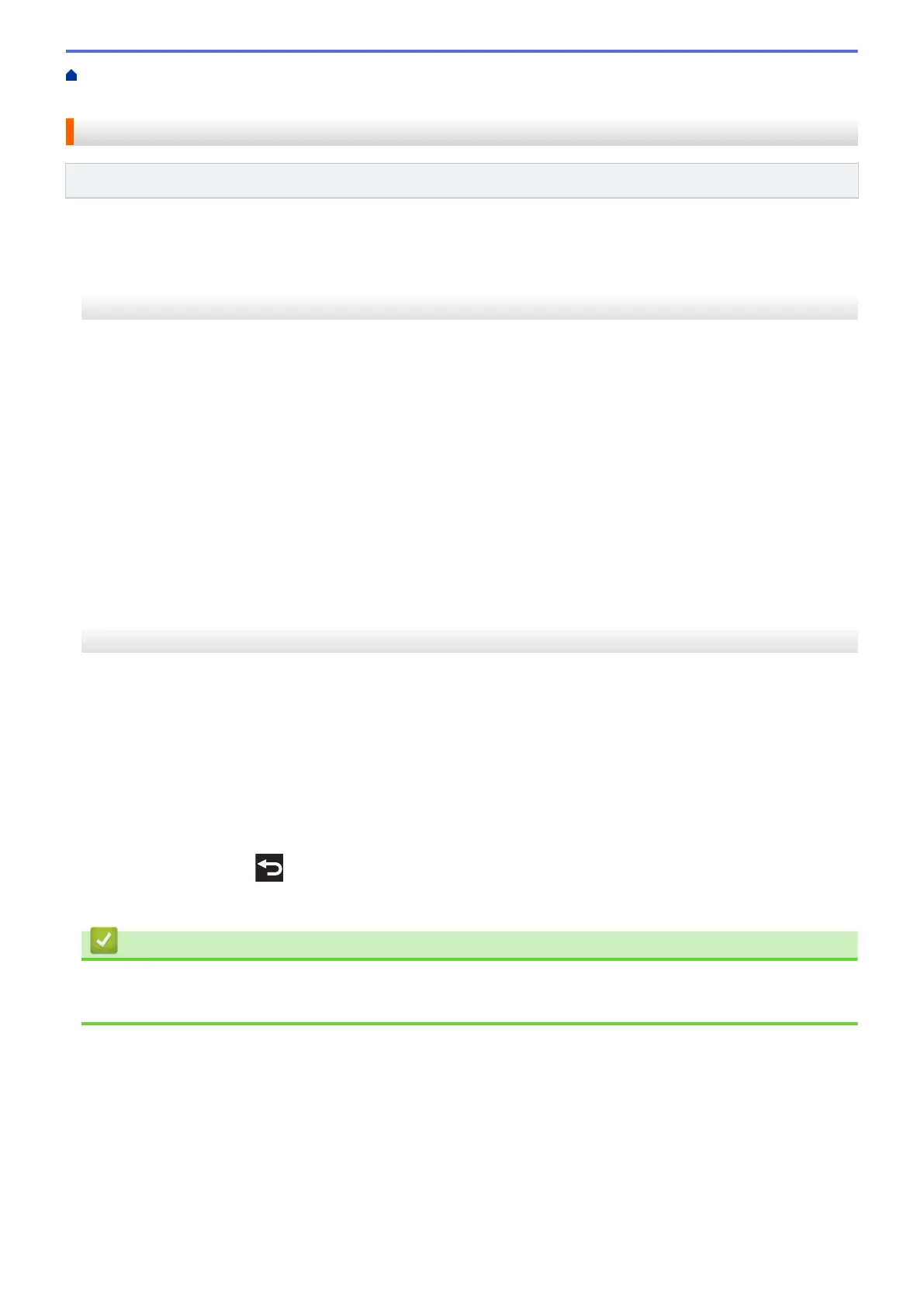Home > PhotoCapture Center > Print Photos Directly from Media > Print Photos from Media on the Brother
Machine > Print Borderless Photos from Media
Print Borderless Photos from Media
Related Models: DCP-J572DW/DCP-J772DW/DCP-J774DW/MFC-J890DW/MFC-J895DW
This feature expands the printable area to the edges of the paper. Printing time will be slower.
>> DCP-J572DW
>> DCP-J772DW/DCP-J774DW/MFC-J890DW/MFC-J895DW
DCP-J572DW
1. Open the media slot cover.
2. Put the media in the slot.
3. Press a or b to select [JPEG Print]. Press OK.
4. Press a or b to select [Select Files]. Press OK.
5. Press d or c to display the photo you want to print.
6. Press + or - on the control panel repeatedly to enter the number of copies you want.
7. Press OK.
8. Press a or b to select the following:
a. Select [Borderless]. Press OK.
b. Select [On] (or [Off]). Press OK.
9. Press Colour Start.
DCP-J772DW/DCP-J774DW/MFC-J890DW/MFC-J895DW
1. Open the media slot cover.
2. Put the memory card or USB flash drive in the correct slot.
3. Press [Photo] > [Select Files].
4. Press d or c to display each photo. When the photo you want appears, press it, and then press [OK].
5. Press [OK].
6. Press [Print Settings] > [Borderless].
7. Press [On] (or [Off]).
8. When finished, press
or [OK].
9. Press [Start].
Related Information
• Print Photos from Media on the Brother Machine
• Other Problems
320
