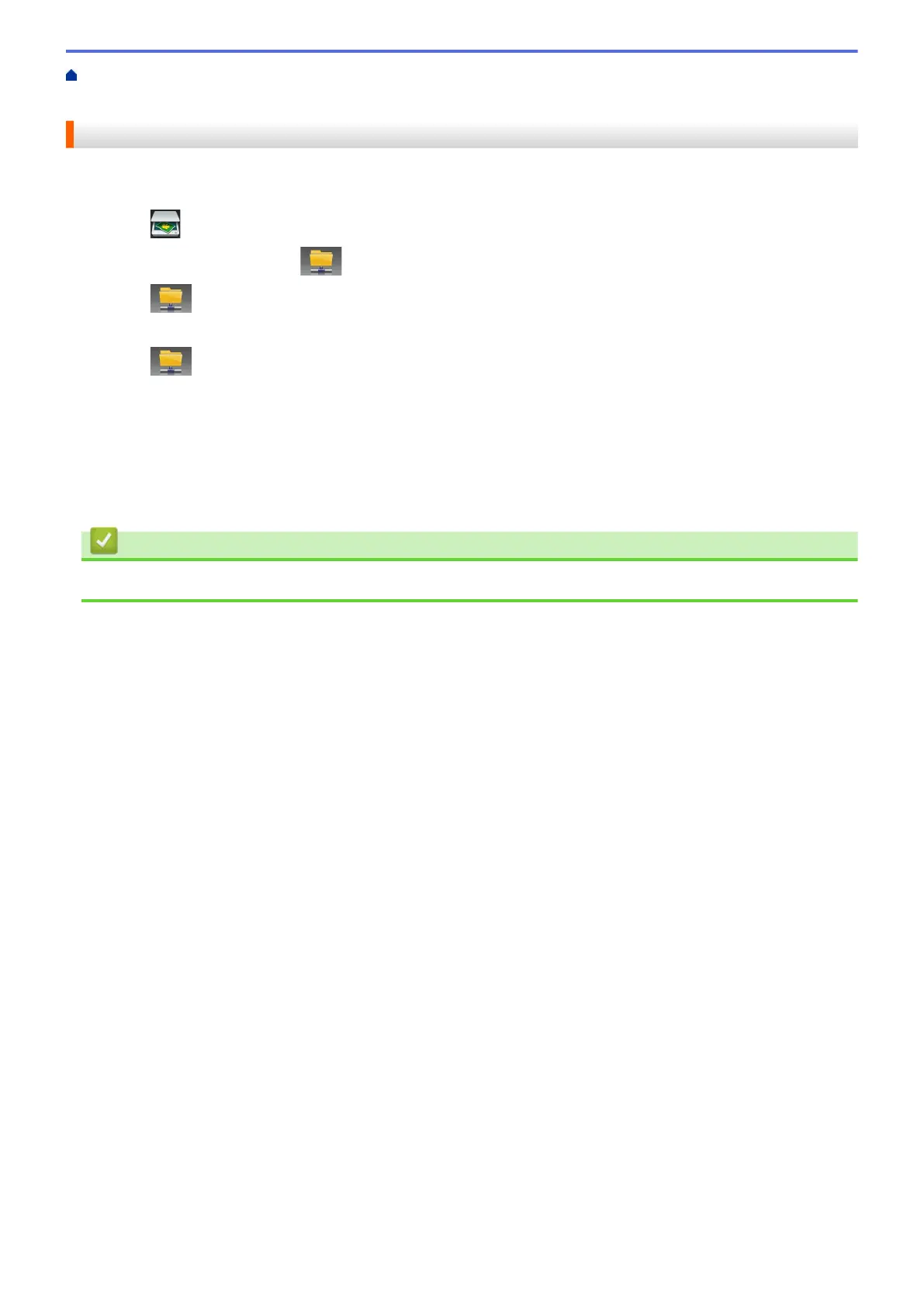Home > Scan > Scan Using the Scan Button on Your Brother Machine > Scan to Network
(Windows
®
) > Upload Scanned Data to a CIFS Server
Upload Scanned Data to a CIFS Server
1. Load your document.
2. Press [Scan].
3. Swipe left or right to display [to Network].
4. Press [to Network].
The icon moves to the middle of the Touchscreen and is highlighted in blue.
5. Press
[to Network].
6. Swipe up or down or press a or b to select one of the network server profiles listed, and then press the profile
you want. If the profile is not complete (for example, if the logon account name and password are missing, or
if the quality or file type is not specified), you will be prompted to enter any missing information.
7. Press [Start].
The machine starts scanning. If you are using the machine's scanner glass, follow the Touchscreen
instructions to complete the scanning job.
Related Information
• Scan to Network (Windows
®
)
122
