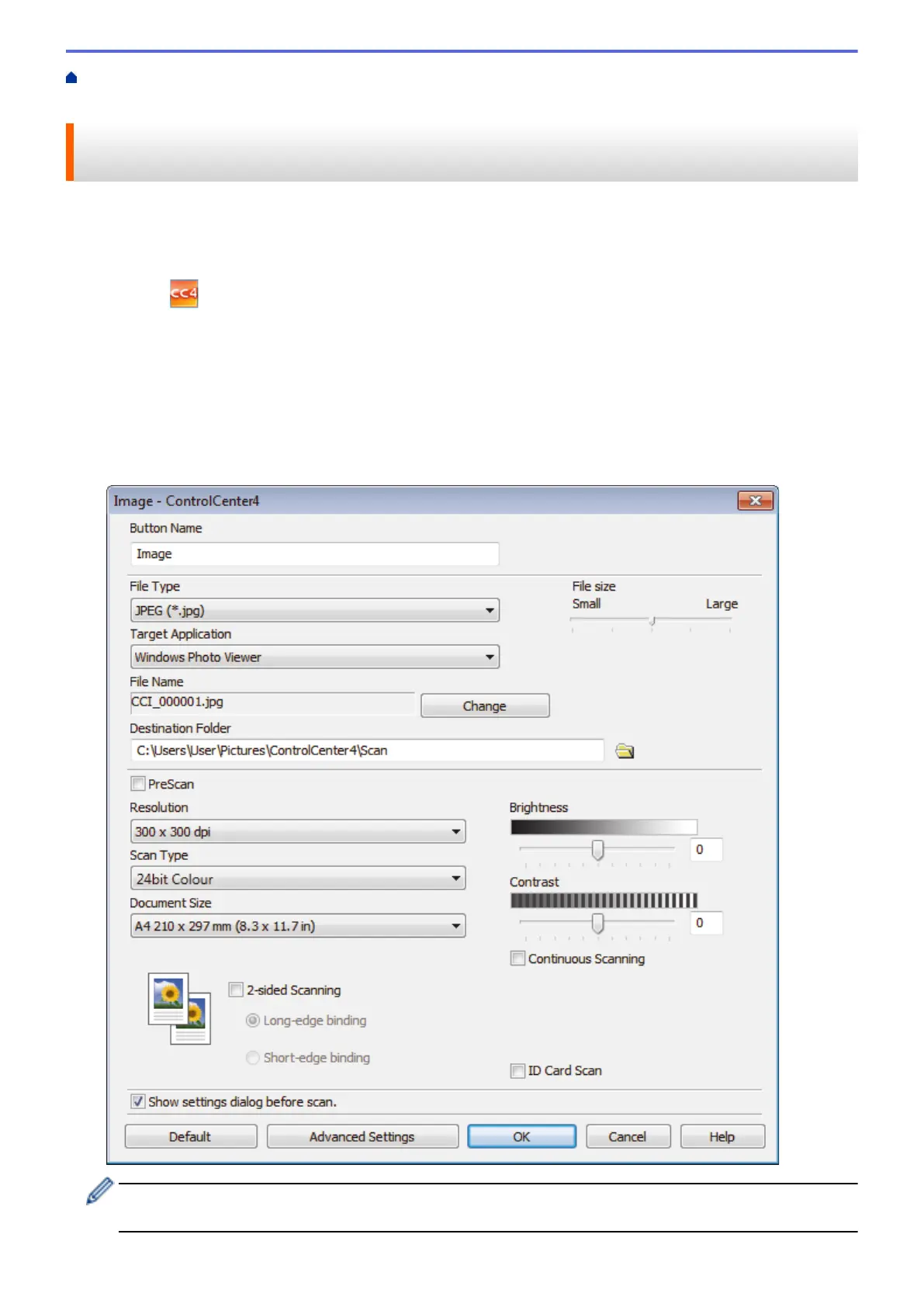Home > ControlCenter > ControlCenter4 (Windows
®
) > Create a Custom Tab Using ControlCenter4
Advanced Mode (Windows
®
)
Create a Custom Tab Using ControlCenter4 Advanced Mode
(Windows
®
)
You can create up to three customised tabs, each including up to five customised buttons, with your preferred
settings.
Select Advanced Mode as the mode setting for ControlCenter4.
1. Click the
(ControlCenter4) icon in the task tray, and then click Open.
2. Click the Configuration button, and then select Create custom tab.
A custom tab is created.
3. To change the name of a custom tab, right-click the custom tab, and then select Rename custom tab.
4. Click the Configuration button, select Create custom button, and then select the button you want to create.
The settings dialog box appears.
5. Type the button name, and then change the settings, if needed. Click OK.
The setting options vary depending on the button you select.
You can change or remove the created tab, button, or settings. Click the Configuration button, and then
follow the menu.
500
