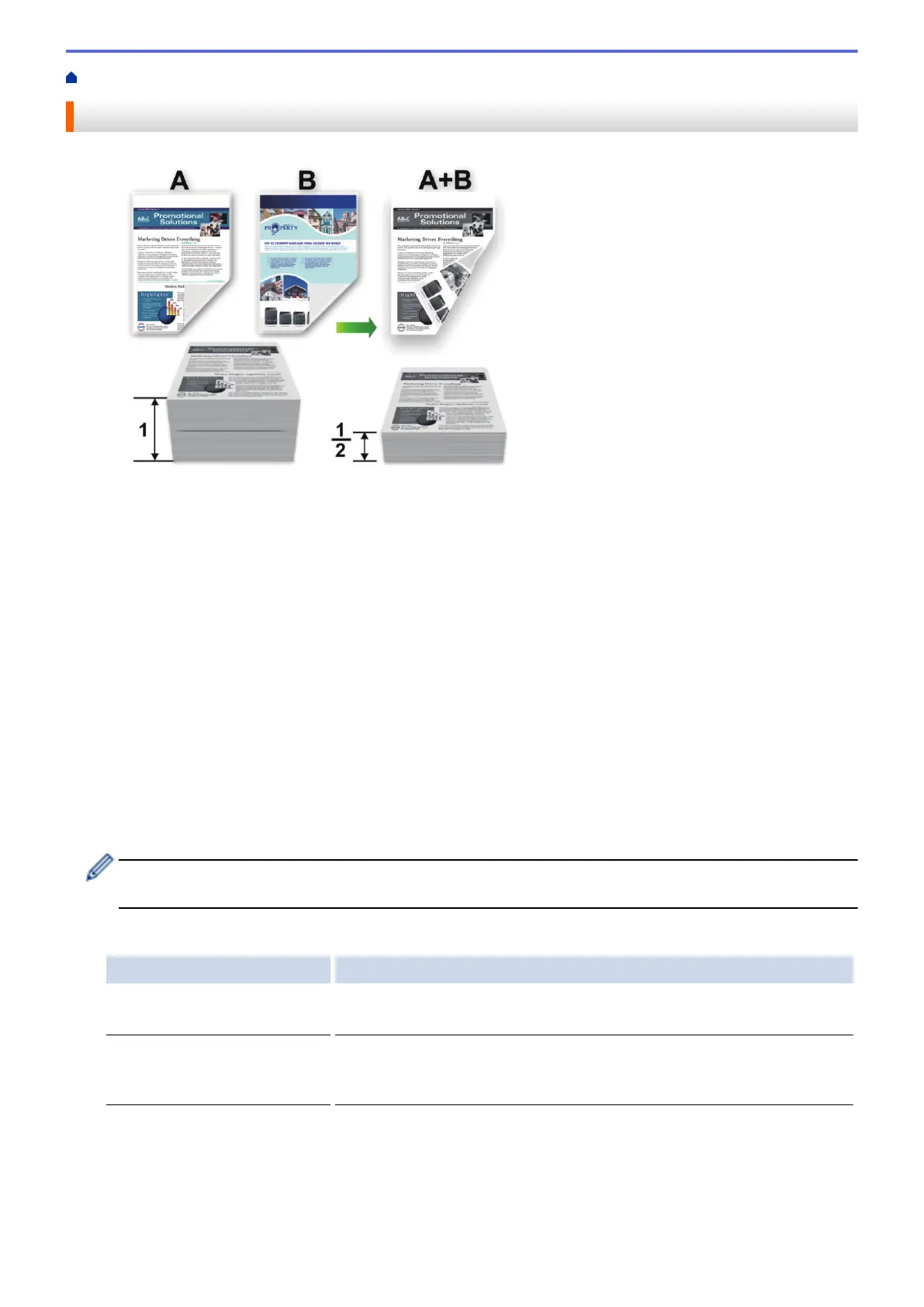Home > Print > Print from Your Computer (Windows
®
) > Print on Both Sides of the Paper (Windows
®
)
Print on Both Sides of the Paper (Windows
®
)
• Select A4, Letter, Legal, Mexico Legal, India Legal or Folio sized paper when using the automatic 2-sided
printing function.
• Make sure the 2-sided tray is set to the paper size. If it is not, the paper may not be fed correctly, resulting in
a skewed or a paper jam.
• Make sure the back cover is closed.
• If paper is curled, straighten it and put it back in the paper tray.
• Use regular paper or thin paper. DO NOT use bond paper.
• If the paper is too thin, it may wrinkle.
• When you use the manual 2-sided printing function, it is possible there may be paper jams or poor print
quality.
1. Select the print command in your application.
2. Select Brother XXX-XXXX (where XXXX is the name of your model), and then click the printing properties or
preferences button.
The printer driver window appears.
3. In the Orientation field, select the Portrait or Landscape option to set the orientation of your printout.
If your application contains a similar setting, we recommend that you set the orientation using the
application.
4. Click the 2-sided / Booklet drop-down list, and then select the 2-sided or 2-sided (Manual) option.
Option Description
2-sided(Available only for
certain models)
Automatically prints on both sides of the paper.
2-sided (Manual) The machine prints all the even-numbered pages on one side of the paper
first. Then, the printer driver instructs you (with a pop-up message) to
reinsert the paper.
5. Click the 2-sided Settings button.
6. Select one of the options from the 2-sided Type menu.
When 2-sided is selected, four types of 2-sided binding are available for each orientation:
55
