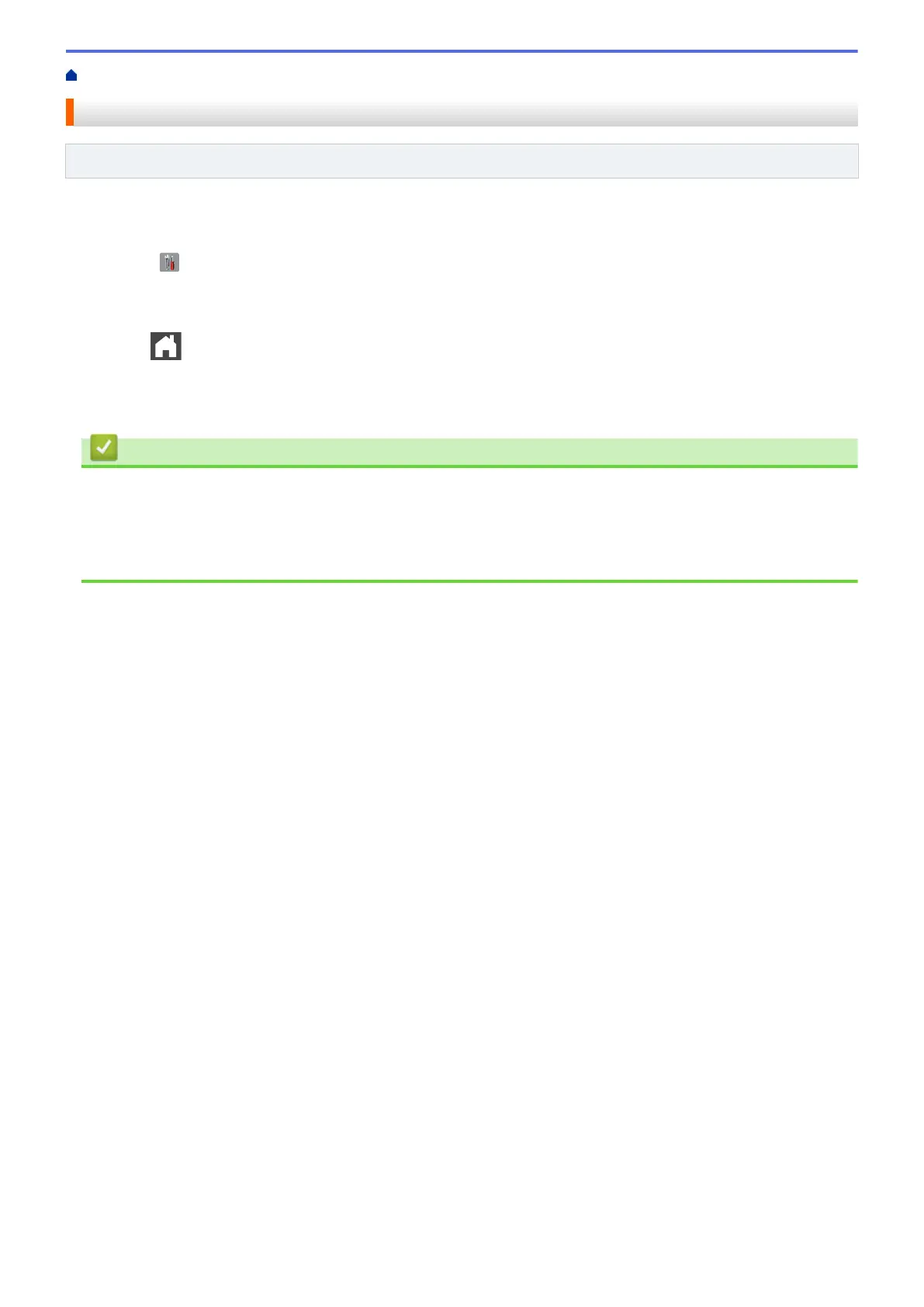Home > Network > Advanced Network Features > Print the WLAN Report
Print the WLAN Report
Related Models: MFC-L5755DW/MFC-L5900DW/MFC-L6700DW/MFC-L6900DW
The WLAN Report reflects your machine's wireless status. If the wireless connection fails, check the error code
on the printed report.
1. Press [ ] [Settings] > [All Settings] > [Print Reports] > [WLAN Report].
2. Press [Yes].
The machine will print the WLAN Report.
3. Press .
If the WLAN Report does not print, check your machine for errors. If there are no visible errors, wait for one
minute and then try to print the report again.
Related Information
• Advanced Network Features
• Wireless LAN Report Error Codes
• My Brother Machine Cannot Print, Scan, or PC-FAX Receive over the Network
• I Want to Check that My Network Devices are Working Correctly
377
