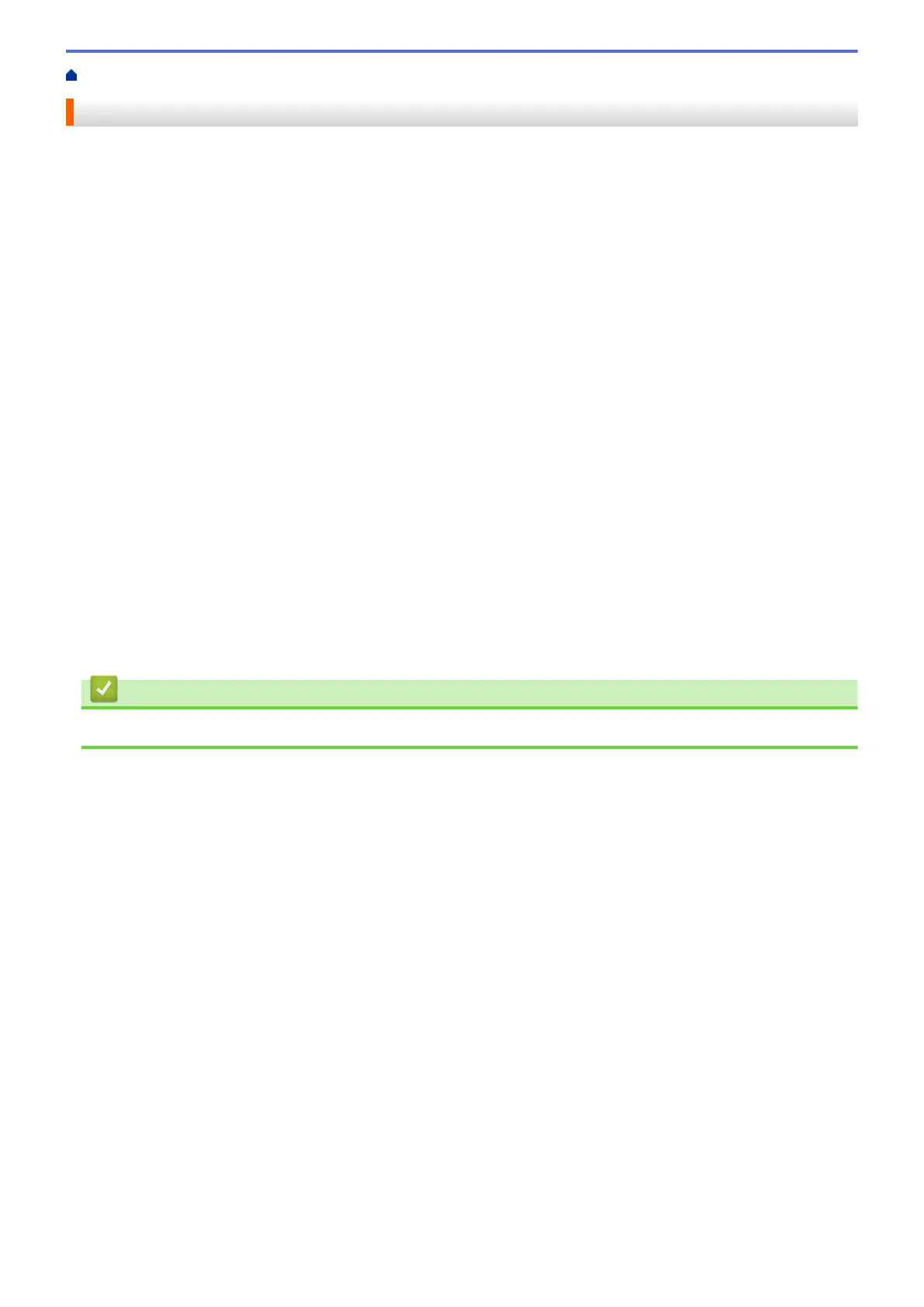Home > Print > Print from Your Computer (Macintosh) > Secure Print (Macintosh)
Secure Print (Macintosh)
Use Secure Print to ensure that confidential or sensitive documents do not print until you enter a password on
the machine's control panel.
• The secure data is deleted from the machine when you turn off the machine.
1. From an application, such as Apple TextEdit, click the File menu, and then select Print.
2. Select Brother XXX-XXXX (where XXXX is your model name).
3. Click the application pop-up menu, and then select the Secure Print option. The Secure Print options
appear.
4. Select the Secure Print check box.
5. Type your user name, job name and a four-digit password.
6. Click Print.
7. On the machine's control panel, swipe left or right or press d or c to display the [Secure Print] option,
and then press [Secure Print].
8. Swipe up or down or press a or b to display user names, and then press your user name.
The LCD displays the list of secured jobs for your name.
9. Swipe up or down or press a or b to display the print job, and then press it.
10. Enter your four-digit password, and then press [OK].
11. Enter the number of copies you want.
12. Press [Start].
The machine prints the data.
After you print the secured data, it will be cleared from the machine's memory.
Related Information
• Print from Your Computer (Macintosh)
78
