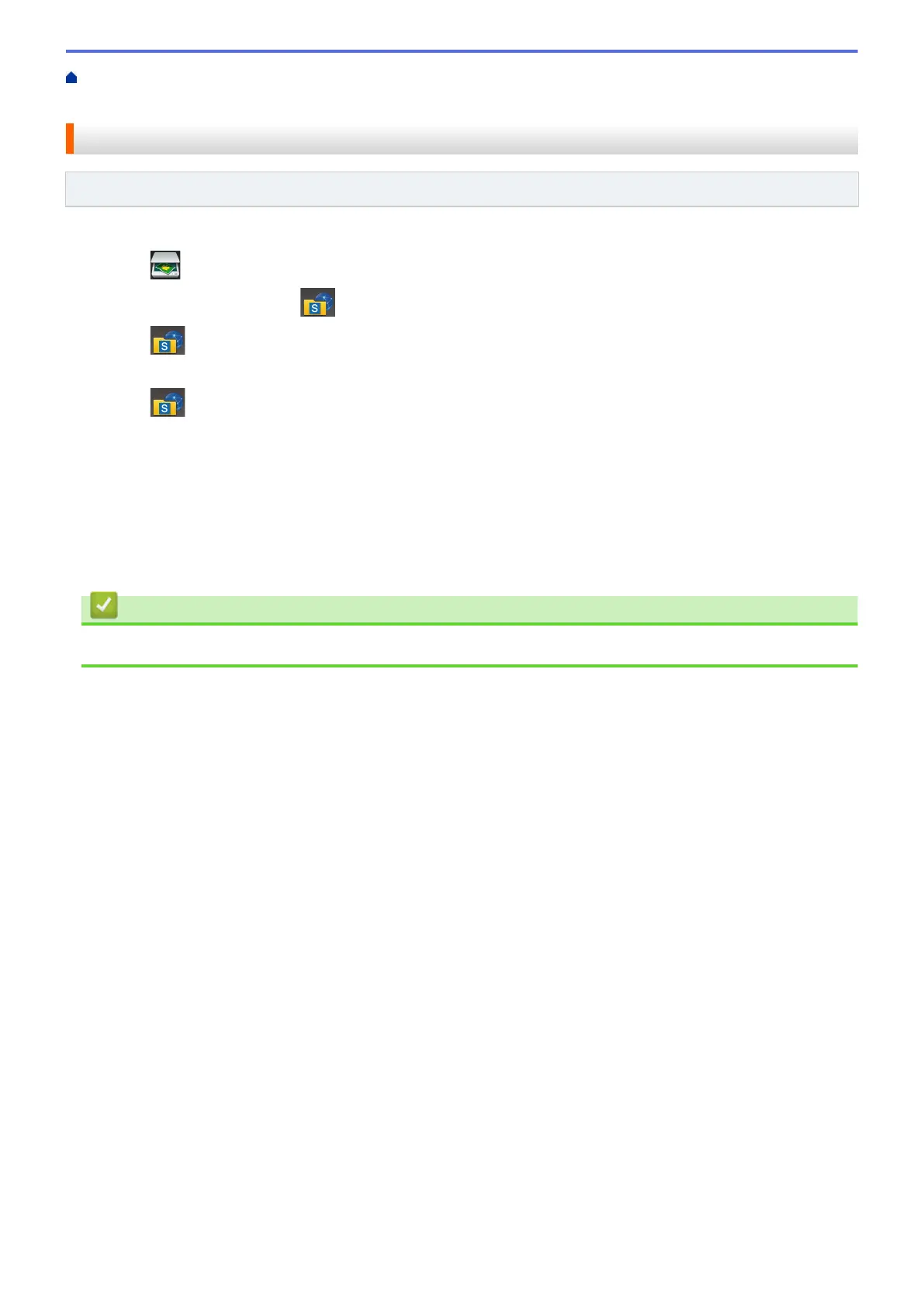Home > Scan > Scan Using the Scan Button on Your Brother Machine > Scan to SharePoint
®
> Upload
Scanned Data to a SharePoint
®
Server
Upload Scanned Data to a SharePoint
®
Server
Related Models: MFC-L5700DN/MFC-L5755DW/MFC-L5900DW/MFC-L6700DW/MFC-L6900DW
1. Load your document.
2. Press
[Scan].
3. Swipe left or right to display
[to SharePoint].
4. Press [to SharePoint].
The icon moves to the middle of the Touchscreen and is highlighted in blue.
5. Press
[to SharePoint].
6. The SharePoint
®
server profiles you have set up using Web Based Management are listed. Swipe up or
down or press a or b to select one of the SharePoint
®
server profiles listed, and then press the profile you
want. If the profile is not complete (for example, if the logon account name and password are missing, or if
the quality or file type is not specified), you will be prompted to enter any missing information.
7. Press [Start].
The machine starts scanning. If you are using the machine's scanner glass, follow the Touchscreen
instructions to complete the scanning job.
Related Information
• Scan to SharePoint
®
127
