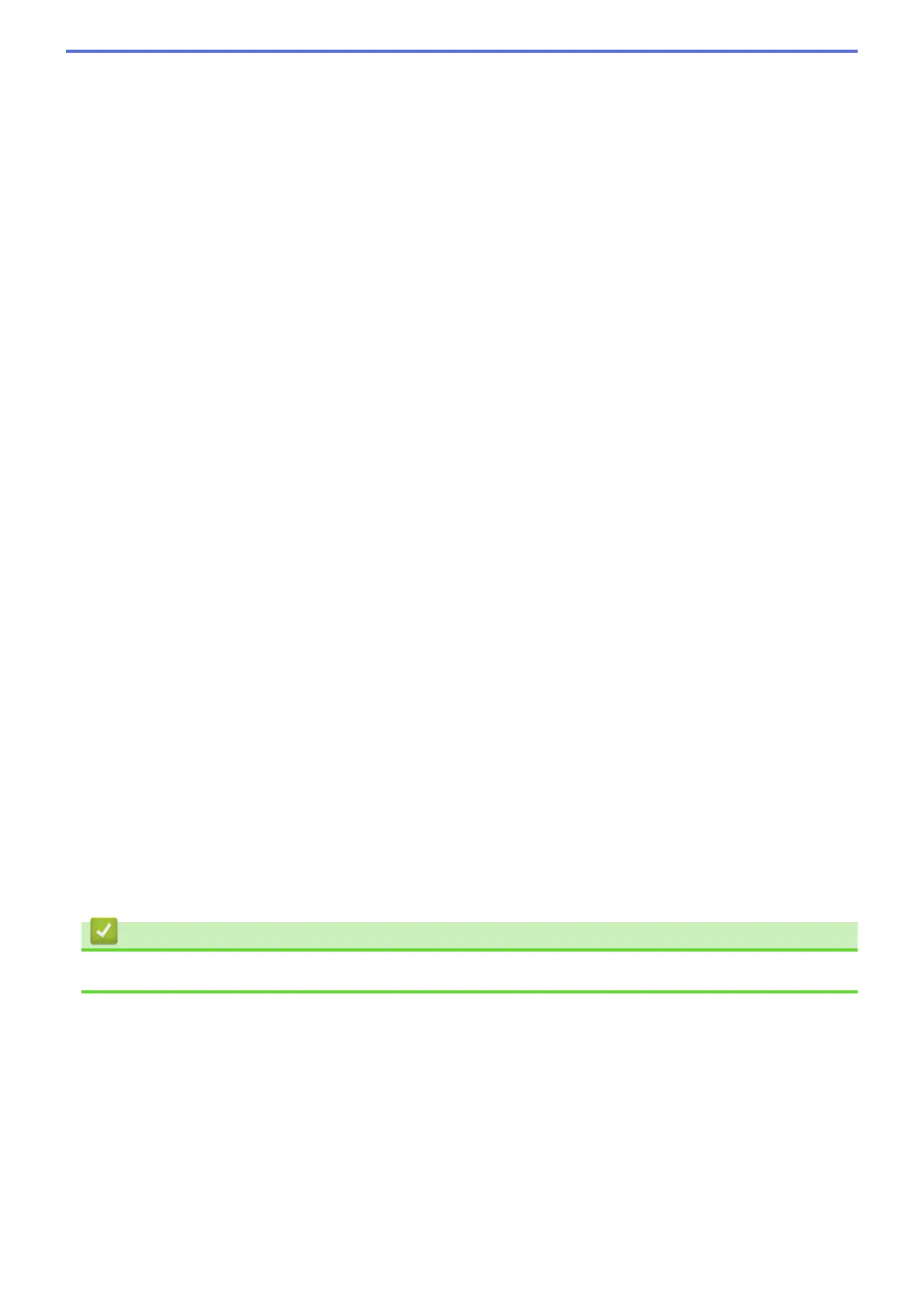Brightness
Set the Brightness level by dragging the slider to the right or left to lighten or darken the image. If the
scanned image is too light, set a lower brightness level and scan the document again. If the image is too
dark, set a higher brightness level and scan the document again. You can also type a value into the field to
set the Brightness level.
Contrast
Increase or decrease the Contrast level by moving the slider to the right or left. An increase emphasises
dark and light areas of the image, while a decrease reveals more details in grey areas. You can also type a
value into the field to set the Contrast level.
Continuous Scanning
Select this option to scan multiple pages from the scanner glass or ADF (Available only for certain
models). After a page is scanned, select either continue scanning or finish. Use this method to scan more
pages than the maximum ADF capacity.
2-sided Scanning
Select this check box to scan both sides of the document. When using the Automatic 2-sided Scan
feature, you must select the Long-edge binding or Short-edge binding option, depending on the layout
of your original, to make sure the data file you create appears correctly.
(MFC-L5755DW/MFC-L5900DW/MFC-L6700DW/MFC-L6900DW)
ID Card Scan
Select this check box to scan both sides of an identification card onto one page.
Advanced Settings
Configure advanced settings by clicking the Advanced Settings button in the Scan Settings dialog box.
- Remove Background Colour
Remove the base colour of documents to make the scanned data more legible. Choose from three
settings: high, medium, and low.
(available only for the Auto, True Grey and 24bit Colour options)
- Skip Blank Page
Remove the document's blank pages from the scanning results.
(MFC-L5755DW/MFC-L5900DW/MFC-L6700DW/MFC-L6900DW)
- Display Scanning Results
Show the numbers of total pages saved and blank pages skipped on your computer screen.
(MFC-L5755DW/MFC-L5900DW/MFC-L6700DW/MFC-L6900DW)
- ADF Auto Deskew
When scanning the document from the ADF, the machine corrects skewing of the document
automatically.
Related Information
• Select Document Type Using ControlCenter4 Home Mode (Windows
®
)
148
