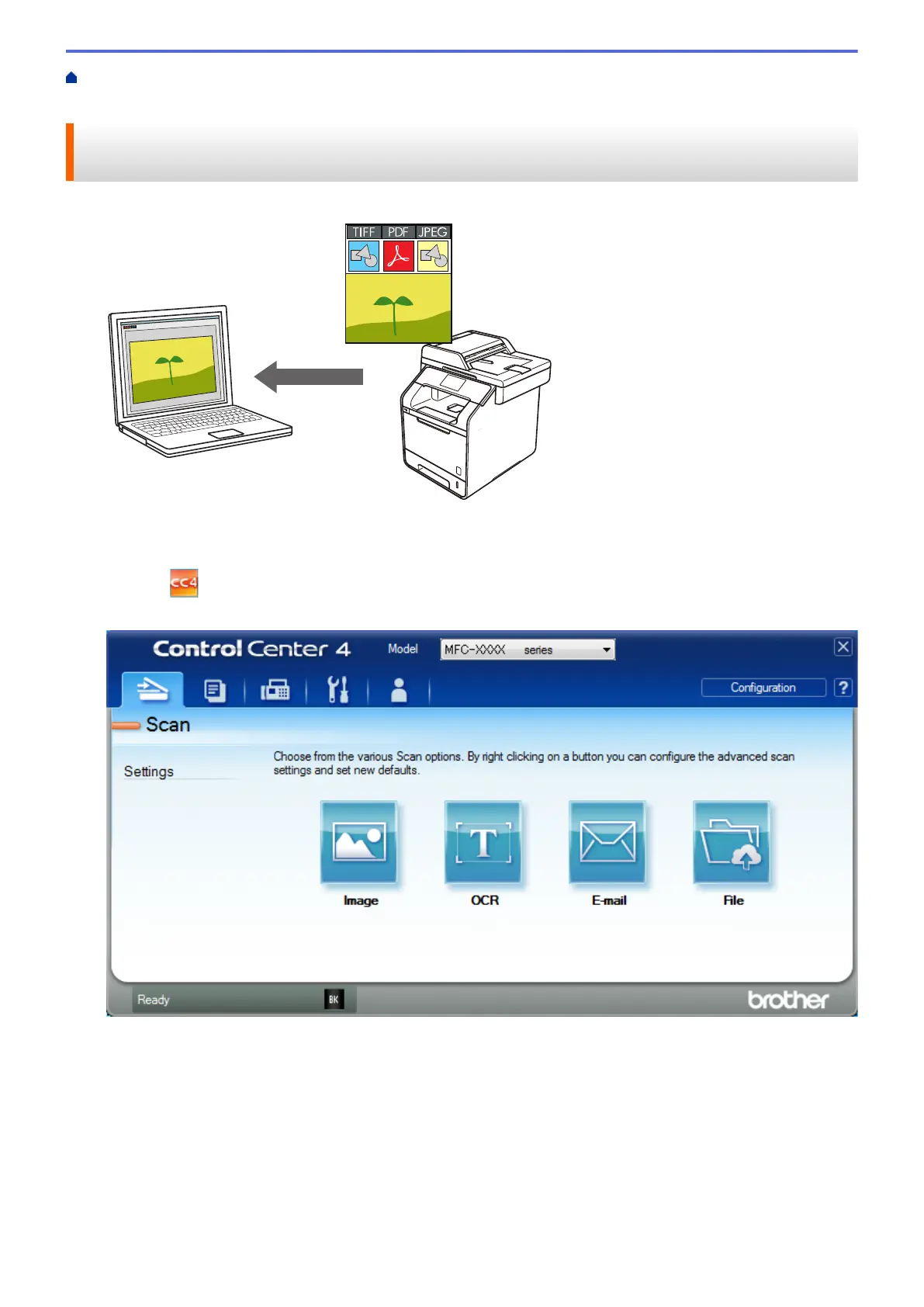Home > Scan > Scan from Your Computer (Windows
®
) > Scan Using ControlCenter4 Advanced Mode
(Windows
®
) > Scan Photos and Graphics Using ControlCenter4 Advanced Mode (Windows
®
)
Scan Photos and Graphics Using ControlCenter4 Advanced Mode
(Windows
®
)
Send scanned photos or graphics directly to your computer.
Select Advanced Mode as the mode setting for ControlCenter4.
1. Load your document.
2. Click the
(ControlCenter4) icon in the task tray, and then click Open.
3. Click the Scan tab.
4. Click the Image button.
The scan settings dialog box appears.
161
