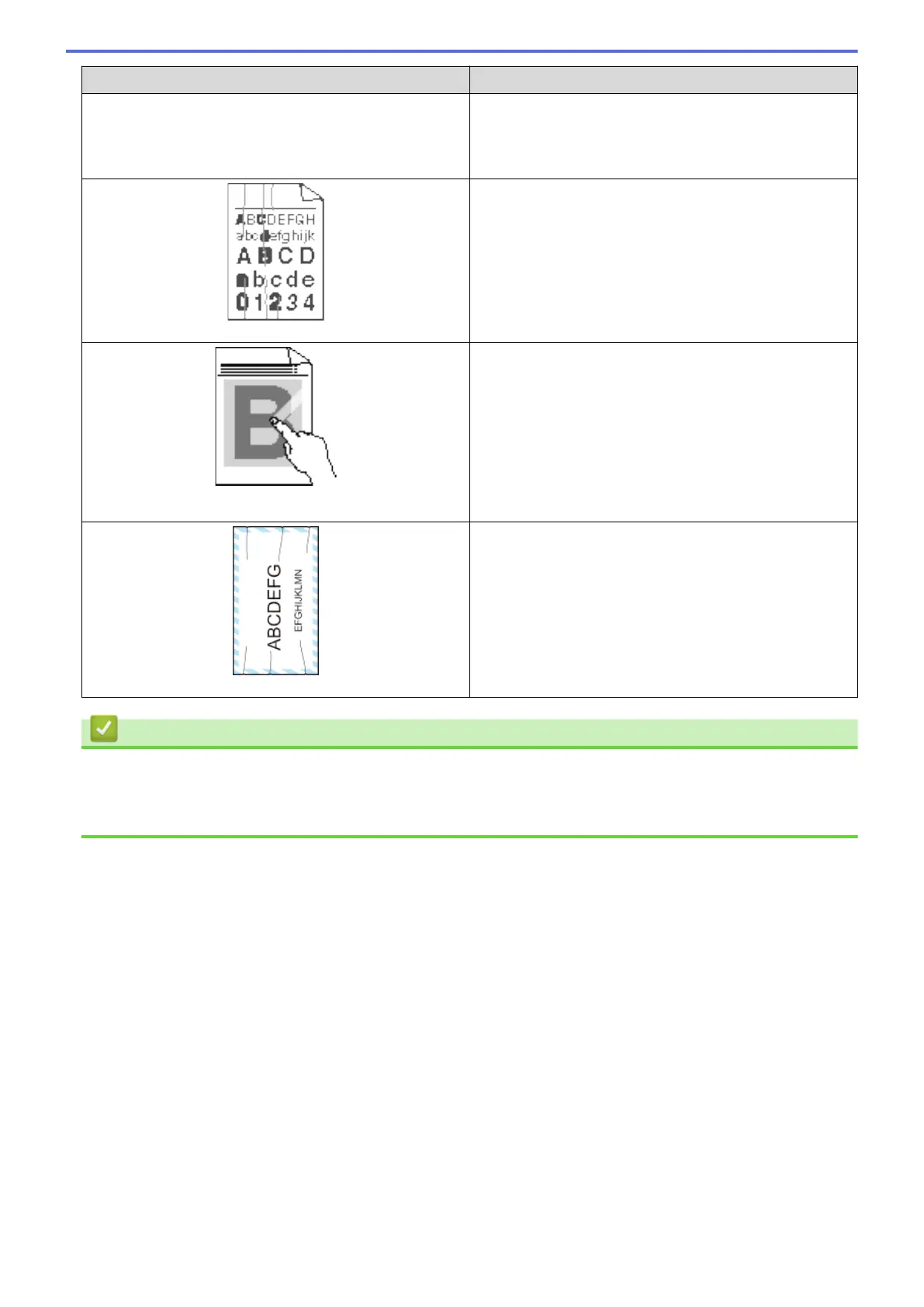Examples of poor print quality Recommendation
Curled or wavy • Open the back cover (face up output tray) to let the
printed paper exit onto the face up output tray.
• Choose Reduce Paper Curl mode in the printer driver
when you do not use our recommended print media.
Wrinkles or creases
• Make sure paper is loaded correctly.
• Check the paper type and quality.
• Turn over the stack of paper in the tray or rotate the
paper 180° in the input tray.
Poor fixing
• Make sure the media type setting in the driver
matches the type of paper you are using.
• Choose Improve Toner Fixing mode in the printer
driver.
If this selection does not provide enough
improvement, change the printer driver setting in
Media Type to a thick setting. If you are printing an
envelope, choose Env. Thick in the media type
setting.
Envelope creases
• Make sure envelopes are printed with the back cover
(face up output tray) opened.
• Make sure envelopes are fed only from the MP tray.
Related Information
• Troubleshooting
• Test Print
• Clean the Drum Unit
537
