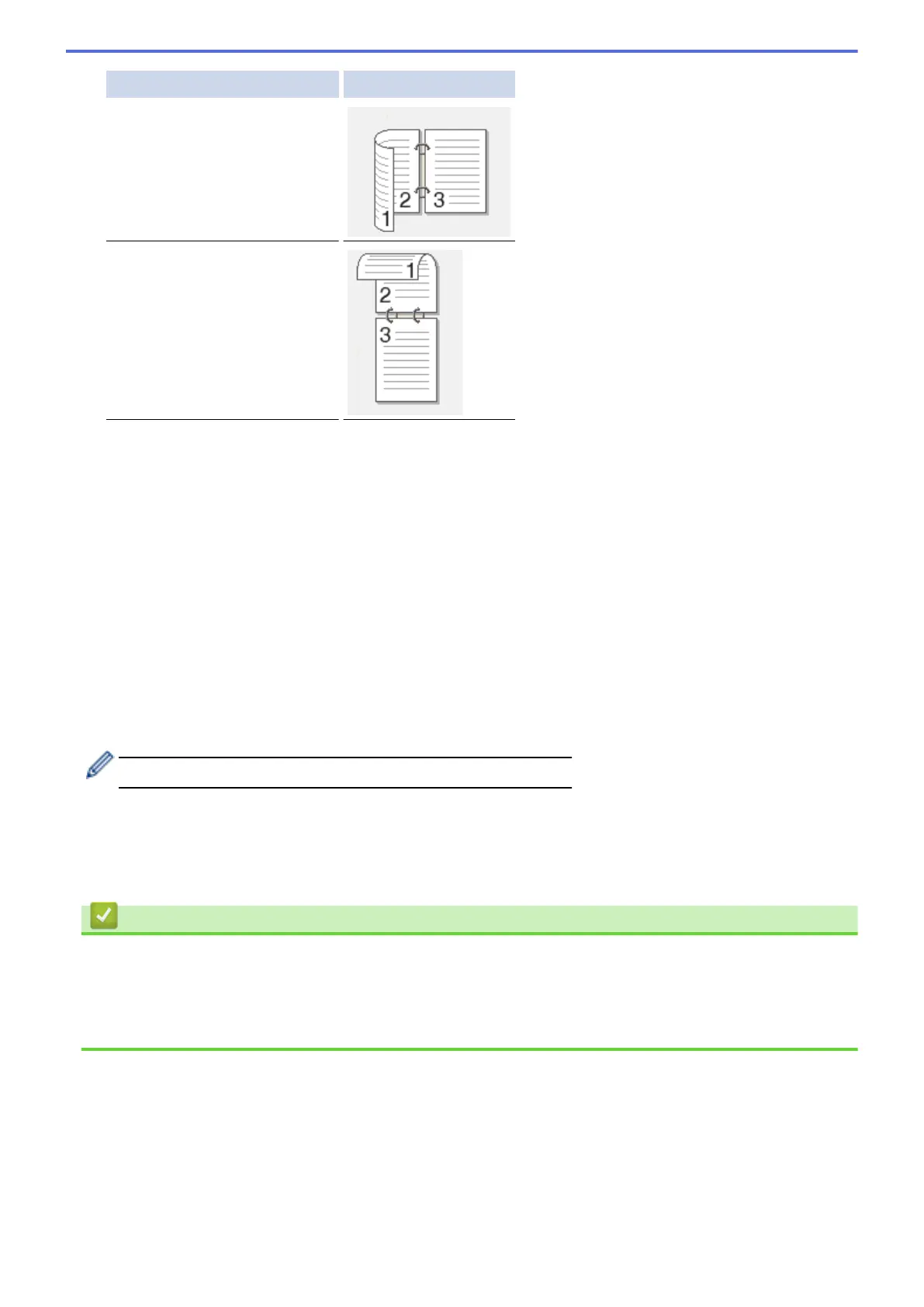Option Description
2-sided Scan: Long Edge
2-sided Scan: Short Edge
9. Select the scan settings you want to change:
• [Scan Settings]
• [Scan Type]
• [Resolution]
• [File Type]
• [Document Size]
• [Brightness]
• [Contrast]
• [ADF Auto Deskew]
• [Skip Blank Page]
• [Remove Background Color]
(available only for the [Color] and [Gray] options)
To save the settings as a shortcut, press [Save as Shortcut].
10. Press [OK].
11. Press [Start].
The machine starts scanning. If you are using the machine's scanner glass, follow the touchscreen
instructions to complete the scanning job.
Related Information
• Scan Using the Scan Button on Your Brother Machine
Related Topics:
• Change Scan Button Settings from ControlCenter4 (Windows)
• Change Scan Button Settings from ControlCenter2 (Mac)
101