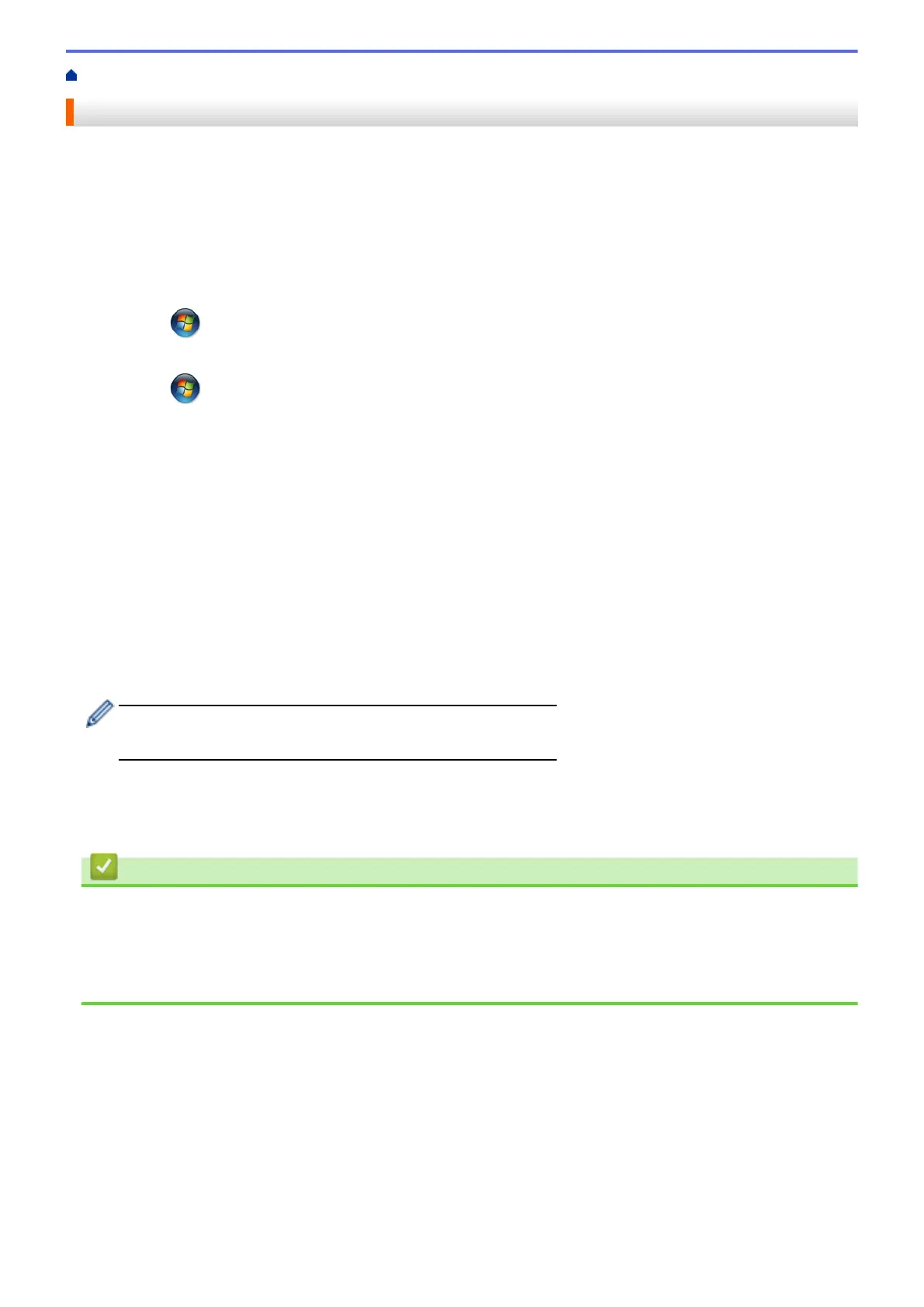Home > Print > Print from Your Computer (Windows) > Change the Default Print Settings (Windows)
Change the Default Print Settings (Windows)
When you change print settings from within a program, the changes apply only to the items you are printing in
that program, at that time. To select print settings to use for all of your Windows programs, all the time, use these
steps to change the default print settings.
1. Do one of the following:
• (For Windows XP and Windows Server 2003)
Click Start > Printers and Faxes.
• (For Windows Vista and Windows Server 2008)
Click
(Start) > Control Panel > Hardware and Sound > Printers.
• (For Windows 7 and Windows Server 2008 R2)
Click (Start) > Devices and Printers.
• (For Windows 8)
Move your mouse to the lower right corner of your desktop. When the menu bar appears, click Settings,
and then click Control Panel. In the Hardware and Sound group, click View devices and printers.
• (For Windows Server 2012)
Move your mouse to the lower right corner of your desktop. When the menu bar appears, click Settings,
and then click Control Panel. In the Hardware group, click View devices and printers.
• (For Windows Server 2012 R2)
Click Control Panel on the Start screen. In the Hardware group, click View devices and printers.
2. Right-click the Brother XXX-XXXX icon (where XXXX is your model name), and then select Printer
properties. If printer driver options appear, select your printer driver.
3. Click the General tab, and then click the Printing Preferences... or Preferences... button.
The printer driver dialog box appears.
• To configure the tray settings, click the Device Settings tab.
• To change the printer port, click the Ports tab.
4. Select the print settings you want to use as defaults for all of your Windows programs.
5. Click OK.
6. Close the printer properties dialog box.
Related Information
• Print from Your Computer (Windows)
• Configure the Optional Tray Settings (Windows)
Related Topics:
• Print Settings (Windows)
67