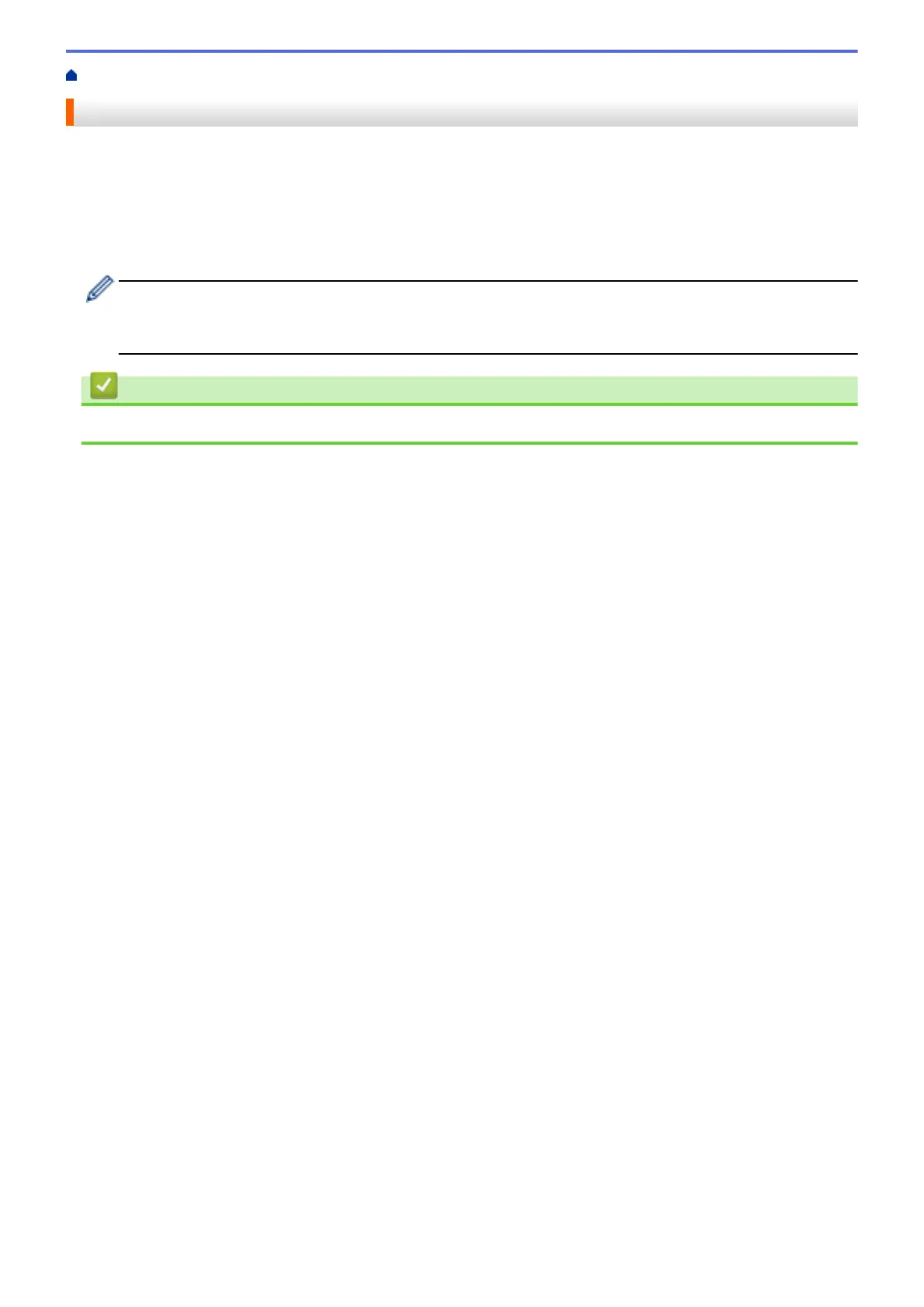Home > Print Data Directly from a USB Flash Drive > Create a PRN File for Direct Printing (Windows)
Create a PRN File for Direct Printing (Windows)
These instructions may vary depending on your print application and operating system.
1. Select the print command in your application.
2. Select your model, and then select the print to file option.
3. Complete your print operation.
4. Enter the required information to save the file.
If the computer prompts you to enter a file name only, you can also specify the folder where you want to
save the file by typing the directory name (for example: C:\Temp\FileName.prn).
If a USB flash drive is connected to your computer, you can save the file directly to the USB flash drive.
Related Information
• Print Data Directly from a USB Flash Drive
331
