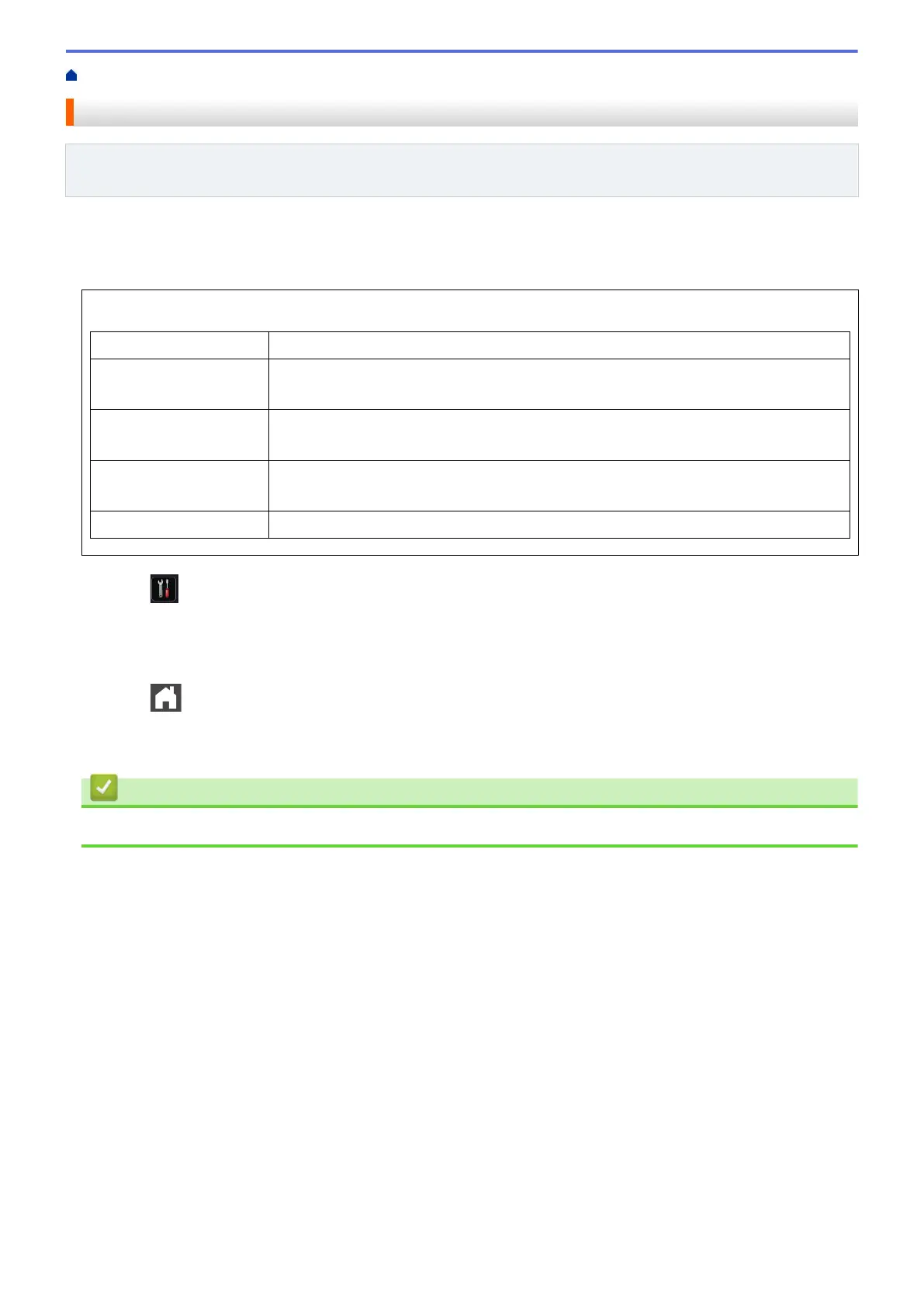Home > Fax > Fax Reports > Print a Transmission Verification Report
Print a Transmission Verification Report
Related Models: MFC-L5700DW/MFC-L5705DW/MFC-L5800DW/MFC-L5850DW/MFC-L5900DW/
MFC-L6700DW/MFC-L6800DW
You can use the Transmission Verification Report as proof that you sent a fax. This report lists the receiving
party's name or fax number, the time and date of transmission, duration of transmission, number of pages sent,
and whether or not the transmission was successful.
There are several settings available for the Transmission Verification Report:
On
Prints a report after every fax you send.
On+Image
Prints a report after every fax you send.
A portion of the fax’s first page appears on the report.
Off
Prints a report if your fax is unsuccessful due to a transmission error.
Off is the factory setting.
Off+Image
Prints a report if your fax is unsuccessful due to a transmission error.
A portion of the fax’s first page appears on the report.
No Report
Your Brother machine does not print any reports after sending faxes.
1. Press [Settings] > [All Settings] > [Fax] > [Report Setting] > [Transmission].
2. Swipe up or down or press a or b to select the option you want, and then press it.
If you select [On+Image] or [Off+Image], the image will not appear on the Transmission Verification
Report if Real Time Transmission is set to [On].
3. Press
.
If the transmission is successful, OK appears next to RESULT on the Transmission Verification Report. If the
transmission is not successful, NG appears next to RESULT.
Related Information
• Fax Reports
296
