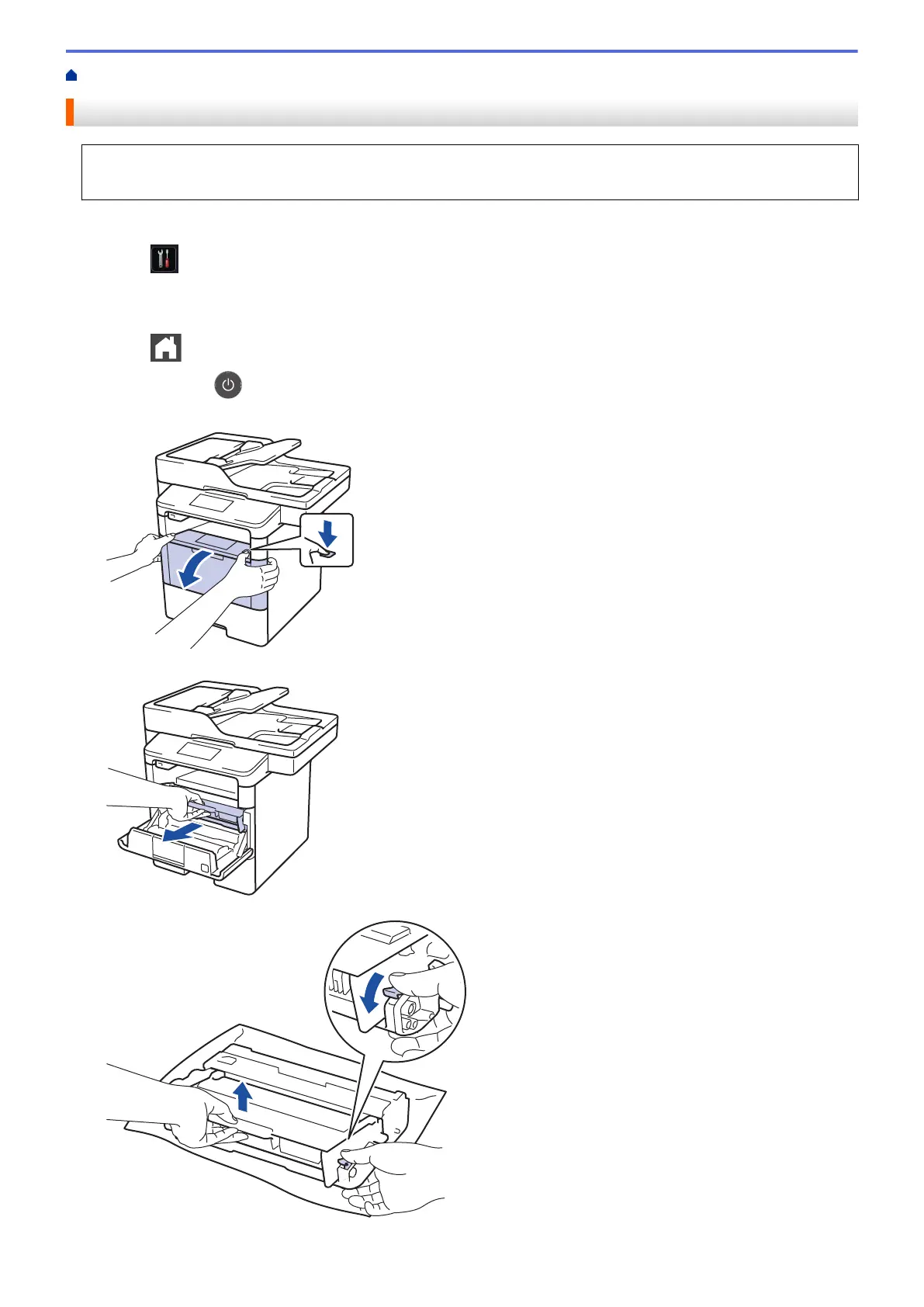Home > Routine Maintenance > Clean the Machine > Clean the Drum Unit
Clean the Drum Unit
If your printout has dots or other repeating marks at 3.7 in. (94 mm) intervals, the drum may have foreign
material, such as glue from a label, stuck on the drum surface.
1. Make sure the machine is in Ready Mode.
2. Press
[Settings] > [All Settings] > [Print Reports] > [Drum Dot Print].
3. Press [Yes].
The machine prints the Drum Dot Check Sheet.
4. Press
.
5. Press and hold
to turn off the machine.
6. Open the front cover.
7. Remove the toner cartridge and drum unit assembly from the machine.
8. Push down the green lock lever and take the toner cartridge out of the drum unit.
590